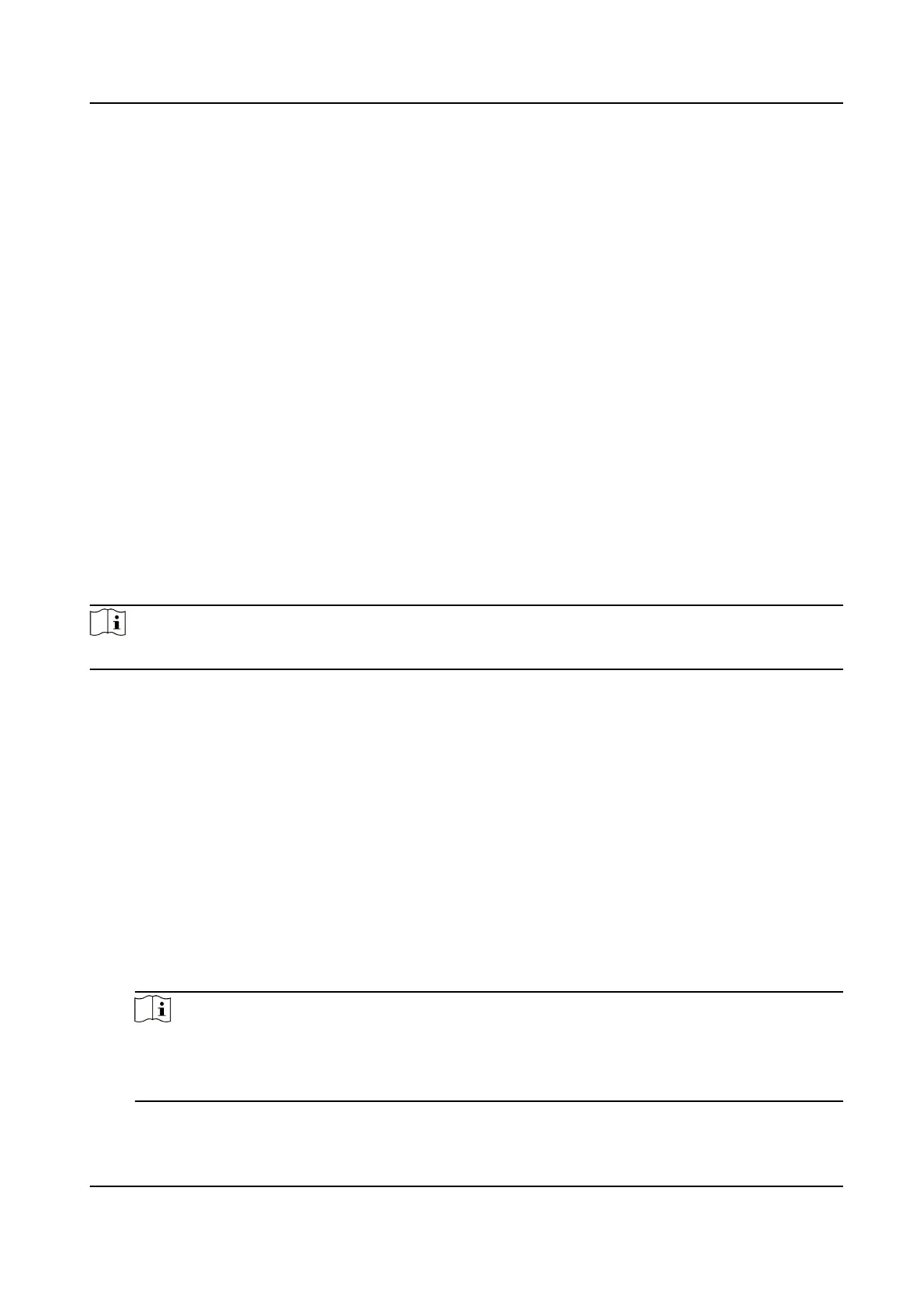11.9 Set ONVIF
If you need to access to the device through ONVIF protocol, you can congure the ONVIF user to
enhance the network security.
Steps
1. Go to
Conguraon → Network → Advanced Sengs → Integraon Protocol .
2. Check Enable ONVIF.
3. Click Add to
congure the ONVIF user.
Delete Delete the selected ONVIF user.
Modify Modify the selected ONVIF user.
4. Click Save.
5. Oponal: Repeat the steps above to add more ONVIF users.
11.10 Set Network Service
You can control the ON/OFF status of certain protocol as desired.
Steps
Note
This funcon varies according to dierent models.
1. Go to Conguraon → Network → Advanced Sengs → Network Service .
2. Set network service.
WebSocket & WebSockets
WebSocket or WebSockets protocol should be enabled if you use Google Chrome 57 and its
above version or Mozilla Firefox 52 and its above version to visit the device. Otherwise, live
view, image capture, and digital zoom
funcon cannot be used.
If the device uses HTTP, enable WebSocket.
If the device uses HTTPS, enable WebSockets.
SDK Service & Enhanced SDK Service
Check Enable SDK Service to add the device to the client
soware with SDK protocol.
Check Enable Enhanced SDK Service to add the device to the client soware with SDK over
TLS protocol.
Note
When set up connecon between the device and the client soware, it is recommended to
use Enhanced SDK Service and set the communicaon in Arming Mode to encrypt the data
transmission. See the user manual of the client soware for the arming mode sengs.
F Series Network Speed Dome User Manual
76
