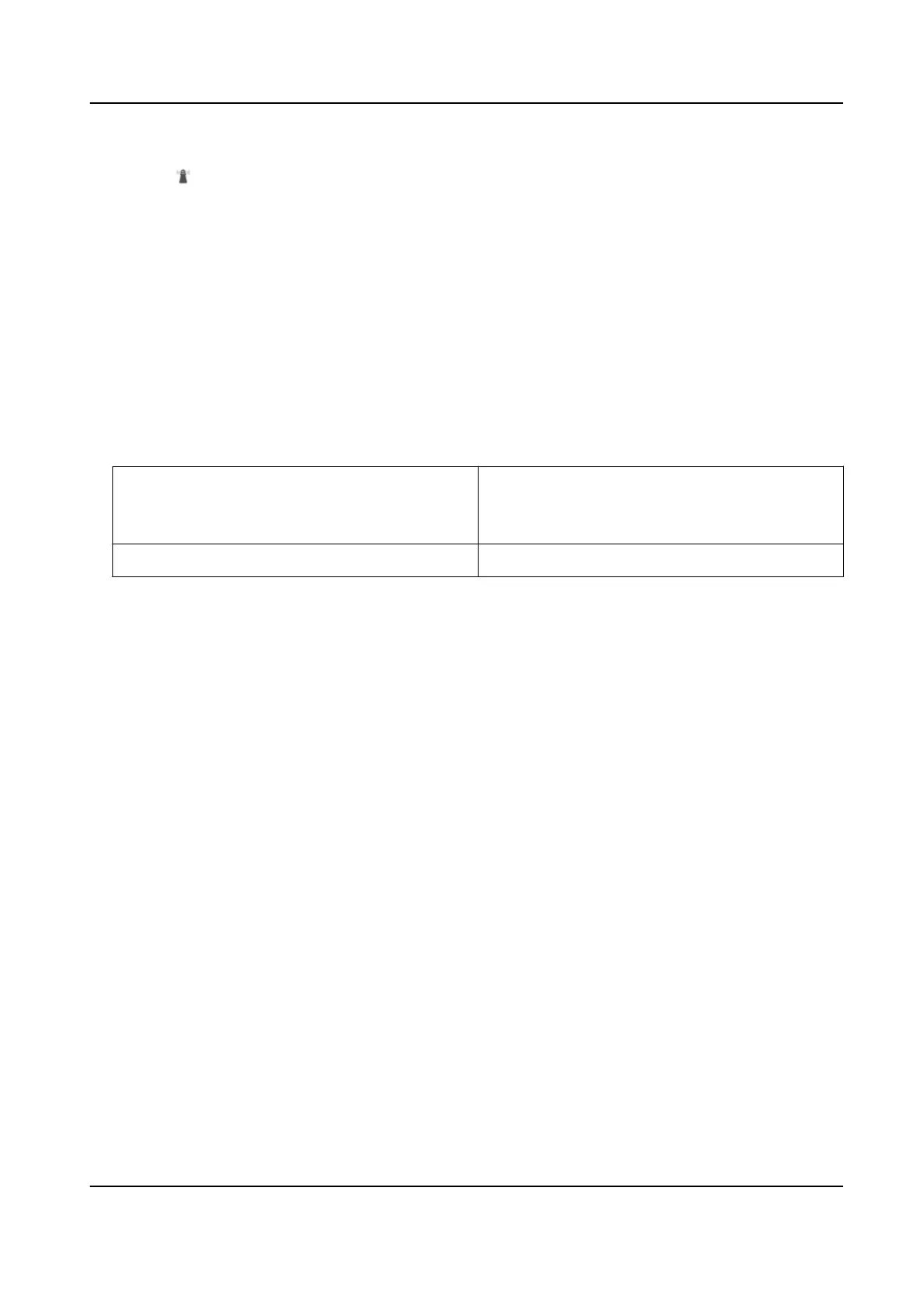2. Choose from the following methods to start one-touch park.
-
Click
.
-
Call Preset No. 32.
5.9 Set Privacy Mask
Privacy mask enables you to cover certain areas on the live image to prevent certain spots in the
surveillance area from being live viewed and recorded.
Steps
1. Go to Conguraon → PTZ → Privacy Mask .
2. Check Enable Privacy Masks.
3. Adjust the live image to the target scene via PTZ control
buons.
4. Draw the area.
Draw Area Click Draw Area, and click on the live view
image to determine the boundary of the
mask.
Stop Drawing ClickStop Drawing aer drawing the mask.
5. Click Add.
It is listed in Privacy Mask List.
6. Edit Name, Type, and Acve Zoom Rao on your demand.
Acve Zoom Rao
When the actual zoom rao is less than the set acve zoom rao, the set area can not be
covered. When the actual zoom rao is greater than the set acve zoom rao, the privacy
mask is valid. The maximum value of
acve zoom rao depends on the camera module.
7. Repeat the steps above to set other privacy masks.
8. ClickSave.
5.10 Set Smart Tracking
The funcon allows the device detecng and tracking the moving targets in the scene. The target
stays in the center of the live image with a
predened size during the tracking process.
Steps
1. Go to Conguraon → PTZ → Smart Tracking .
2. Check Enable Smart Tracking
3. Set the
Duraon. The device stops tracking when the duraon me is up.
4. Select a target in the live image and adjust the PTZ buons to see the target at desired size.
5. Click Set Zoom
Rao. The device tracks the target at a xed zoom rao.
6. Click Save.
F Series Network Speed Dome User Manual
22
