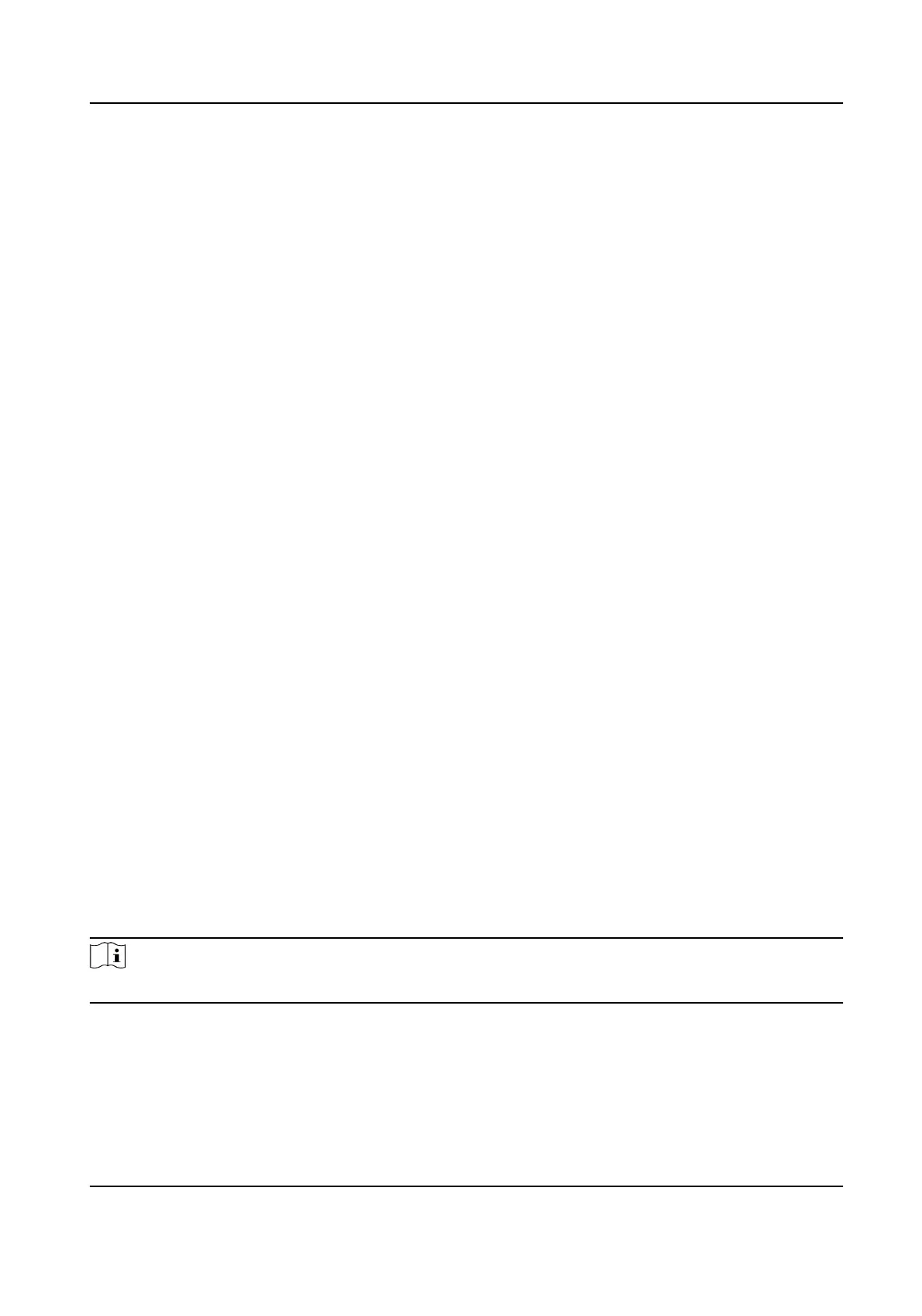Result
The device will install the self-signed cercate by default.
Install Authorized Cercate
If the demand for external access security is high, you can create and install authorized cercate
via HTTPS protocol to ensure the data transmission security.
Steps
1. Select Create cercate request rst and connue the installaon.
2. Click Create.
3. Follow the prompt to input Country, Hostname/IP, Validity and other parameters.
4. Click Download to download the
cercate request and submit it to the trusted authority for
signature.
5. Import
cercate to the device.
-
Select Signed
cercate is available, start the installaon directly. Click Browse and Install
to import the
cercate to the device.
-
Select Create the
cercate request rst and connue the installaon. Click Browse and
Install to import the cercate to the device.
6. Click Save.
12.12.4 Security Audit Log
The security audit logs refer to the security operaon logs. You can search and analyze the security
log
les of the device so as to nd out the illegal intrusion and troubleshoot the security events.
Security audit logs can be saved on device internal storage. The log will be saved every half hour
aer device boong. Due to limited storage space, you can also save the logs on a log server.
Search Security Audit Logs
You can search and analyze the security log les of the device so as to nd out the illegal intrusion
and troubleshoot the security events.
Steps
Note
This funcon is only supported by certain camera models.
1. Go to Conguraon → System → Maintenance → Security Audit Log .
2. Select log types, Start Time, and End Time.
3. Click Search.
The log
les that match the search condions will be displayed on the Log List.
F Series Network Speed Dome User Manual
84
