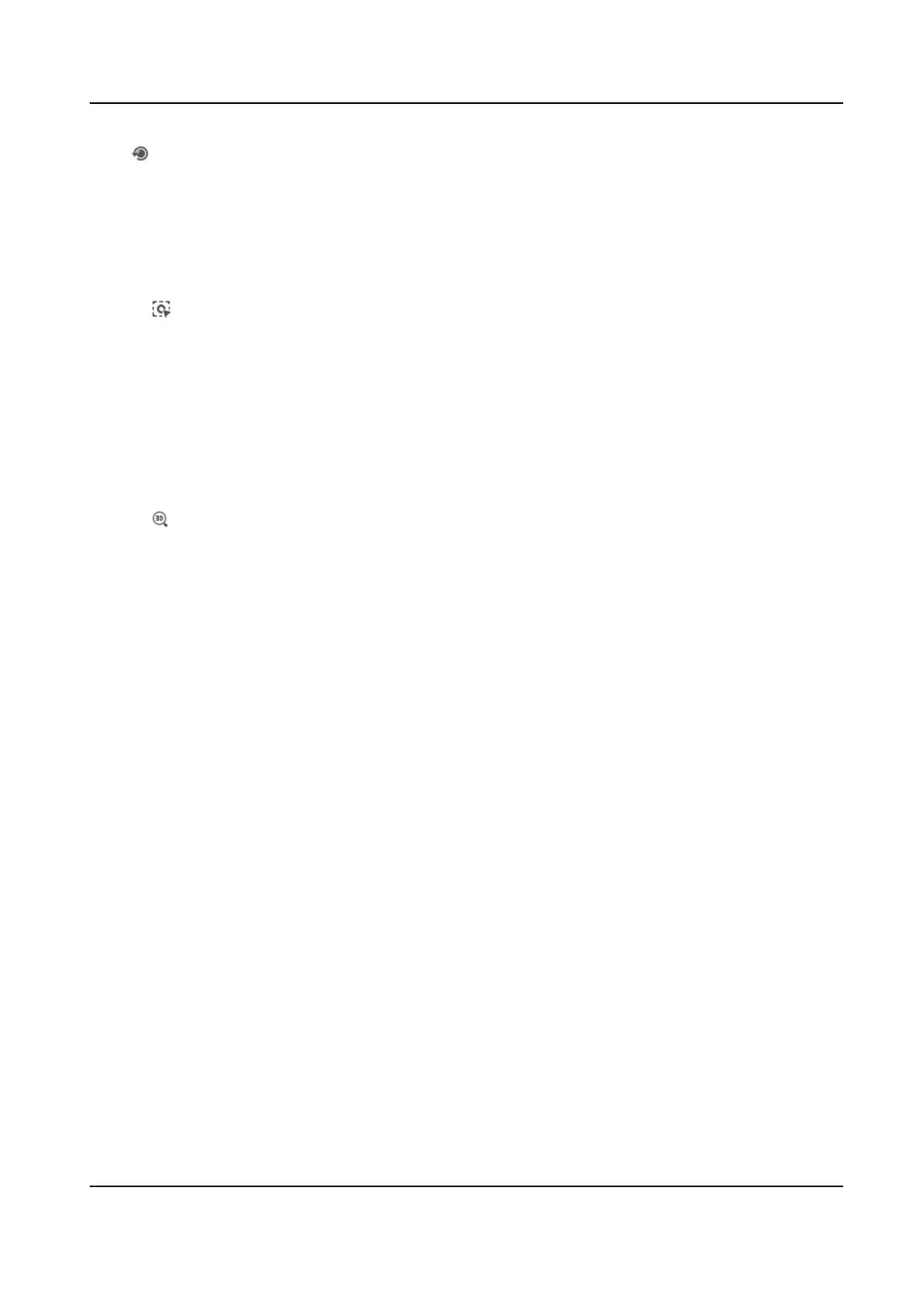Click to operate lens inializaon.
6.1.13 Track Manually
In live view, manually select a target for the device to track.
Steps
1. Click
on the toolbar of the live view page.
2. Click a moving object in the live image.
The camera tracks the target and keep it in the center of live view image.
6.1.14 Conduct 3D
Posioning
3D posioning is to relocate the selected area to the image center.
Steps
1. Click
to enable the funcon.
2. Select a target area in live image.
-
Le click on a point on live image: the point is relocated to the center of the live image. With
no zooming in or out eect.
-
Hold and drag the mouse to a lower right posion to frame an area on the live: the framed
area is zoomed in and relocated to the center of the live image.
-
Hold and drag the mouse to an upper le posion to frame an area on the live: the framed
area is zoomed out and relocated to the center of the live image.
3. Click the
buon again to turn o the funcon.
6.2 Set Transmission Parameters
The live view image may be displayed abnormally according to the network condions. In dierent
network environments, you can adjust the transmission parameters to solve the problem.
Steps
1. Go to Conguraon → Local .
2. Set the transmission parameters as required.
Protocol
TCP
TCP ensures complete delivery of streaming data and
beer video quality, yet the real-me
transmission will be aected. It is suitable for the stable network environment.
UDP
UDP is suitable for the unstable network environment that does not demand high video
uency.
F Series Network Speed Dome User Manual
29
