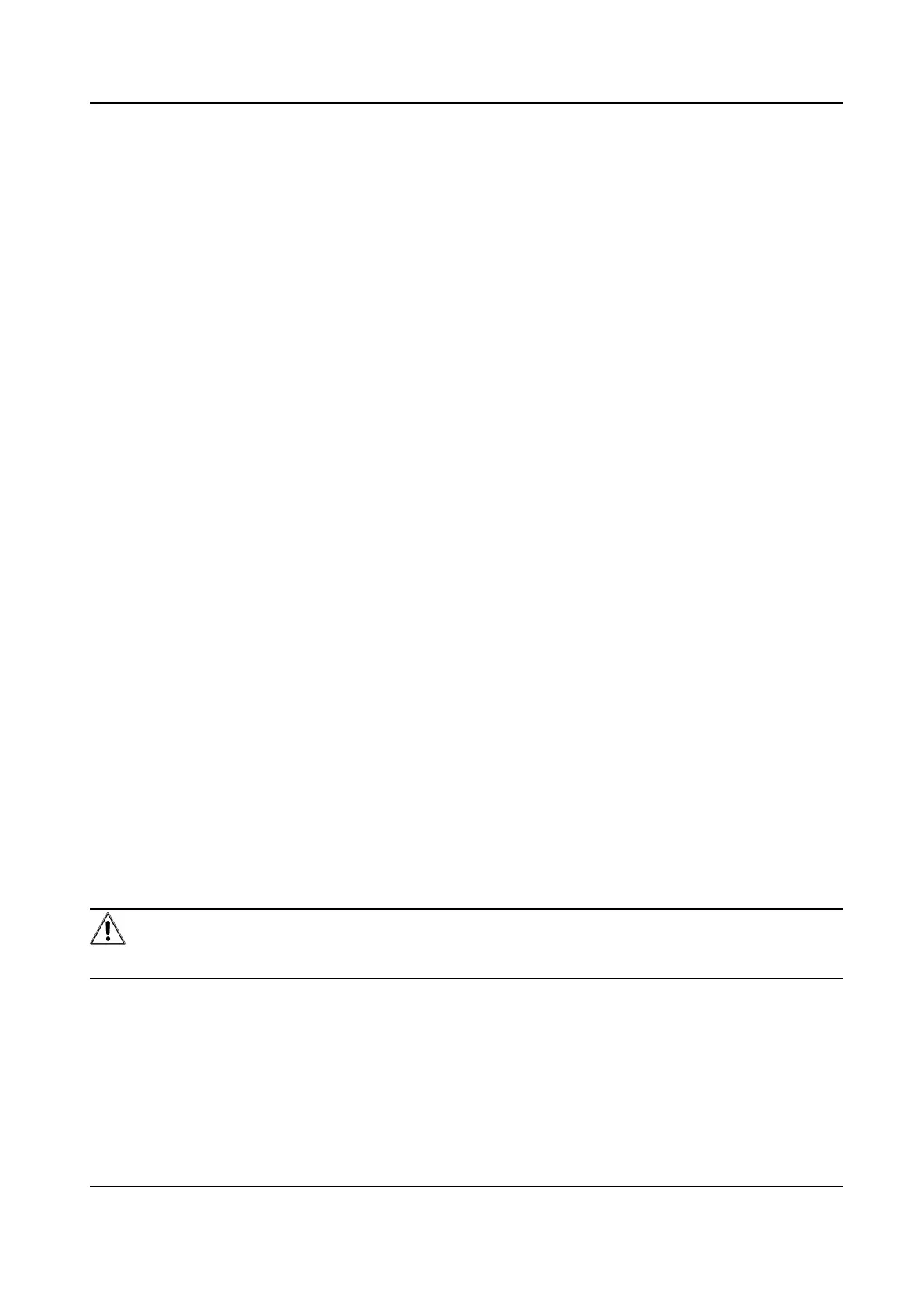12.4 Import and Export Conguraon File
It helps speed up batch conguraon on other devices with the same parameters.
Steps
1. Export
conguraon le.
1) Go to Conguraon → System → Maintenance → Upgrade & Maintenance .
2) Click Device Parameters and input the encrypon password to export the current
conguraon le.
3) Set the saving path to save the conguraon le in local computer.
2. Import
conguraon le.
1) Access the device that needs to be congured via web browser.
2) Click Browse to select the saved
conguraon le.
3) Input the encrypon password you have set when exporng the conguraon le.
4) Click Import.
12.5 Export Diagnose
Informaon
Diagnose informaon includes running log, system informaon, hardware informaon.
Go to Conguraon → System → Maintenance → Upgrade & Maintenance , and click Diagnose
Informaon to export diagnose informaon of the device.
12.6 Reboot
You can reboot the device via browser.
Go to
Conguraon → System → Maintenance → Upgrade & Maintenance , and click Reboot.
12.7 Upgrade
Before You Start
You need to obtain the correct upgrade package.
Cauon
DO NOT disconnect power during the process, and the device reboots automacally aer upgrade.
Steps
1. Go to
Conguraon → System → Maintenance → Upgrade & Maintenance .
2. Choose one method to upgrade.
Firmware
Locate the exact path of the upgrade le.
Firmware Directory Locate the directory which the upgrade le belongs to.
F Series Network Speed Dome User Manual
79
