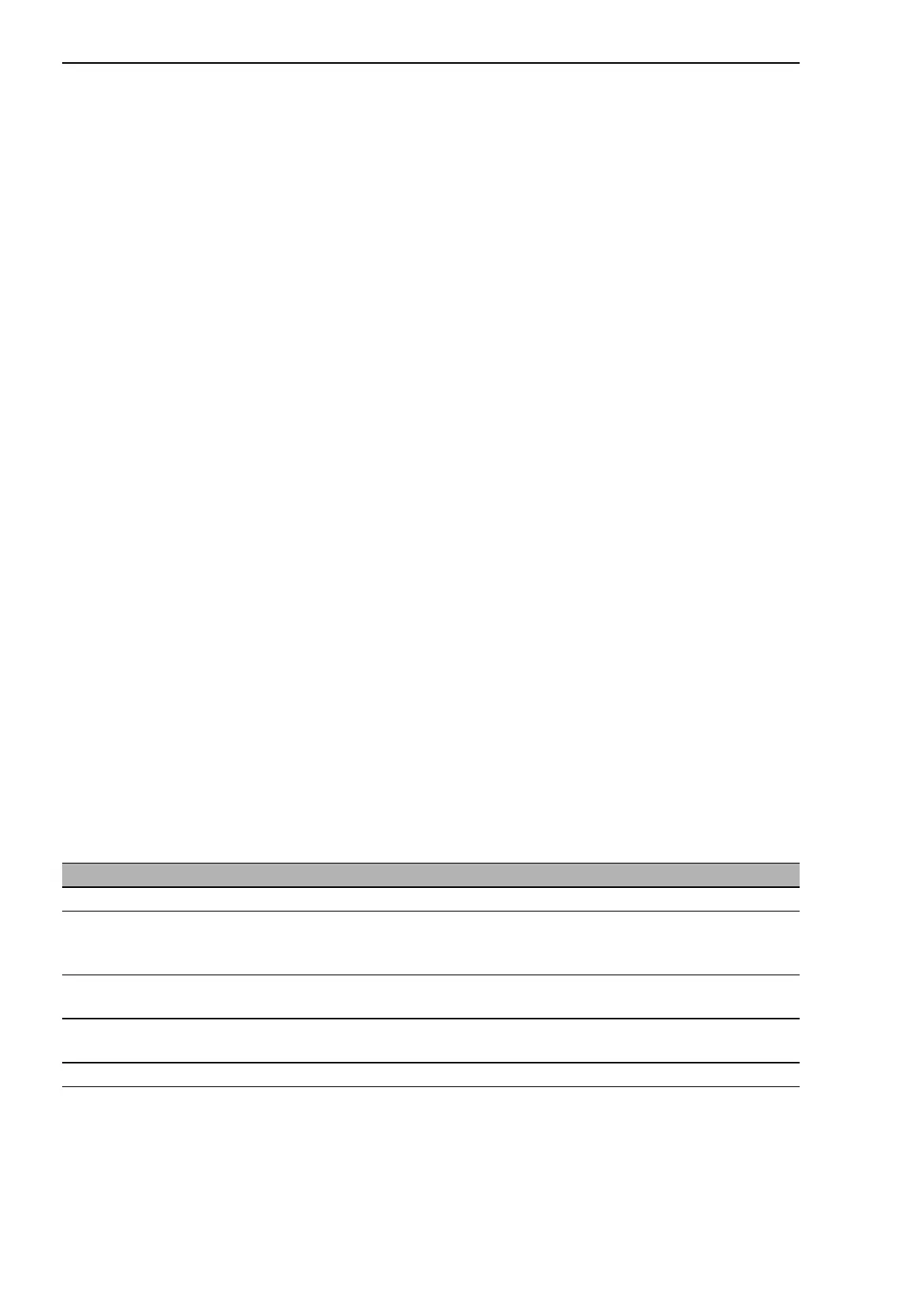Routing
124
7.7
Tracking
RM Web L3P
Release
4.1
03/08
7.7 Tracking
The tracking function gives you the option of monitoring certain objects, such
as the availability of an interface.
A special feature of this function is that it forwards an object status change to
an application, e.g. VRRP, which previously registered as an interested party
for this information.
7.7.1 Configuration
This dialog allows you to create a new tracking object, or change or delete
an existing tracking object.
Creating a new tracking object
Select the Routing:Tracking:Configuration dialog.
Click on "New" at the bottom of the dialog.
The interface changes to the input dialog.
Enter the parameters for the new tracking object being created.
Parameter Value
Track ID ID number of the tracking object
Type Type of the tracking object
– Interface
– Ping (planned for rel. 4.2)
Link up delay [s] An interface object is given the "up" status if the physical link
holds for longer than the delay time.
Link down delay [s] An interface object is given the "down" status if the physical link
interruption remains for longer than the delay time.
Module.Port Module and port of the Switch.
Table 23: Parameters of a tracking object
