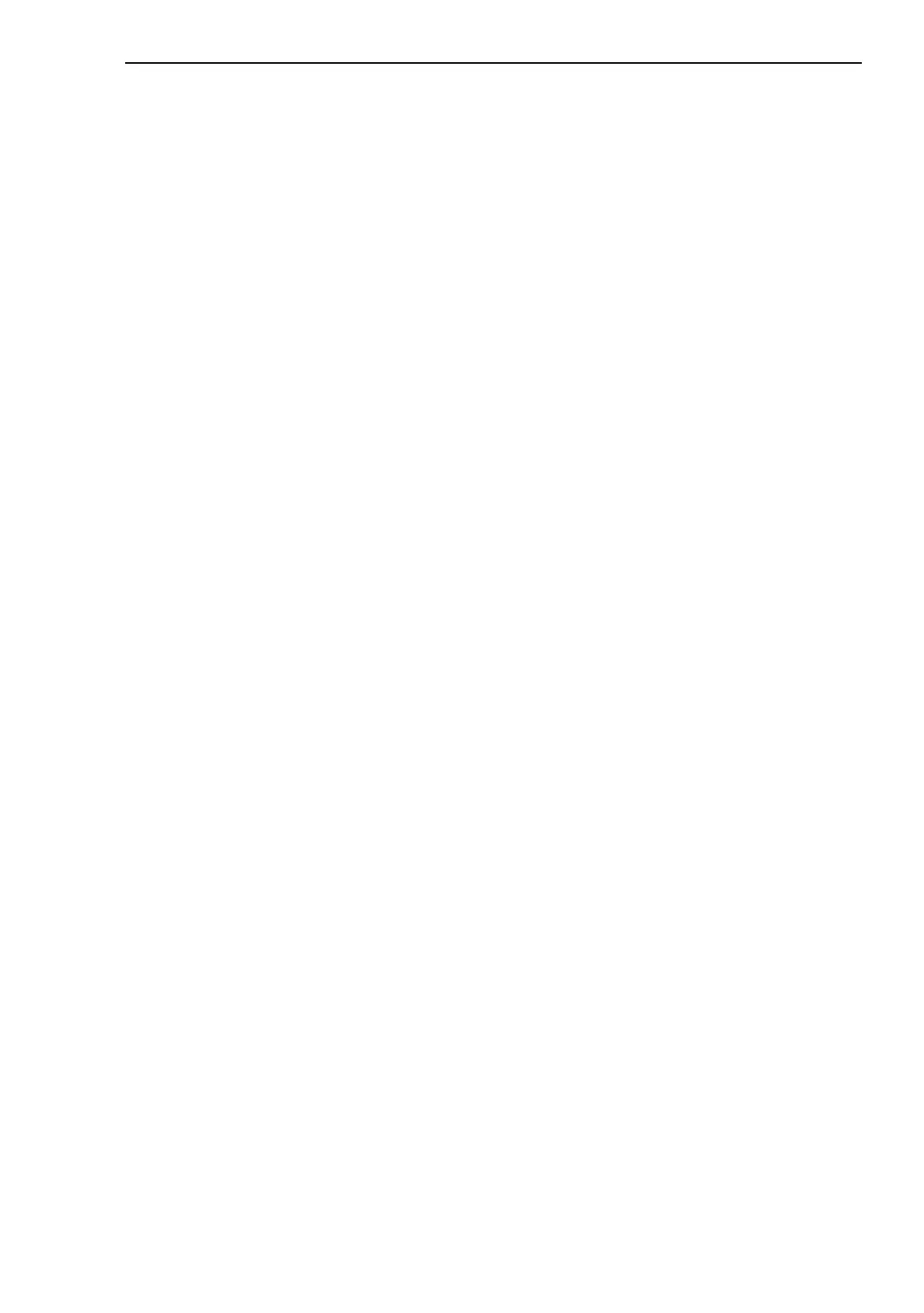Basic Settings
RM Web L3P
Release
4.1
03/08
2.3
Software
25
Click on "Update" to transfer the software to the device.
The end of the update is indicated by one of the following messages:
X Update completed successfully.
X Update failed. Reason: incorrect file.
X Update failed. Reason: error when saving.
After loading successfully, activate the new software: Select the dialog
Basic Settings:Restart and perform a cold start.
In a cold start, the device reloads the software from the non-volatile mem-
ory, restarts, and performs a self-test.
In your browser, click on "Reload" so that you can access the device again
after it is booted.
2.3.2 tftp update
For a tftp update you need a tftp server on which the software to be loaded
is stored.
The URL identifies the path to the software stored on the tftp server. The URL
is in the format tftp://IP address of the tftp server/path name/file name (e.g.
tftp://149.218.112.5/mice/mice.bin).
Click "tftp Update" to load the software from the tftp server to the device.
To start the new software after loading, cold start the device (see „Restart“
dialog on page 37“).
