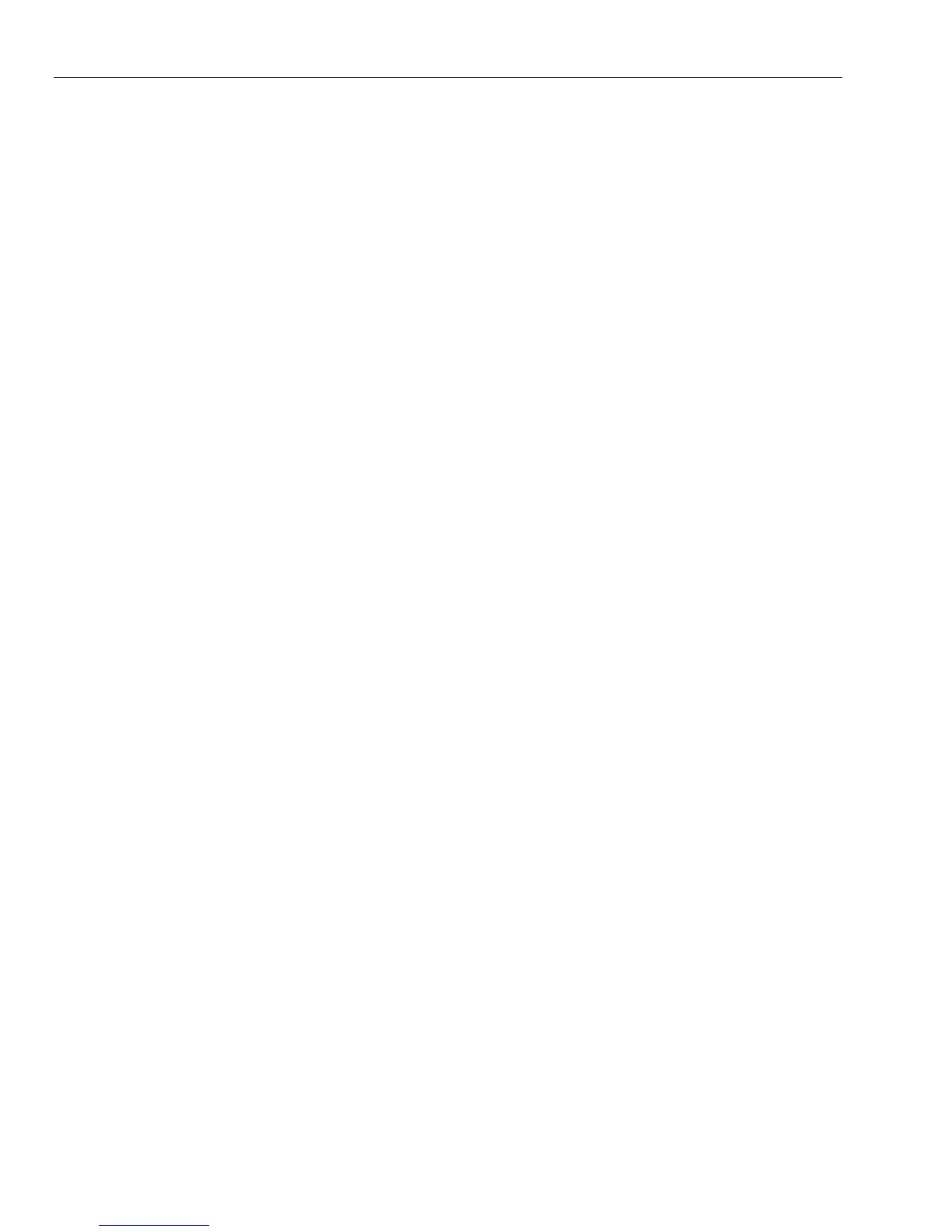GX-Series Control Panel Installation and Setup Guide
6-96
If the trigger is set to On, any events logged, which are controlled by the trigger will be transmitted.
If the trigger is set to Off, the events controlled by the trigger will not be transmitted. Step through
the trigger events using the A> and <B keys.
1 = Status
To modify the trigger on/off status select the trigger to be modified using the A> and <B keys
and press the ent key. To program the status to On press 1, to set it to Off press 0.
Alternatively use the A/B keys to toggle between On and Off. To accept the new status, press
the ent key. This will automatically return the display to the previous menu level.
Programming the SIA format with groups enabled
If groups have been enabled on the system (refer to option 63.1), then the SIA format menu alters slightly to
support the independent event trigger programming for each group.
1 = Trigger Events
On selecting the SIA level the menu enters the Trigger Events option. Press the ent key to display
the first trigger event; the keypad shows the trigger, the trigger status and the groups assigned.
To modify the trigger event select the required event using the A> and <B keys and press the ent
key. The 1=Status option is then displayed. If the status requires to be modified press the ent key.
1 = Status
To program the status to On press 1, to set it to Off press 0. Alternatively use the A/B keys to
toggle between On and Off. To accept the new status, press the ent key. This will automatically
return the display to the previous menu level.
2 = Groups
If groups have been enabled on the system (refer option 63.1), then the groups can be assigned to
each event trigger. This means that the events have to occur in assigned groups before they are
signaled. To modify the groups assigned to a specific trigger press the ent key from the
2=Groups menu option. The display will show the groups and indicate whether it is assigned (Y)
or not assigned (N) to the group. To assign or unassign a group from a specific trigger press the
number key corresponding to the group number. The display will show the new status. To accept
the new status, press the ent key and return to the previous menu level. If the GX-Series panel
supports more than 8 groups use the A> and <B keys to scroll through all available groups.
Groups Setting
NOTE: This option is only displayed if the groups have been enabled (refer option 63.1)
Each of the events are signaled to Primary IP/Port Numbers programmed in menu option 56.4.2.2
and the account number programmed in 56.4.2.4. However, each group can be programmed to
transmit event details to a unique IP address and port number, with a unique account number. On
selecting the 2=Group Settings option the first group is displayed. Select the required group to be
modified using the A/B keys and press ent. 1=Account No. is displayed
1 = Account No.
By default the account number programmed in option 56.4.2.4 will be entered in this field. To
assign a unique account number to the group selected use the
B key
to erase any existing
numbers and enter the new number. The account number should be between four and six digits
long. Press the ent key to save the programming and return to the previous menu level.
To modify the IP address which events from a specific group will be signaled to press the A or 2
keys, then press ent.
2 = IP Address
By default the IP address programmed in option 56.4.2.2 will be displayed. To program a new IP
address use the B key to erase any existing programming and enter the new IP address to which
the events are to be sent. Press ent to save the new address and return to the previous menu
level.
To modify the Port No. which events from a specific group will be sent press either the A or 3
keys, then press ent.
