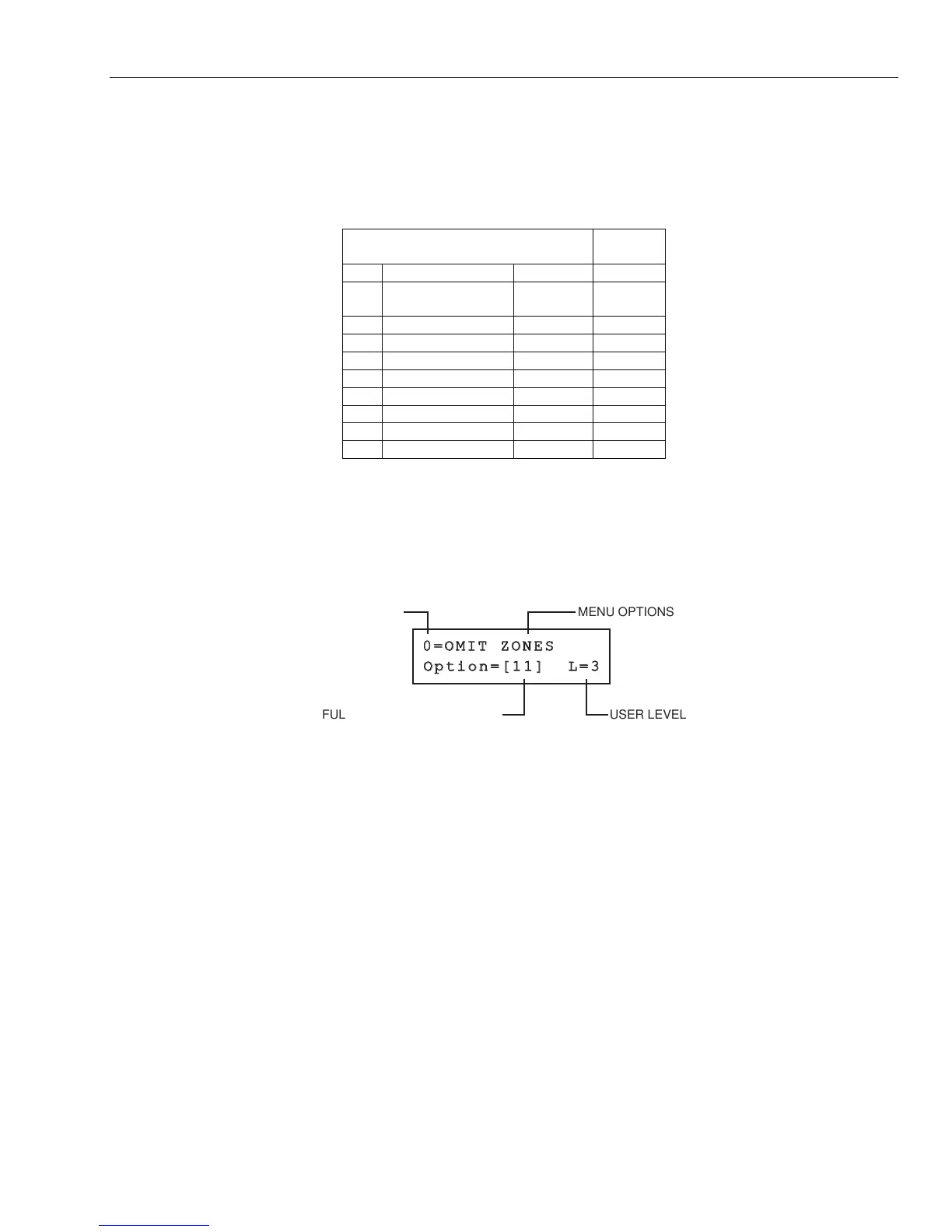GX-Series Control Panel Installation and Setup Guide
6-109
Option 59 – Quick Menu
The GX-Series quick menu consists of up to 10 menu options that are accessed by all type 2.3 (and above)
user codes that do not have a * assigned to their code type. This option allows the quick menu to be
reprogrammed to any selection of the menu options. The Quick Menu defaults to a factory selection as
shown in the following table:
Menu Option
User
Type
0 Omit Zones 11 2.3
1 Forced set
(Forced bypass)
14 2.3
2 Chime 15 2.3
3 Display Zones 21 2.4
4 Display Log 22 2.4
5 Print 24 2.4
6 Walk Test 31 2.5
7 Time/Date 41 3.6
8 Codes 42 2.1
9 Summer 43 3.6
Table 6-26. Quick Menu Options
Modifying the Quick Menu
On selecting the Quick Menu option, the details of the first option assigned to the quick menu are
displayed; this includes the quick menu location, the menu option assigned, the full menu option number
and the current user type assigned to the option.
GX-080-V0
MENU OPTIONS
USER LEVELFULL MENU OPTION NUMBER
QUICK MENU
LOCATION
Select the quick menu number to be modified by entering the option number 0 – 9 or by using the A> and <B
keys and then pressing ent. The display indicates the quick menu location and the full menu option number
currently assigned.
To modify the quick menu, enter the full menu option number 11 – 71 or press the A> and <B keys until the
required menu option is displayed; press the ent key to accept the selection and return to the previous menu
type. To delete a quick menu option, press the * key instead of a menu option number; * * =NOT USED is
displayed.
The system arranges the quick menu in order of lowest user type access required, therefore if quick menu
number 0 is assigned a menu option which is of a higher access type than options 2, 3 and 4, the menu is
rearranged and the display indicates that the option is now number 4.
NOTE: Assigning duplicate quick menu options is denied. The message DUPLICATE ENTRY is displayed and
the system prompts for a new option to be assigned.
