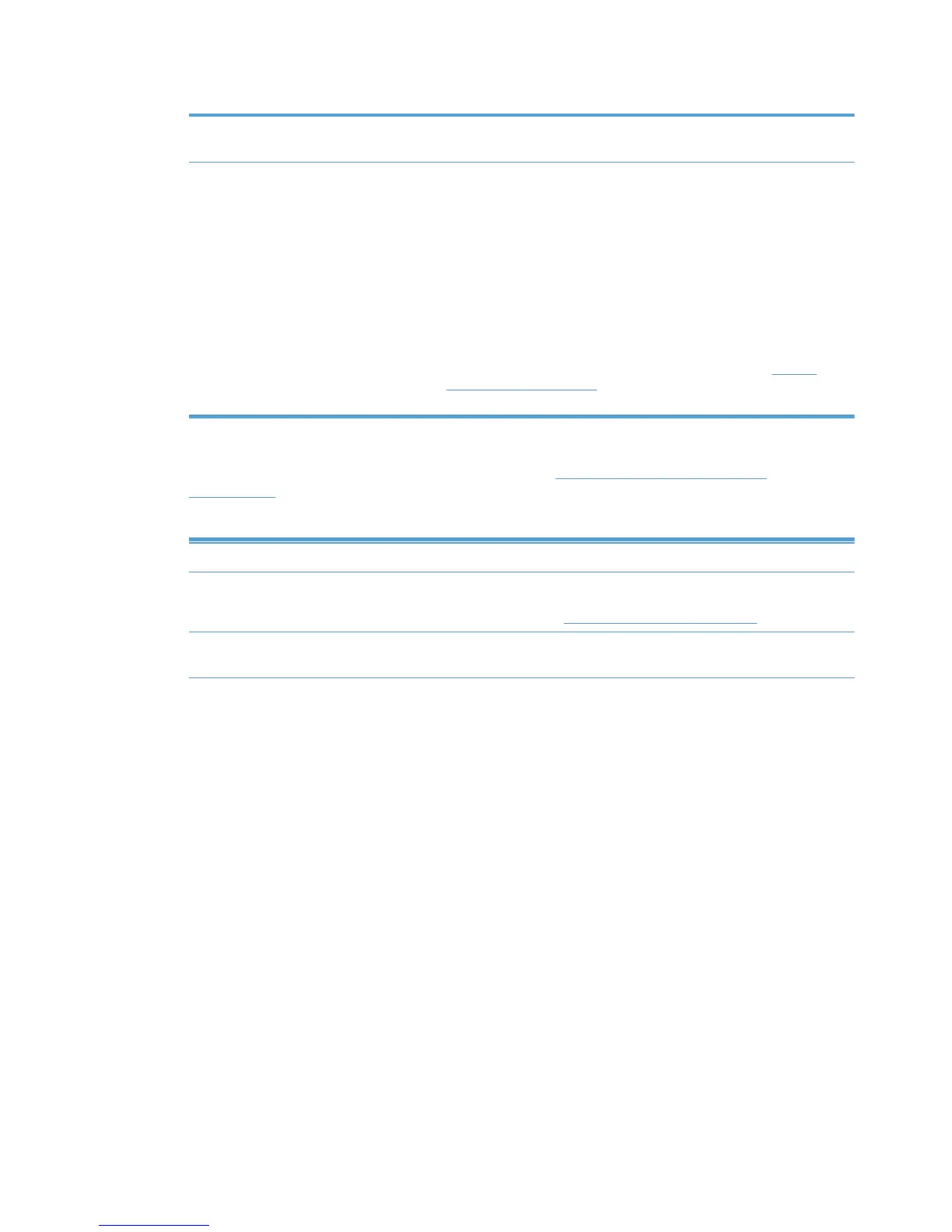Table 8-26 MPL printers–Advanced panel options (continued)
Secure print path Select this check box to indicate to users that the selected printer is on a
secure print path.
Configuration Select the appropriate configuration option.
● Use the configuration from the address specified:
The configuration will be queried directly from the printer at this address.
●
Use the device from an alternate address:
The configuration will be queried from the printer at this alternate
address.
●
Use the device from a virtual printer:
The configuration will be queried from a virtual printer. See
Manage
virtual printers on page 135 for more information about setting up a
virtual printer.
4. Click Hide to save the settings to the selected printer, and close the Advanced panel.
5. In the MPL settings panel, select the options listed in
Table 8-27 MPL settings panel
on page 126 as necessary.
Table 8-27 MPL settings panel
Option Description
Direct URL This field populates automatically with the local path to the selected MPL. The
URL provided is an active link to provide direct access to the selected MPL.
For more information, see
Auto printer discovery on page 120.
Save as XML This field populates automatically with the path to the XML file for the selected
MPL. This path is an active link that initiates the File Download dialog box.
126 Chapter 8 Manage the HP UPD using HP Managed Printing Administration (HP MPA) and
Active Directory Group Policy
ENWW
