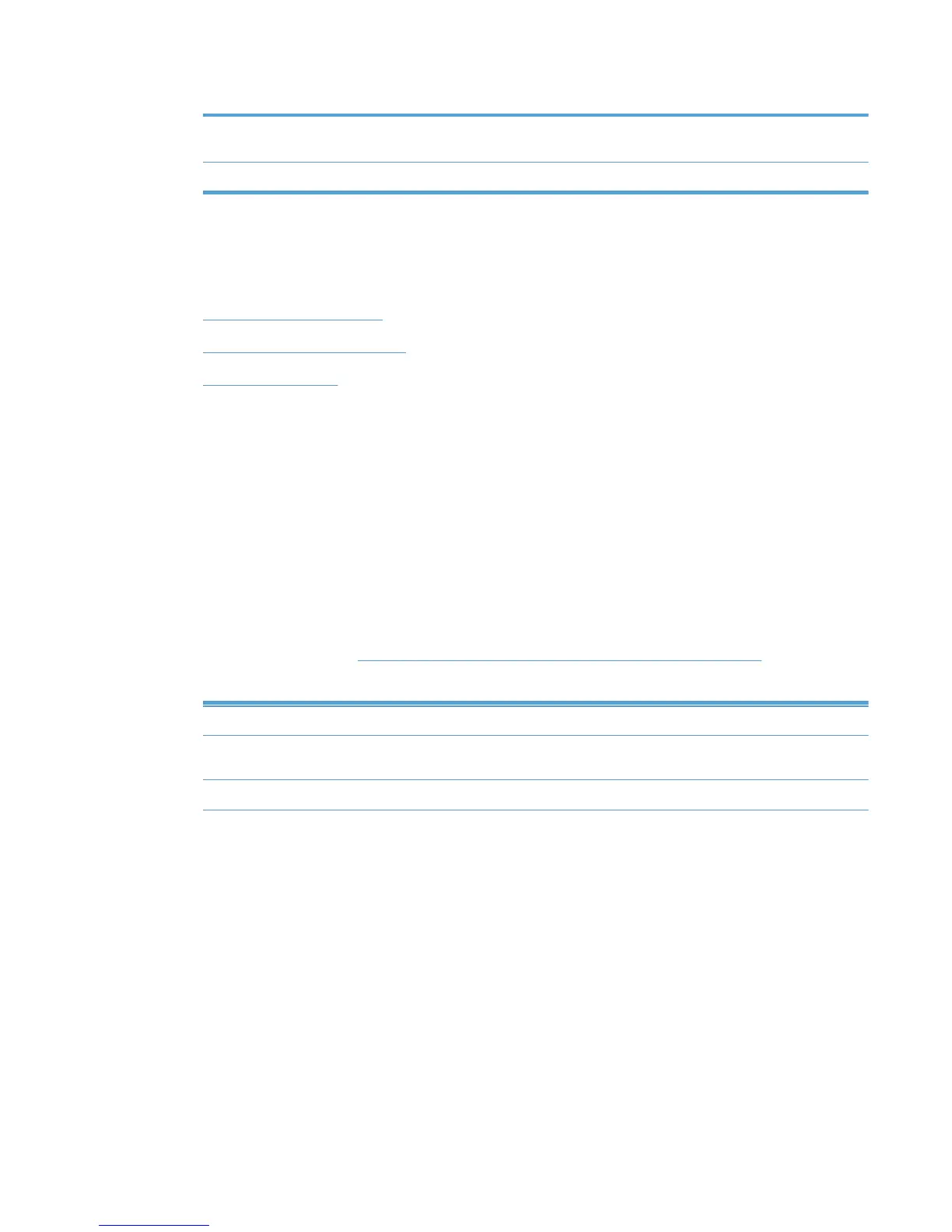Table 8-28 Select a view type panel—View options (continued)
List with printer graphics Select this option to create a list of printers that contains a graphic for the
selected MPL.
Tabular HTML view Select this option to create a table of printers for the selected MPL.
2. Optionally, to view the result in a new window, click the Preview button below the selection.
3. Click Configure to apply the selections.
See the following topics for more information about each view type.
●
Clickable image map view
●
List with printer graphics view
●
Tabular HTML view
Clickable image map view
The clickable image map view is an interactive image-based map that lists selectable printers
associated with the specified MPL. The clickable image map allows users to drill down from a large-
scale image to a local image that provides links to local printers.
1. From the Select a view type screen, select Clickable image map.
2. Click Configure. The Image map screen displays.
3. On the View settings panel, click Select background image from library to select a
background image. The Select a background image screen displays.
4. Select the option button above the image to apply to image-map background, and then click one
of the options listed in
Table 8-29 Clickable image map view options on page 129.
Table 8-29 Clickable image map view options
Option Description
Back Select this option to return to the Configure image map screen without
applying a new image.
Delete selected image Select this option to remove the selected image from the HP MPA software.
ENWW Manage the HP UPD using HP MPA 129
