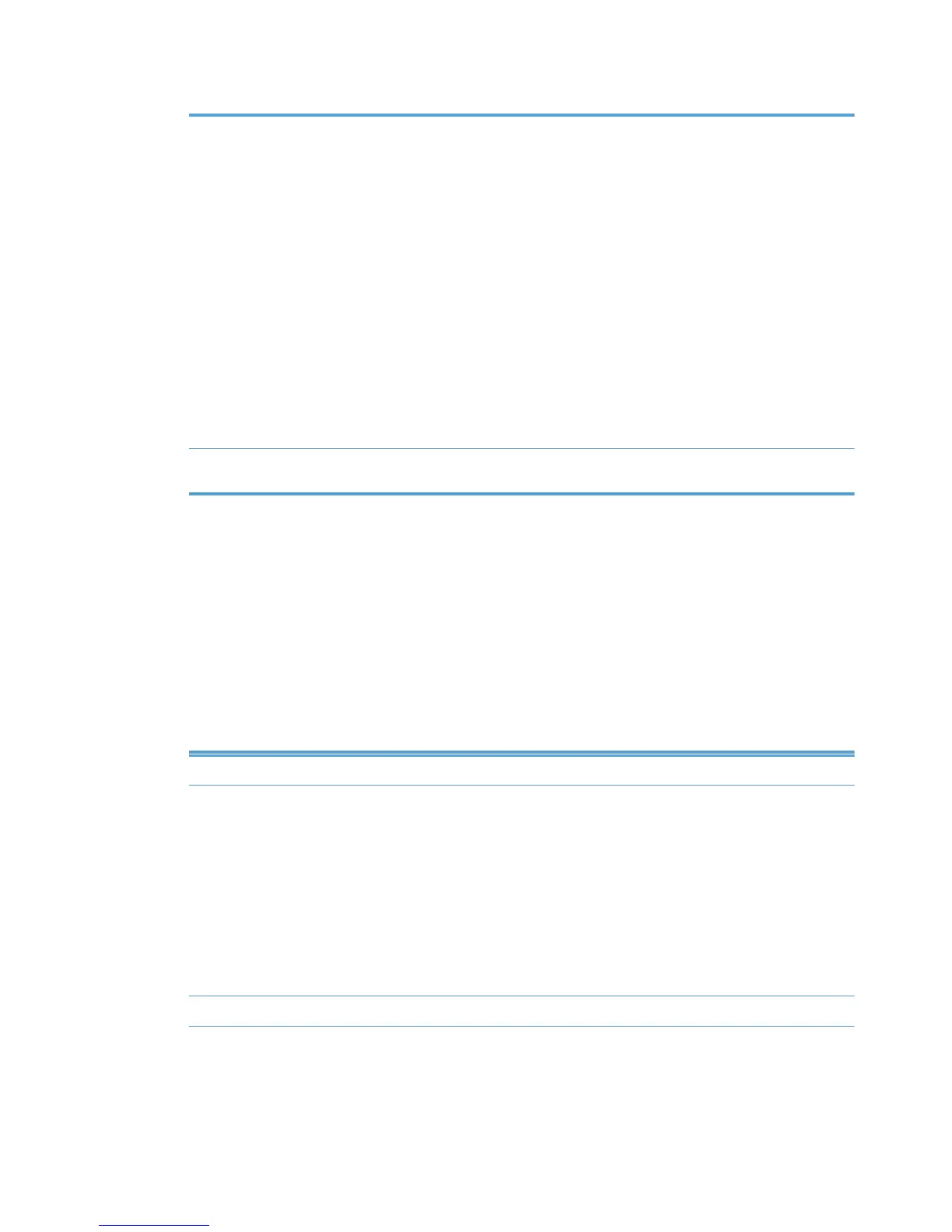Table 8-29 Clickable image map view options (continued)
Upload new image Select this option to upload a new image from an external source. The
Upload a new background image screen displays.
NOTE: Images must be in the graphics interchange format (GIF) with a 68
pixel height (preserving the original aspect ration), 256 colors, and contain a
transparent background
When the Upload new image option is selected, you must perform the
following steps.
1. Click Browse to the right of the File field. The Choose file window
displays.
2. Select the file to upload and click Open. The File field populates
automatically with the file name and path.
3. Optionally, in the Description field, enter a description for the selected
background image.
4. Click Upload Image. The image becomes available for selection on the
Select a background image screen.
Select image The selected image displays in the Image map panel with graphics for added
printers on the leftmost side.
5. Select Show legend to include a legend at the bottom of the image map. (This option is not
selected by default.)
6. In the Printer select panel, select a printer to which you want to assign an image.
7. Click Auto match images for all printers to automatically match all the printers with their
corresponding image. The printer image selected in the Printer select drop-down menu displays
in the Printer image panel.
Other automatically matched images appear as icons in the Image map panel
8. In the Printer image panel, select one of the following options.
Table 8-30 Printer image panel options
Option Description
Replace image Select this option to replace the image automatically assigned to the selected
printer with an image from the library. When you select this option, you must
perform the following steps.
1. Click Browse images to view the list of available images to match with
the selected printer. The Select an image for [ Printer Name ] screen
displays.
2. Click the option button above the image that you want to assign to the
selected printer.
3. Click Select image. The selected printer image displays in the Printer
image section.
Add to map Click this option to place the image on the image map.
130 Chapter 8 Manage the HP UPD using HP Managed Printing Administration (HP MPA) and
Active Directory Group Policy
ENWW
