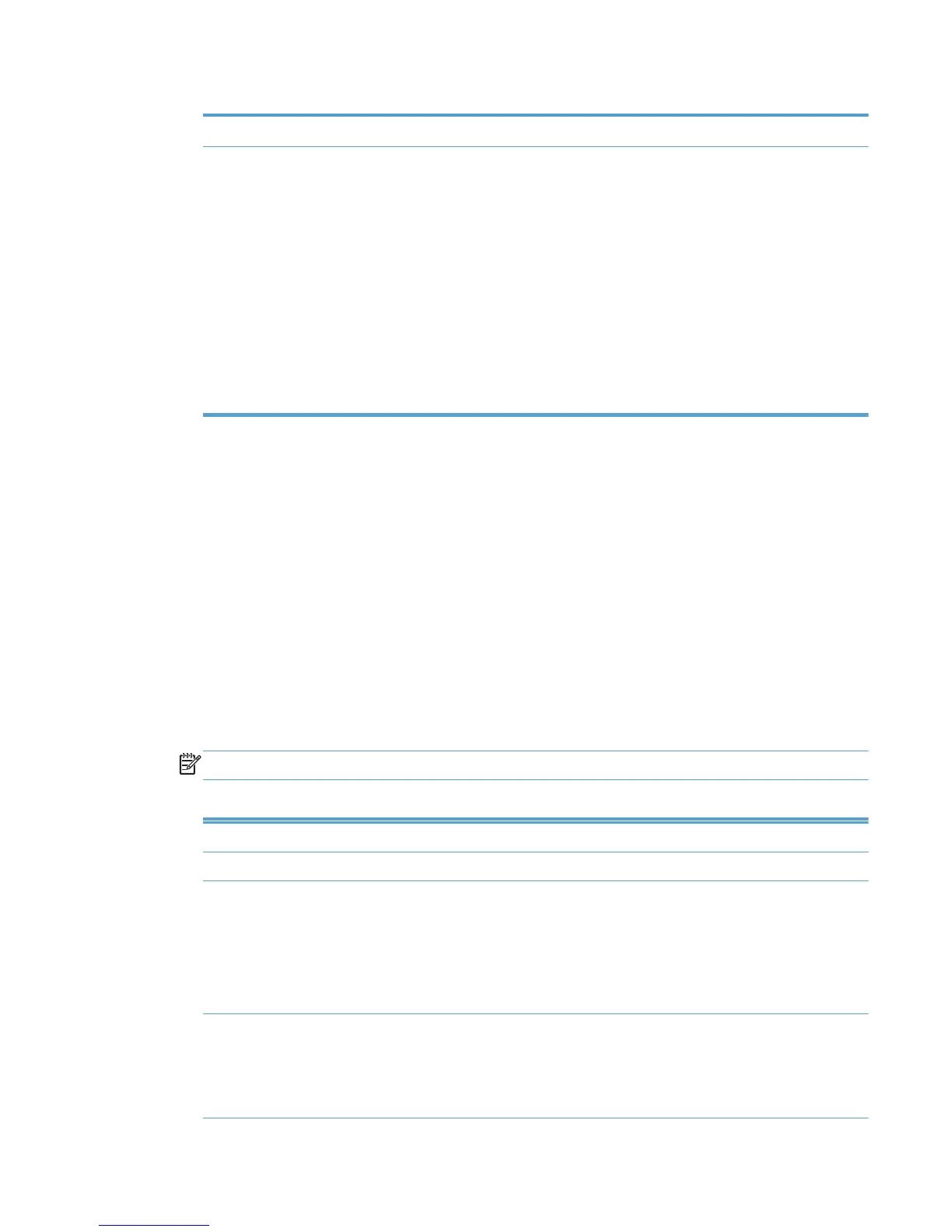Table 8-30 Printer image panel options (continued)
Refresh
Reduce to Optionally, select the check box to modify the size of the image selected on
the image map. When this option is selected, the following options are
available.
● (original size)
●
35 pixels
●
50 pixels
●
75 pixels
●
100 pixels
● 150 pixels
●
200 pixels
9. Drag the images in the Image map panel to the chosen location by clicking the image, holding
down the left-mouse button, and then dragging to the appropriate location.
10. In the Labels panel, click Show. The Labels panel displays.
A label can be created for an image already added to the Image map panel, or can be used
instead of an image.
●
To add a label to an image in the Image map panel, select the image and continue with the
following steps.
●
To add a label to the Image map panel not associated with an image, continue with the
following steps.
11. From the Labels drop-down menu, select the name of a label, or select (Create a new text
label).
12. Modify the following settings, as necessary.
NOTE: These settings will be automatically reflected on the Image map panel.
Table 8-31 Labels panel options
Option Description
Text Enter the text to appear on the label.
Size Select one of the following to apply the appropriate font size. (Medium is the
default.)
● Large
●
Medium
●
Small
Weight Select one of the following to apply the appropriate font weight. (Normal is the
default.)
● Normal
●
Bold
ENWW Manage the HP UPD using HP MPA 131
