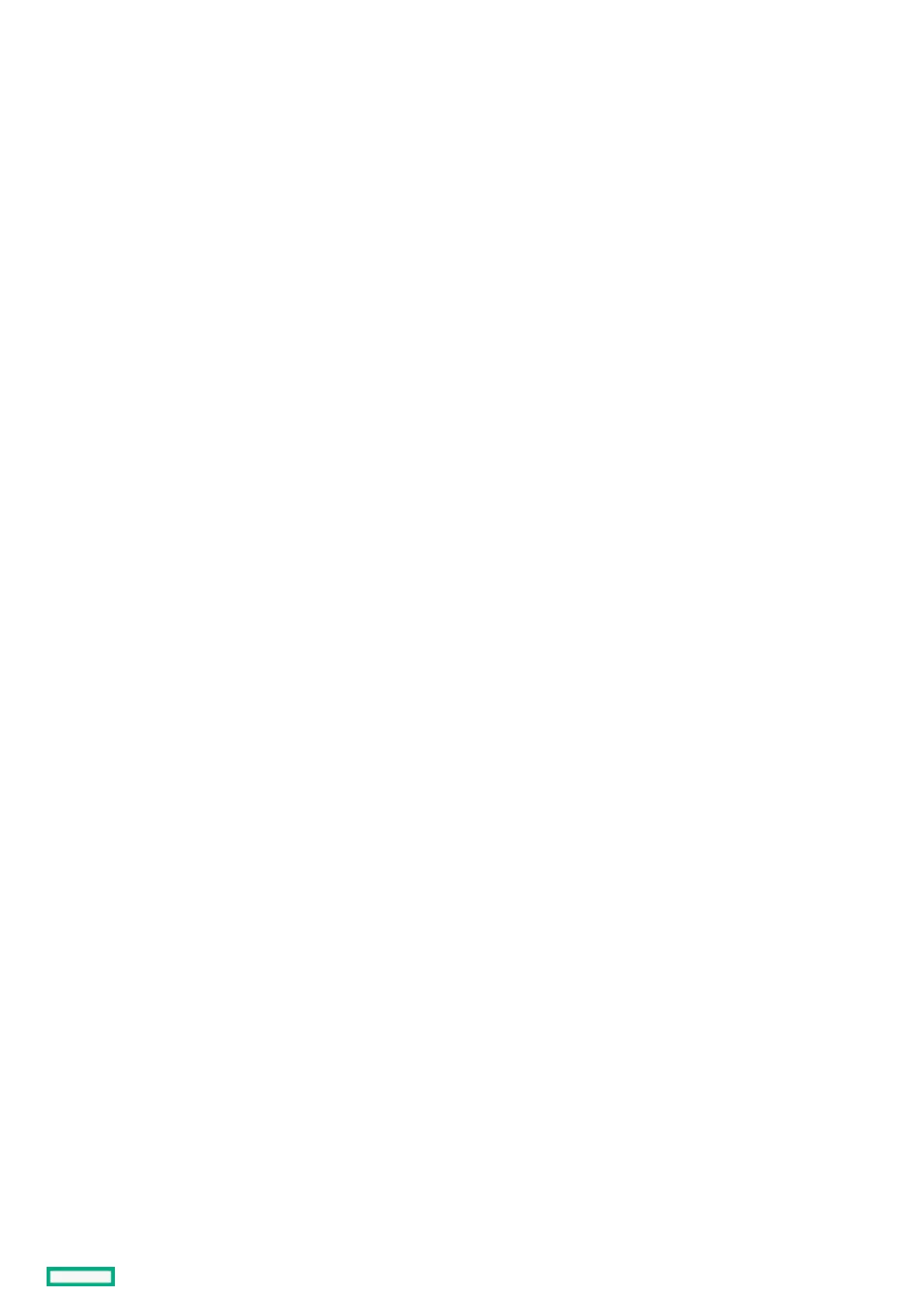Using iLO 5 configuration utilityUsing iLO 5 configuration utility
This step is required only if you want to use a static IP address. When you use dynamic IP addressing, the DHCP serverautomatically
assigns an IP address for iLO.
To simplify installation, Hewlett Packard Enterprise recommends using DNS or DHCP with iLO.
ProcedureProcedure
1. (Optional) If you access the server remotely, start an iLO remote console session.
2. Restart or power on the server.
3. Press F9 in the server POST screen.
The UEFI System Utilities start.
4. Click System Configuration.
5. Click iLO 5 Configuration Utility .
6. Disable DHCP:
a. Click Network Options.
b. Select OFF in the DHCP Enable menu.
The IP AddressIP Address , Subnet MaskSubnet Mask , and Gateway IP AddressGateway IP Address boxes become editable. When DHCP EnableDHCP Enable is set to ONON, you cannot edit
these values.
7. Enter values in the IP Address, Subnet Mask, and Gateway IP Address boxes.
8. To save the changes and exit, press F12F12.
The iLO 5 Configuration Utility prompts you to confirm that you want to save the pending configuration changes.
9. To save and exit, click Yes - Save ChangesYes - Save Changes .
The iLO 5 Configuration Utility notifies you that iLO must be reset in order for the changes to take effect.
10. Click OKOK.
iLO resets, and the iLO session is automatically ended. You can reconnect in approximately 30 seconds.
11. Resume the normal boot process:
a. Start the iLO remote console.
The iLO 5 Configuration Utility is still open from the previous session.
b. Press ESCESC several times to navigate to the System ConfigurationSystem Configuration page.
c. To exit the System Utilities and resume the normal boot process, click Exit and resume system bootExit and resume system boot .
