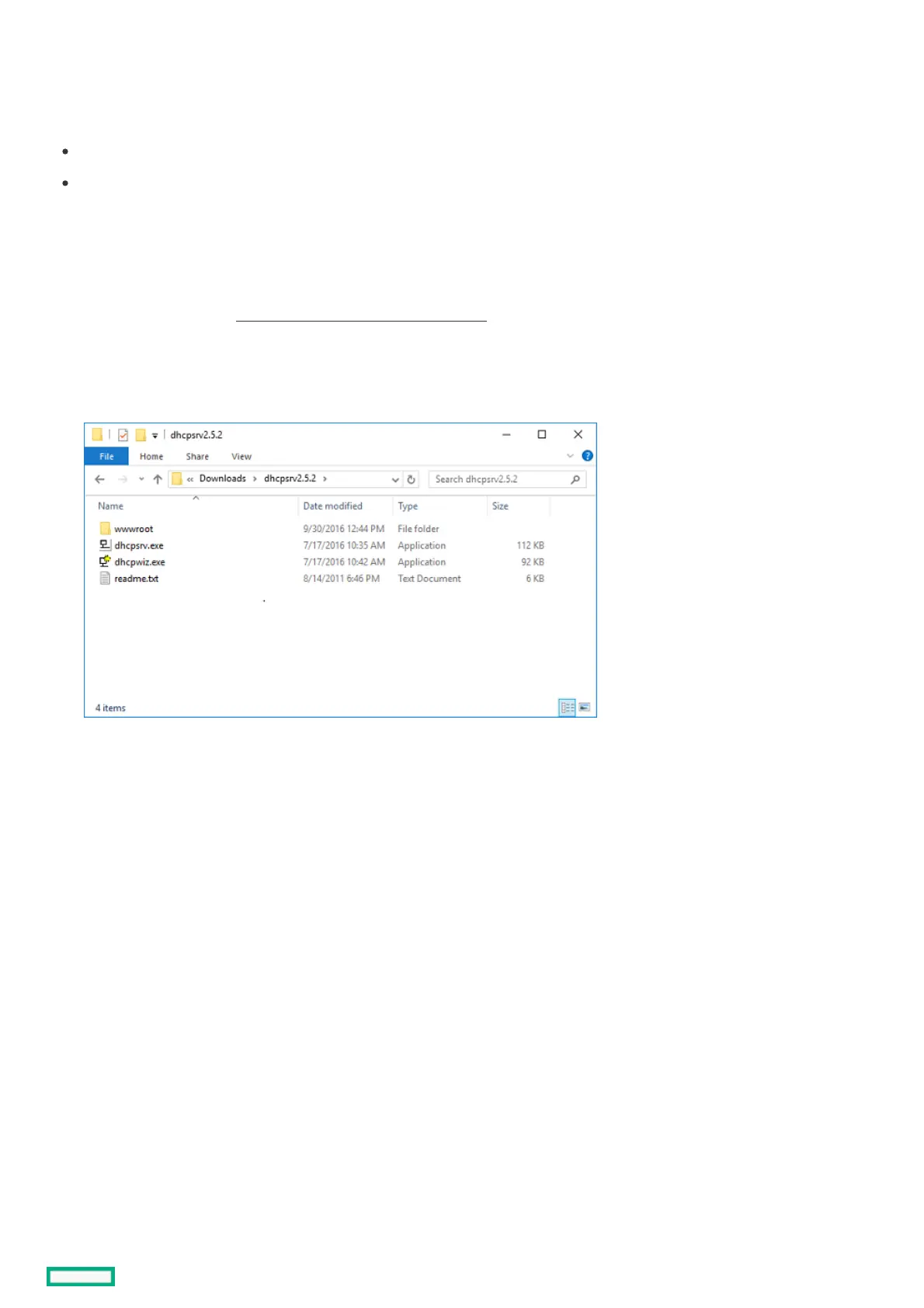Configuring the DHCP server for Windows on your laptopConfiguring the DHCP server for Windows on your laptop
The DHCP Server for Windows application does not have to be installed in the system. It can be downloaded and run.
PrerequisitesPrerequisites
Your laptop must be directly connected to the management port of the chassis.
Your laptop must be disconnected from the network. If you want to run the DHCP service while connected to a network, ensure that
you have permission from the network administrator first. Running a DHCP service on a network is a complicated process, and must
not be done without experience, and discussion with your technical staff.
ProcedureProcedure
1. Launch a browser.
2. Go to the DHCP website ( http://www.dhcpserver.de/cms/download/http://www.dhcpserver.de/cms/download/).
3. Click the link to download the installation file.
4. Locate, and unzip the downloaded file.
5. Disconnect your laptop from the network.
6. Connect the laptop directly to your gateway chassis.
7. To set up the DHCP server, click the dhcpwiz.exedhcpwiz.exe file.
8. Click the NextNext button.
The Network Interface cards window appears.
9. Select your network interface, and then click the NextNext button.
