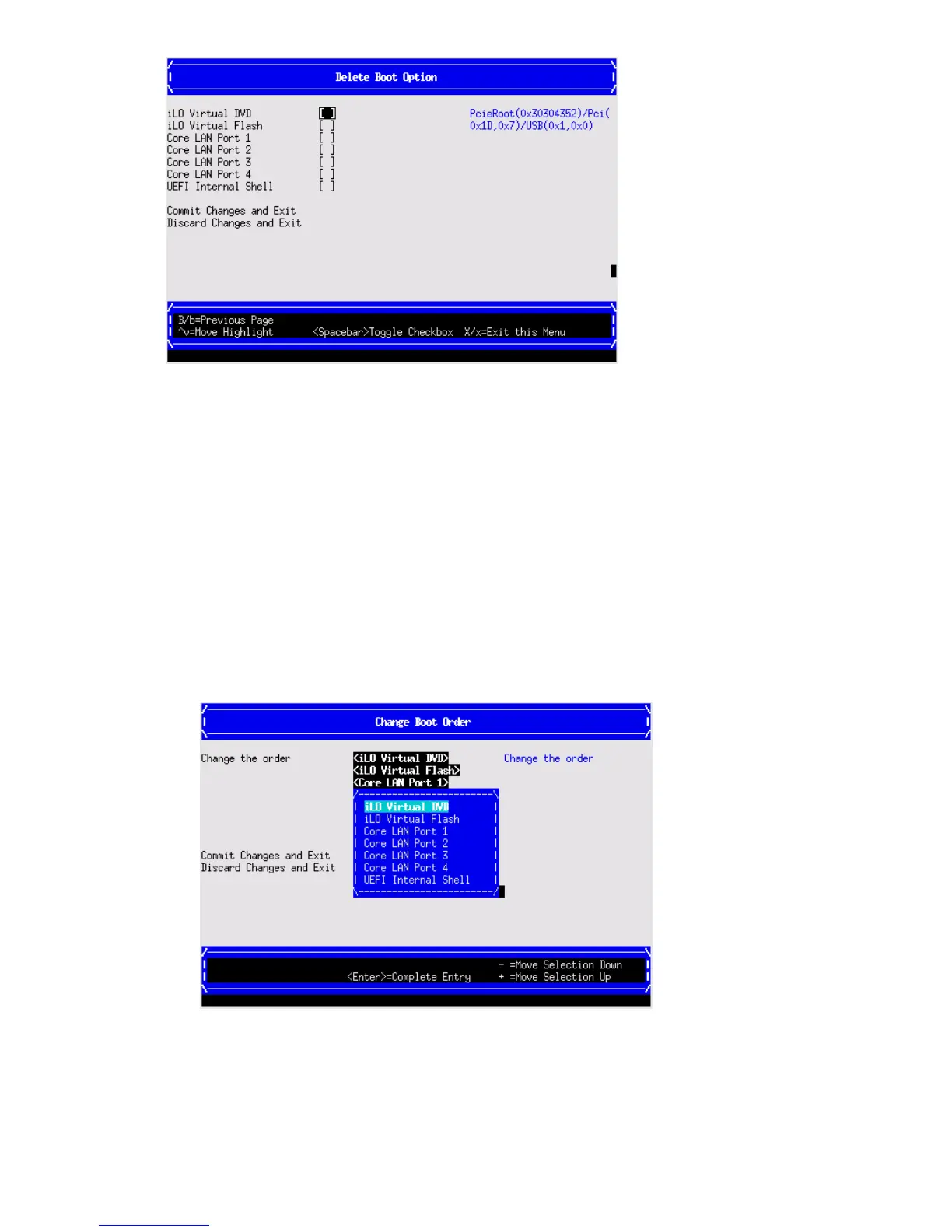1. Press spacebar to toggle the checkbox for each boot options that you want to delete.
2. Select Commit Changes and Exit to save the new settings and return to the Boot Maintenance
Manager.
Change boot order
Use this option to change the order of boot options. If the first boot option fails, the server tries
booting the second, then the third, and so forth, until a boot option succeeds or until all options
have failed.
For example, if you normally boot using a configuration on your LAN but would like to boot from
a local hard drive if the LAN is unavailable, move the LAN boot option to the top of the list, followed
by the hard drive boot option.
To change the boot order:
1. Select an item on the boot order list.
2. Using the + and - keys, move the selection to the desired position in the book order list.
3. Press Enter when the item is in the desired position.
4. Select Commit Changes and Exit to save the new settings and return to the Boot Maintenance
Manager.
Driver options
The Driver Options menu contains the following options:
Using the boot maintenance manager 141
