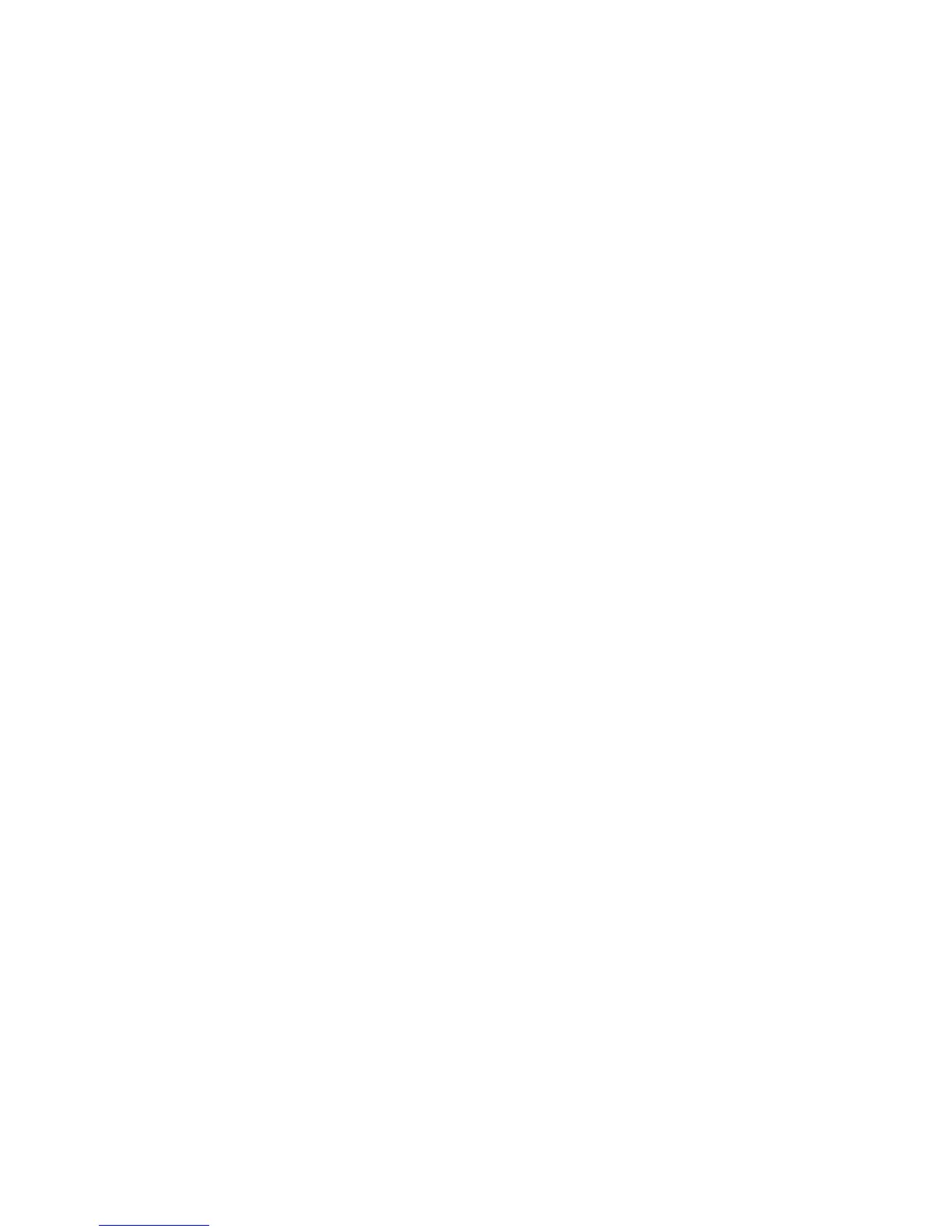For details, see the help bcfg command.
4. Exit the console and iLO MP interfaces.
Press Ctrl–B to exit the system console and return to the iLO 3 MP Main Menu. To exit the
MP, enter X at the Main Menu.
HP-UX standard boot
Use either of the following procedures to boot HP-UX:
• “Booting HP-UX from the UEFI Boot Manager” (page 64)
• “Booting HP-UX from the UEFI Shell” (page 64)
Booting HP-UX from the UEFI Boot Manager
1. From the UEFI Boot Manager menu, choose an item from the boot options list to boot HP-UX.
2. Access the UEFI Boot Manager menu for the server on which you want to boot HP-UX.
3. log on to iLO MP and enter CO to choose the system console.
4. Confirm you are at the UEFI Front Page. If you are at another UEFI menu, then choose the
Exit option or press X or x to exit the menu. Exit until you return to the screen that lists the
keys that can be pressed to launch various Managers. Press B or b to launch the Boot Manager.
5. At the UEFI Boot Manager menu, choose an item from the boot options list.
Each item in the boot options list references a specific boot device and provides a specific set
of boot options or arguments you use when booting the device.
6. Press Enter to initiate booting using your chosen boot option.
7. Exit the console and iLO MP interfaces.
8. Press Ctrl–B to exit the system console and return to the MP Main Menu. To exit the MP Main
Menu, enter X at the MP Main Menu.
Booting HP-UX from the UEFI Shell
1. Access the UEFI Shell.
2. From the UEFI Front Page, press S or s to launch the UEFI shell.
3. Use the map command to list the file systems (fs0, fs1, and so on) that are known and have
been mapped.
4. To select a file system to use, enter its mapped name followed by a colon (:). For example, to
operate with the boot device that is mapped as fs0, enter fs0: at the UEFI Shell prompt.
5. Enter HPUX at the UEFI Shell command prompt to launch the HPUX.EFI loader from the
currently selected boot device.
If needed, specify the full path of loader by entering \EFI\HPUX\HPUX at the UEFI Shell
command prompt.
6. Allow the HPUX.EFI loader to proceed with the boot command specified in the AUTO file,or
manually specify the boot command.
By default, the HPUX.EFI loader boots using the loader commands found in the
\EFI\HPUX\AUTO file on the UEFI System Partition of the selected boot device. The AUTO
file typically contains the boot vmunix command.
To interact with the HPUX.EFI loader, interrupt the boot process (for example, type a space)
within the time-out period provided by the loader. To exit the loader, use the exit command,
which returns you to UEFI.
64 Installing, booting and shutting down the operating system
