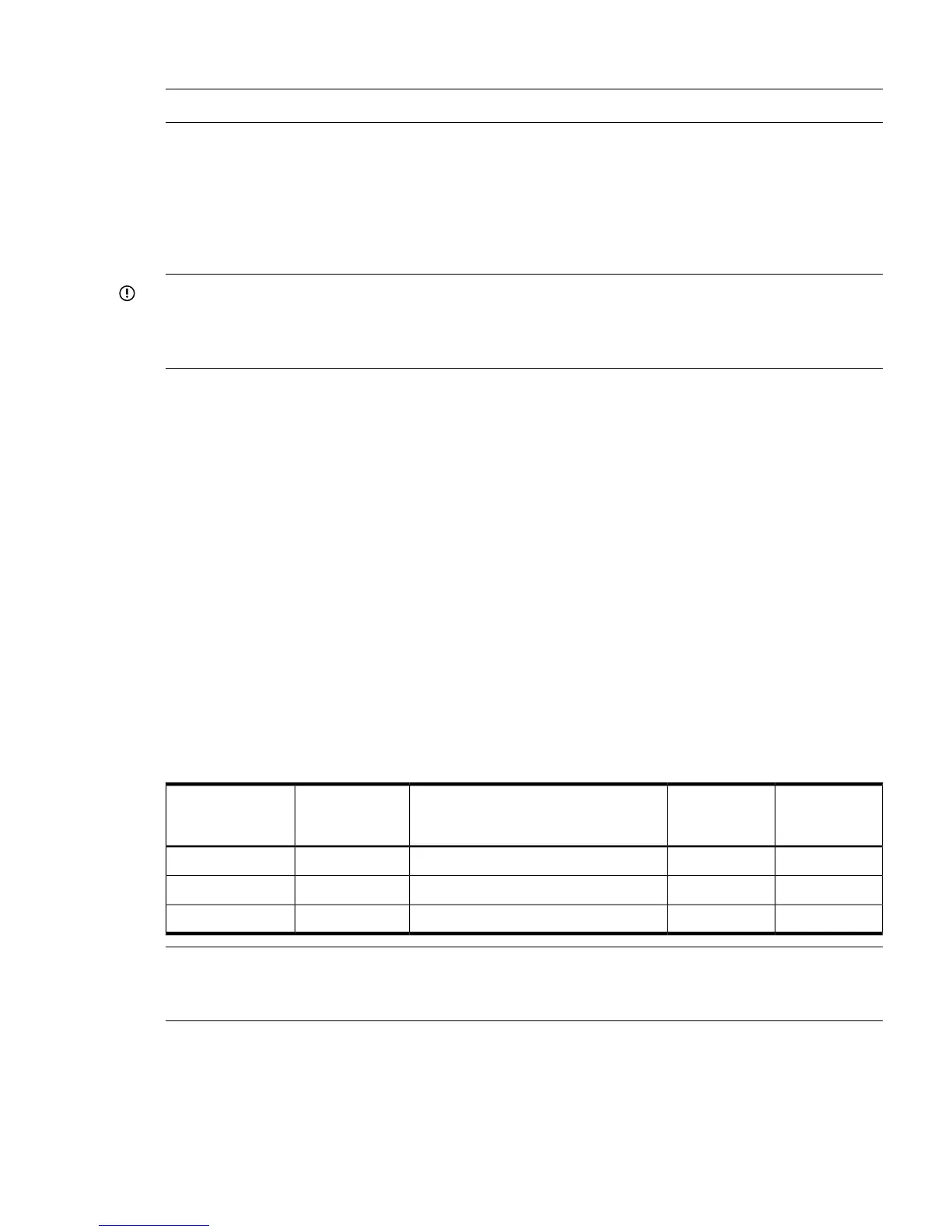Accessing the graphic console using VGA
NOTE: You cannot access the iLO 3 MP using VGA.
This method requires:
• Monitor (VGA connector)
• Keyboard (USB connector)
• Mouse (USB connector)
The graphic console output displays on the monitor screen.
IMPORTANT: The server console output does not display on the console device screen until the
server boots to the UEFI Shell. Start a console session using the RS-232 serial port method to view
console output before booting to the UEFI Shell or to access the iLO 3 MP. See “Configuring the
iLO 3 MP LAN using the RS-232 serial port” (page 49).
To access the graphic console with VGA:
1. Connect the monitor, keyboard, and mouse cables.
a. Connect the monitor VGA cable to the appropriate VGA port on your server.
b. Connect the keyboard USB cable to the appropriate USB port on your server.
c. Connect the mouse USB cable to the appropriate USB port on your server.
2. Power on the server. The UEFI Shell prompt appears.
Powering on and powering off the server
Power states
The server has the following power states:
• Standby power
• Full power
• Off
Table 20 lists the server power states.
Table 20 Power States
dc voltage
applied?
Standby dc
voltage applied?
Power activated through the iLO 3 MP PC
command; or front panel power button
activated?
Power cable
plugged into
receptacle?
Power states
NoYesNoYesStandby power
YesYesYesYesFull power
NoNoNoNoOff
NOTE: If the power restore feature is set to Always On through the iLO 3 MP PR command, the
server automatically powers on to the full power state when the power cord is plugged in to the
server.
Powering on the server
Power on the server to full power using the following methods if the server is in the standby power
state:
• iLO 3 MP PC command
• Power button
Powering on and powering off the server 53
