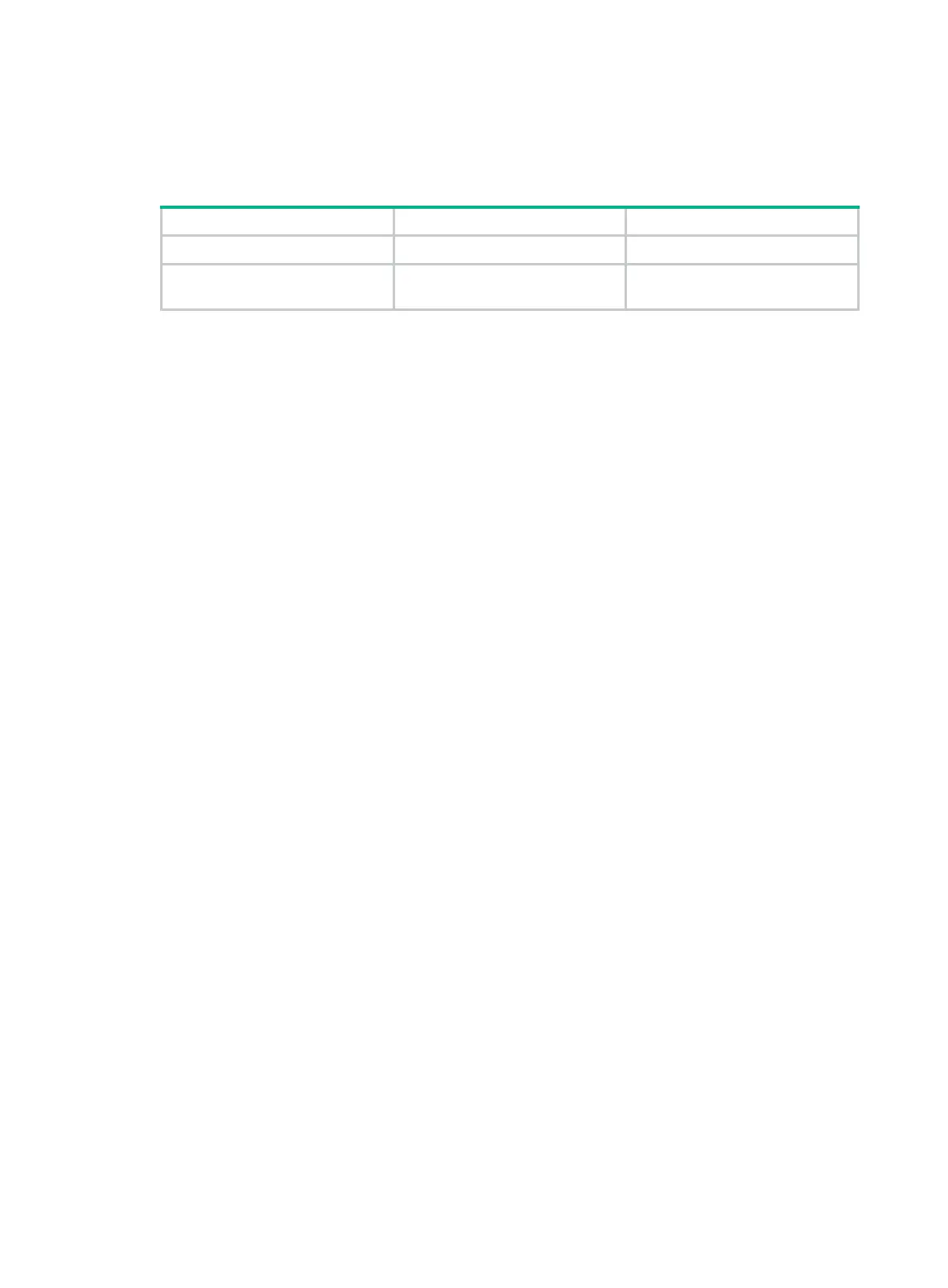118
* Without the owner's prior written consent, *
* no decompiling or reverse-engineering shall be allowed. *
******************************************************************************
To enable displaying the copyright statement:
Step Command Remarks
1. Enter system view.
system-view
N/A
2. Enable displaying the
copyright statement.
copyright-info
enable
By default, this function is
enabled.
Configuring banners
Banners are messages that the system displays when a user logs in.
Banner types
The system supports the following banners:
• Legal banner—Appears after the copyright. To continue login, the user must enter Y or press
Enter. To quit the process, the user must enter N. Y and N are case insensitive.
• Message of the Day (MOTD) banner—Appears after the legal banner and before the login
banner. Login banner—Appears only when password or scheme authentication is configured.
• Incoming banner—Appears for Modem users.
• Shell banner—Appears for non-Modem users.
Banner input modes
You can configure a single-line banner or a multiline banner:
• Single-line banner.
A single-line banner must be input in the same line as the command. The start and end
delimiters for the banner can be any printable character. However, they must be the same and
must not be included in the banner. The input text, including the command keywords and the
delimiters, cannot exceed 510 characters. Do not press Enter before you input the end
delimiter.
For example, you can configure the shell banner "Have a nice day." as follows:
<System> system-view
[System] header shell %Have a nice day.%
• Multiline banner.
A multiline banner can be up to 2000 characters. To input a multiline banner, use one of the
following methods:
{ Method 1—Press Enter after the last command keyword. At the system prompt, enter the
banner and end the last line with the delimiter character %. For example, you can configure
the banner "Have a nice day. Please input the password." as follows:
<System> system-view
[System] header shell
Please input banner content, and quit with the character '%'.
Have a nice day.
Please input the password.%
