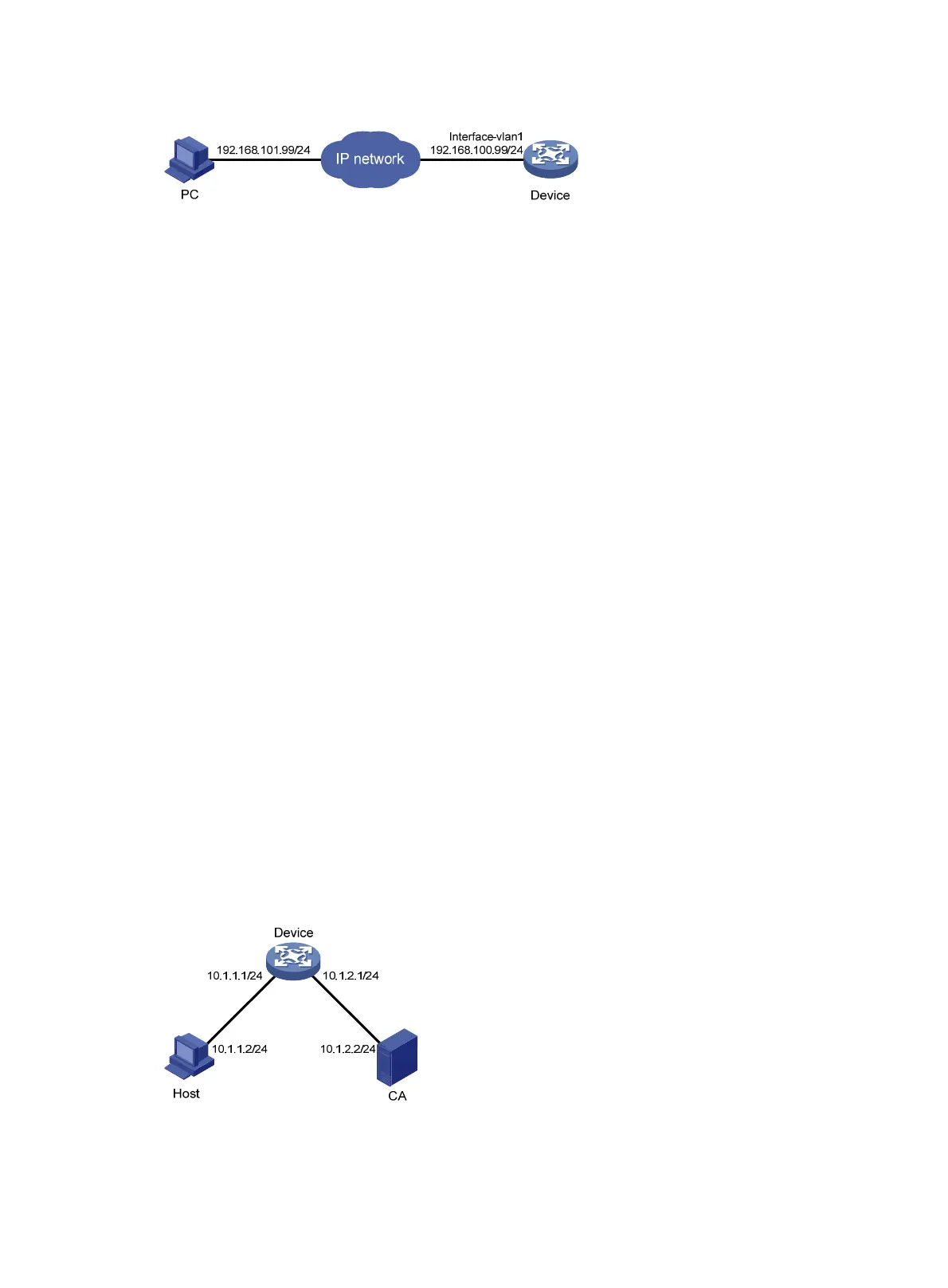40
Figure 13 Network diagram
Configuration procedure
1. Configure the device:
# Assign the IP address 192.168.100.99 and subnet mask 255.255.255.0 to VLAN-interface 1.
[Sysname] interface vlan-interface 1
[Sysname-Vlan-interface1] ip address 192.168.100.99 255.255.255.0
[Sysname-Vlan-interface1] quit
# Create a local user named admin. Set the password to admin, the service type to HTTP, and
the user role to network-admin.
[Sysname] local-user admin
[Sysname-luser-manage-admin] service-type http
[Sysname-luser-manage-admin] authorization-attribute user-role network-admin
[Sysname-luser-manage-admin] password simple admin
# Enable HTTP and HTTPS.
[Sysname] ip http enable
[Sysname] ip https enable
2. Verify the configuration:
# On the PC, run the IE browser and enter the IP address of the device in the address bar. The
Web login page appears.
# Enter the username, password and verification code. Select English and click Login. After
you pass authentication, the homepage appears and you can configure device settings.
HTTPS login configuration example
Network requirements
As shown in Figure 14, the host, device, and CA can communicate over the IP network.
Perform the following tasks to allow only authorized users to access the device's Web interface:
• Configure the device as the HTTPS server and request a certificate for the device.
• Configure the host as the HTTPS client and request a certificate for the host.
Figure 14 Network diagram
Configuration procedure
In this example, the CA runs Windows Server and has the SCEP add-on installed.
