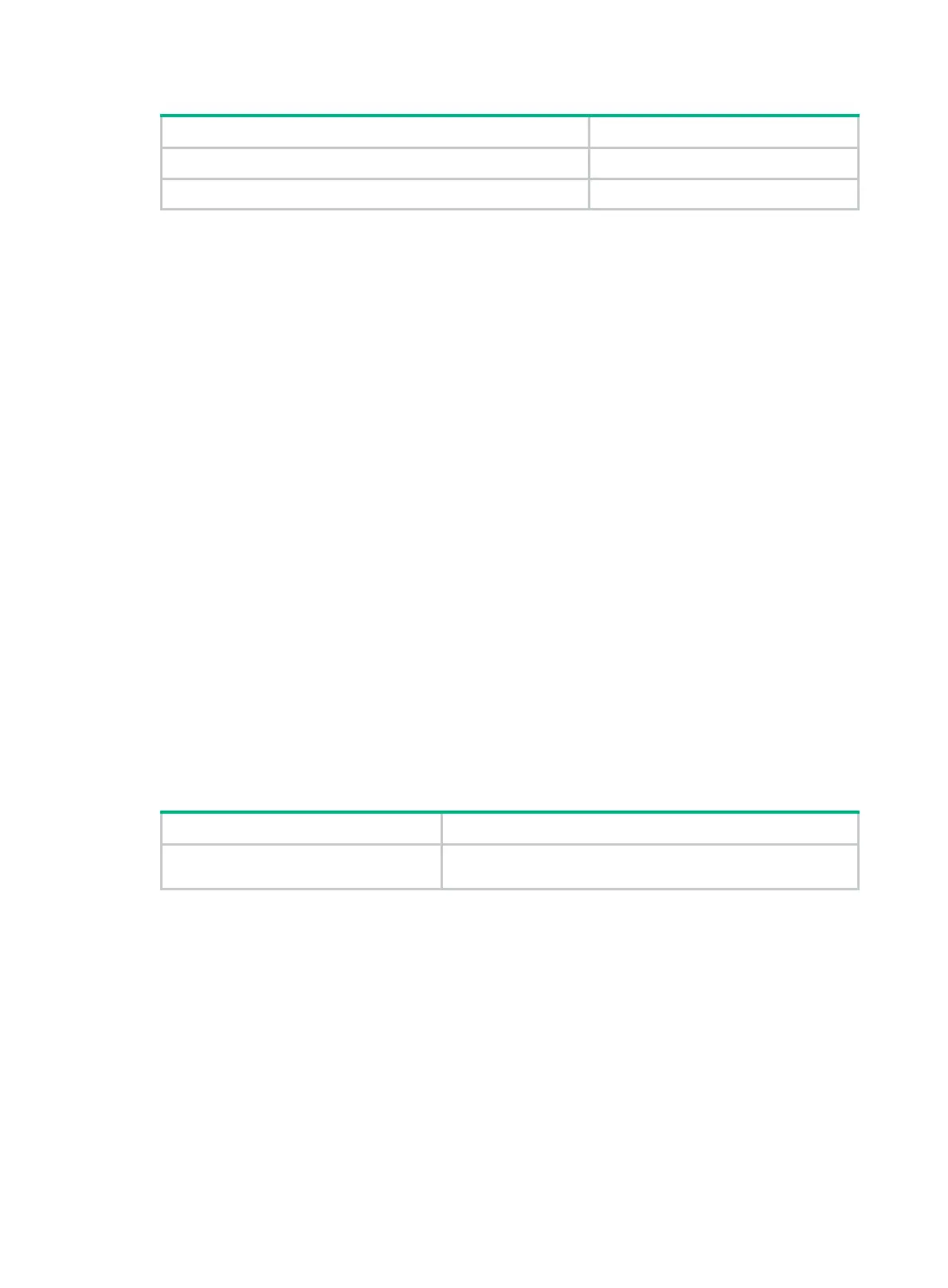12
Task Command
Save the output from a
display
command to a separate file.
display
command
>
filename
Append the output from a
display
command to the end of a file.
display
command
>>
filename
For example:
# Save system time information to a separate file named clock.txt.
<Sysname> display clock > clock.txt
# Verify whether the system time information is saved to file clock.txt.
<Sysname> more clock.txt
06:03:58 UTC Sat 01/01/2014
# Append system time information to the end of file clock.txt.
<Sysname> display clock >> clock.txt
# Verify whether the system time information is appended to the end of file clock.txt.
<Sysname> more clock.txt
06:03:58 UTC Sat 01/01/2014
06:04:58 UTC Sat 01/01/2014
Viewing and managing the output from a display command
effectively
You can use the following measures in combination to filter and manage the output from a display
command:
• Numbering each output line from a display command
• Filtering the output from a display command
• Saving the output from a display command to a file
T
o use multiple measures to view and manage the output from a display command effectively,
execute the following command in any view:
Task Command
View and manage the output from a
display command effectively.
display
command [
|
[
by-linenum
] {
begin
|
exclude
|
include
} regular-expression ] [
>
filename |
>>
filename ]
For example:
# Save the running configuration to a separate file named test.txt, with each line numbered.
<Sysname> display current-configuration | by-linenum > test.txt
# Append lines including snmp in the running configuration to the file test.txt.
<Sysname> display current-configuration | include snmp >> test.txt
# Display the first line that begins with user-group in the running configuration and all the following
lines.
<Sysname> display current-configuration | by-linenum begin user-group
114: user-group system
115- #
116- return
