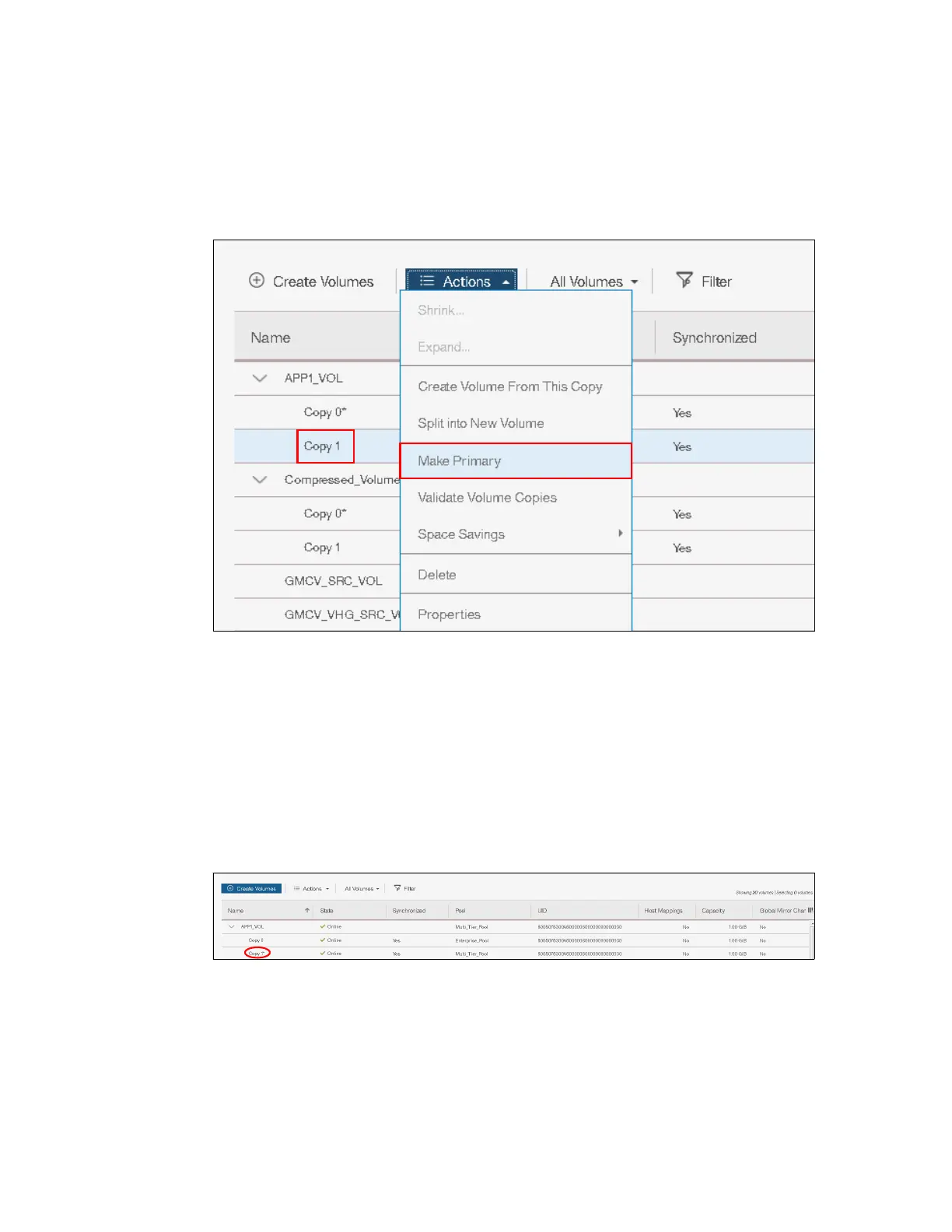Chapter 8. Advanced host and volume administration 427
To accomplish this task, complete the following steps:
1. Select the secondary copy. Then, click Actions → Make Primary. Usually, it is a preferred
practice to place the volume copies on storage pools with similar performance, because
the write performance is constrained if one copy is placed on a lower-performance pool.
2. Figure 8-65 shows the secondary copy Actions menu.
Figure 8-65 Make primary option
3. If you require high read performance, you can place the primary copy in a solid-state drive
(SSD) pool or an externally virtualized Flash System and then place the secondary copy in
a normal disk storage pool. This action maximizes the read performance of the volume
and guarantees that a synchronized second copy is in your less expensive disk pool. You
can migrate online copies between storage pools. For more information about how to
select the copy that you want to migrate, see 8.3.8, “Migrating a volume to another storage
pool” on page 413.
4. Click Make Primary and the role of the Copy 1 is changed to Primary, as shown in
Figure 8-66.
Figure 8-66 Change the primary volume copy
5. If the task completion dialog stays on the window, check the process output and click
Close.
The volume copy feature is also a powerful option for migrating volumes, as described in
8.5.5, “Migrating volumes by using the volume copy features” on page 433.
