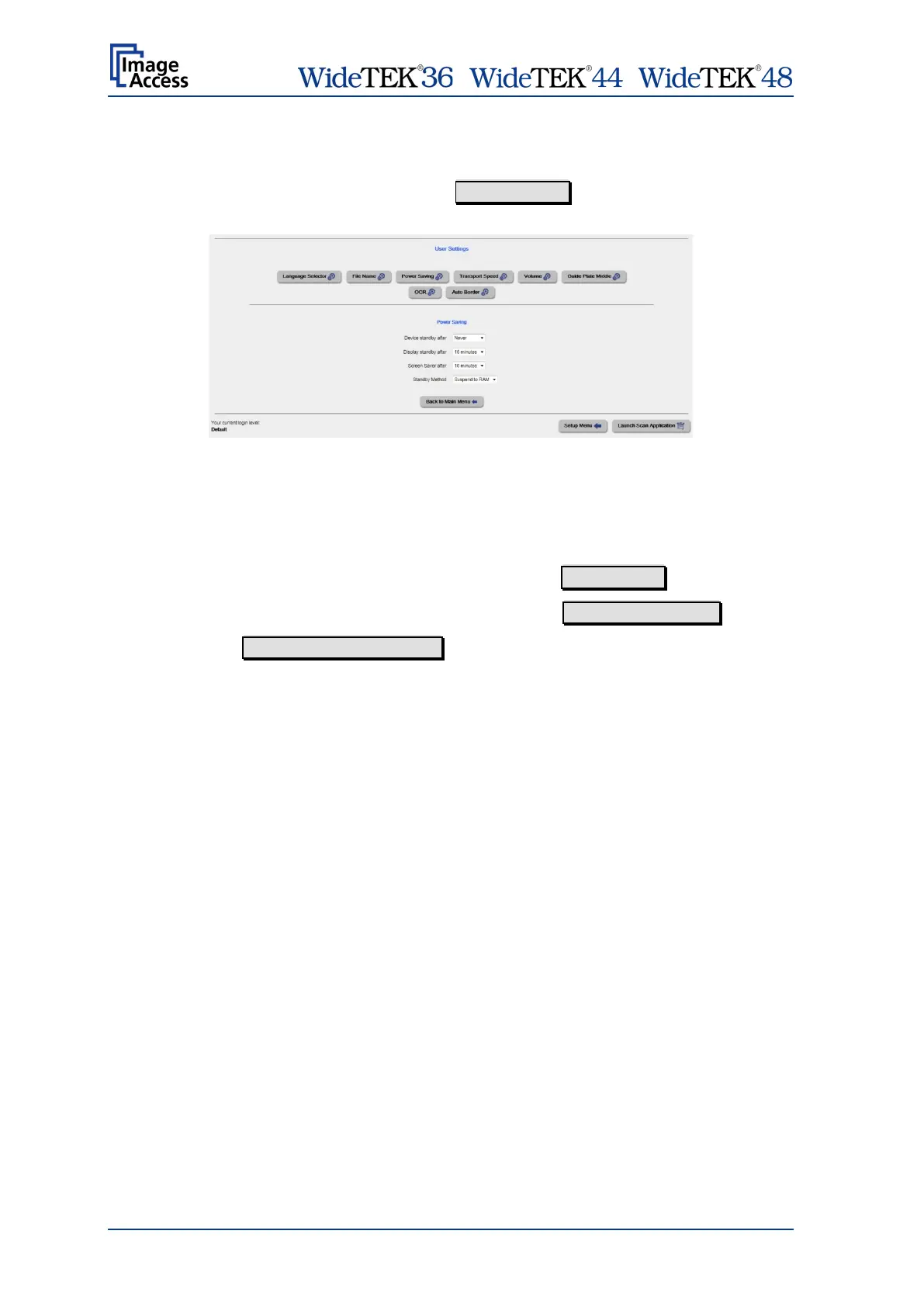/ /
Page 112 Manual
E.2 User Settings
In the section User Settings click the button User Settings and the following screen will
be displayed.
Picture 125: Start screen User Settings
The Power Saving screen will be displayed as start screen of the User Settings section.
Click onto the links below the headline to set the respective parameters.
To return to the Login screen (Picture 120) click the button Setup Menu .
To return to the USER screen (Picture 121) click the button Back to Main Menu .
Click the button Launch Scan Application to switch directly to the main screen of the
integrated ScanWizard user interface.