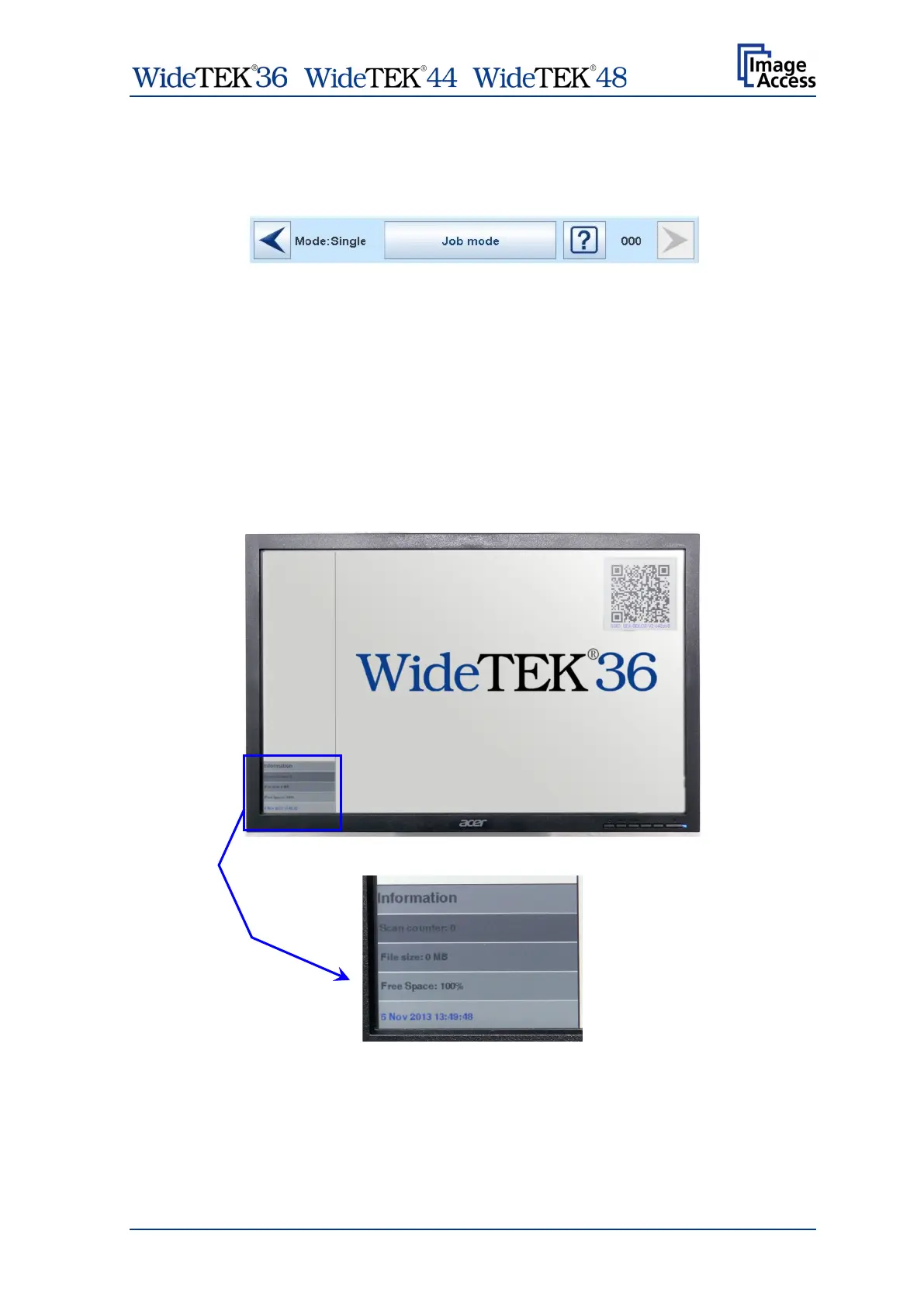/ /
Manual Page 91
C.6.2 Job Mode
The bottom line of the Viewer & Job Control screen is different to the bottom line of the
other screens.
Picture 97: Bottom line with status
The bottom line shows
• the current scan mode status,
• the button to switch the job mode between Single and Job mode,
• a scan counter between the question mark symbol and the “arrow right” symbol.
The default scan mode is Single. The button shows the selectable scan mode.
After selecting Job mode the external TFT flat screen (optionally installed) displays an
“Information Panel” at the left margin.
Picture 98: TFT flat screen after selecting “Job mode”
The information panel contains:
Scan counter: Number of images since starting Job mode.
File size: Size of all scanned images since starting Job mode.
Free space: Available memory in percent
<Date Time>: Current date and time