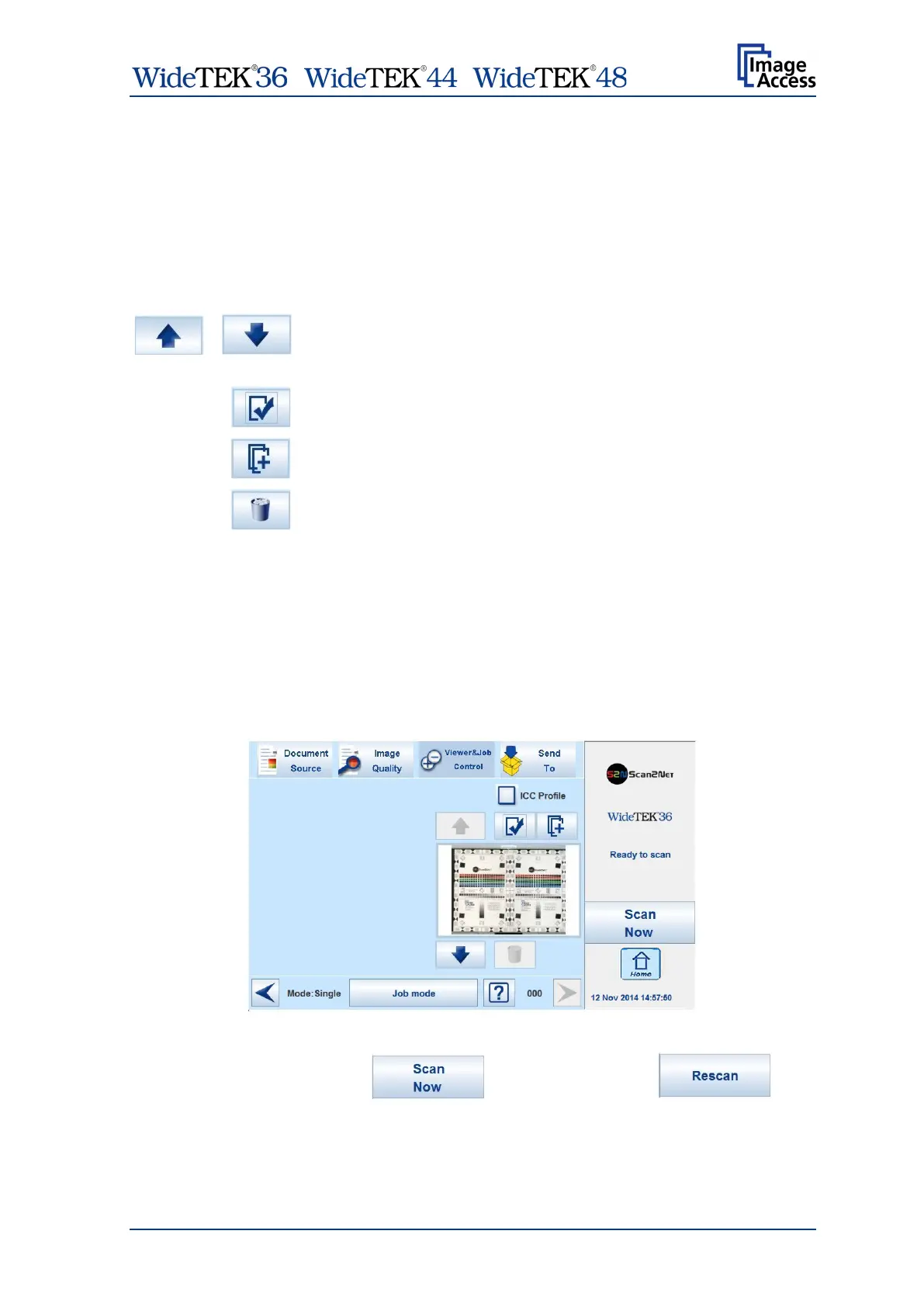/ /
Manual Page 93
C.6.2.1 Navigating through the list of images
The control buttons allow navigation through the list of scanned images and image
handling while working in Job mode.
The currently scanned image is always displayed in the preview section of the
touchscreen and will be added as last image to the list displayed at the TFT flat screen.
The control buttons allow
moving upwards and/or downwards through the list of images to
mark an image or
moving a selected image upwards and/or downwards to another
position,
selecting an image from the list,
adding an image at the selected position,
deleting a selected image.
After an image has been selected from the list, it is marked in the list with a red frame.
The control buttons for available action will be activated, i.e. they will be displayed in full
color.
The image which was scanned last is marked with a “pencil” symbol in the list. This
symbol signalizes that the image can be modified with the functions in section
Image Quality.
The controller circles will be blanked out if another image than the last one scanned is
selected.
Picture 101: Controller circles blanked out
After selecting an image, the
button changes to
.