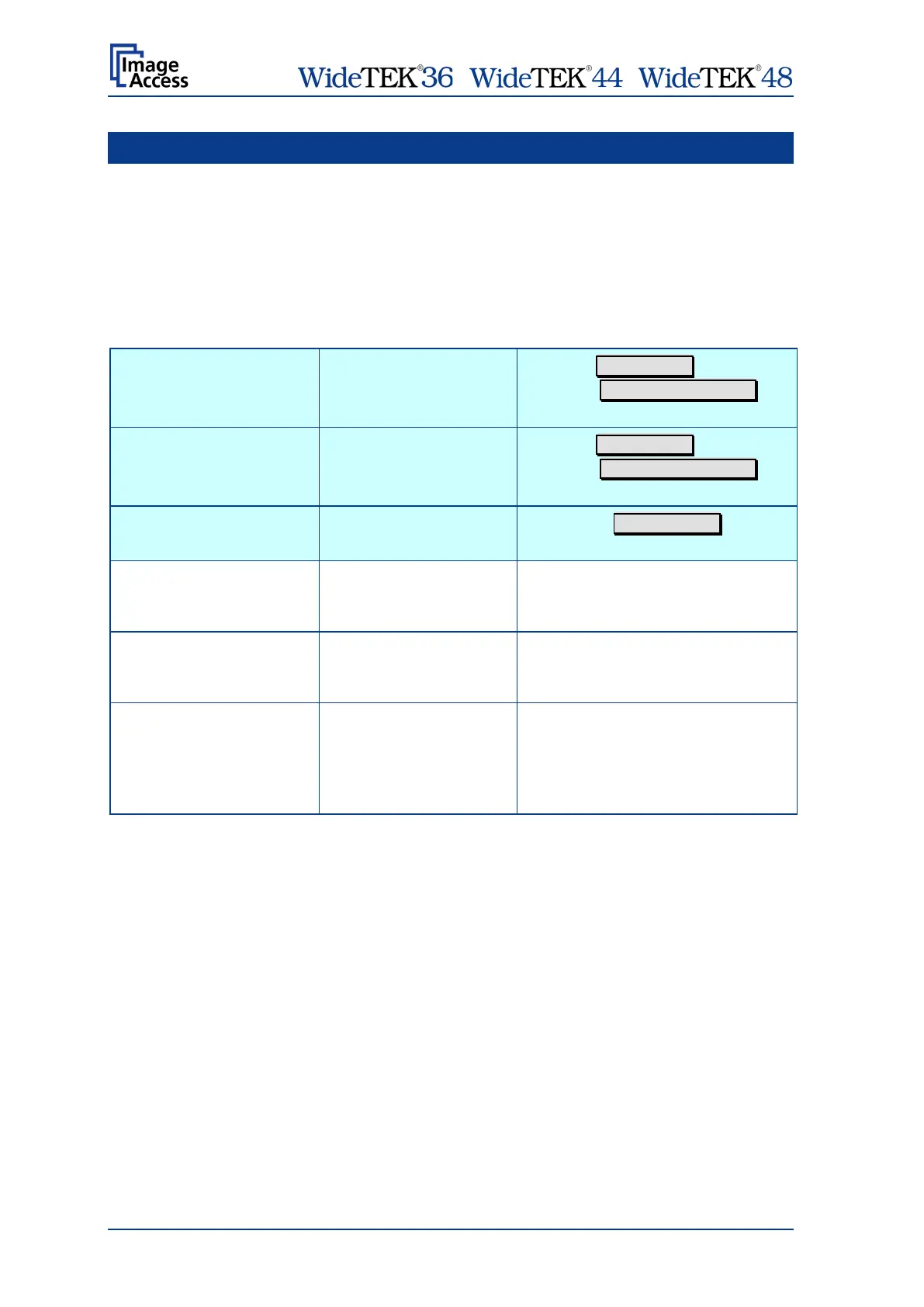/ /
Page 120 Manual
F Tests and Troubleshooting
F.1 Troubleshooting Matrix
Fields with a light blue background need the power user access level. All other fields are
available to all users.
Problem Possible cause Action
Image is darker than
expected.
The target used for white
balance is much brighter
than the scanning target.
Go to the Adjustments function and
modify the Brightness Correction
setting.
Image is brighter than
expected.
The document is much
brighter than the target
used for white balance.
Go to the Adjustments function and
modify the Brightness Correction
setting.
Image has vertical stripes or
streaks.
Improper white balance.
Exercise the White Balance
procedure.
Image shows a color shift
towards red (tint)
The target used for white
balance is more blue than
the scanning target.
Go to the RGB adjustments and lower
the gain on red.
Image shows a color shift
towards blue (tint)
The target used for white
balance is more red than
the scanning target.
Go to the RGB adjustments and lower
the gain on blue.
Image shows a color shift
towards red (tint)
The scanner receives
significant amounts of
infrared light (sun or spot
lights) not visible to the
human eye.
Change position, close blinds, dim or
shut off any bright spotlights.