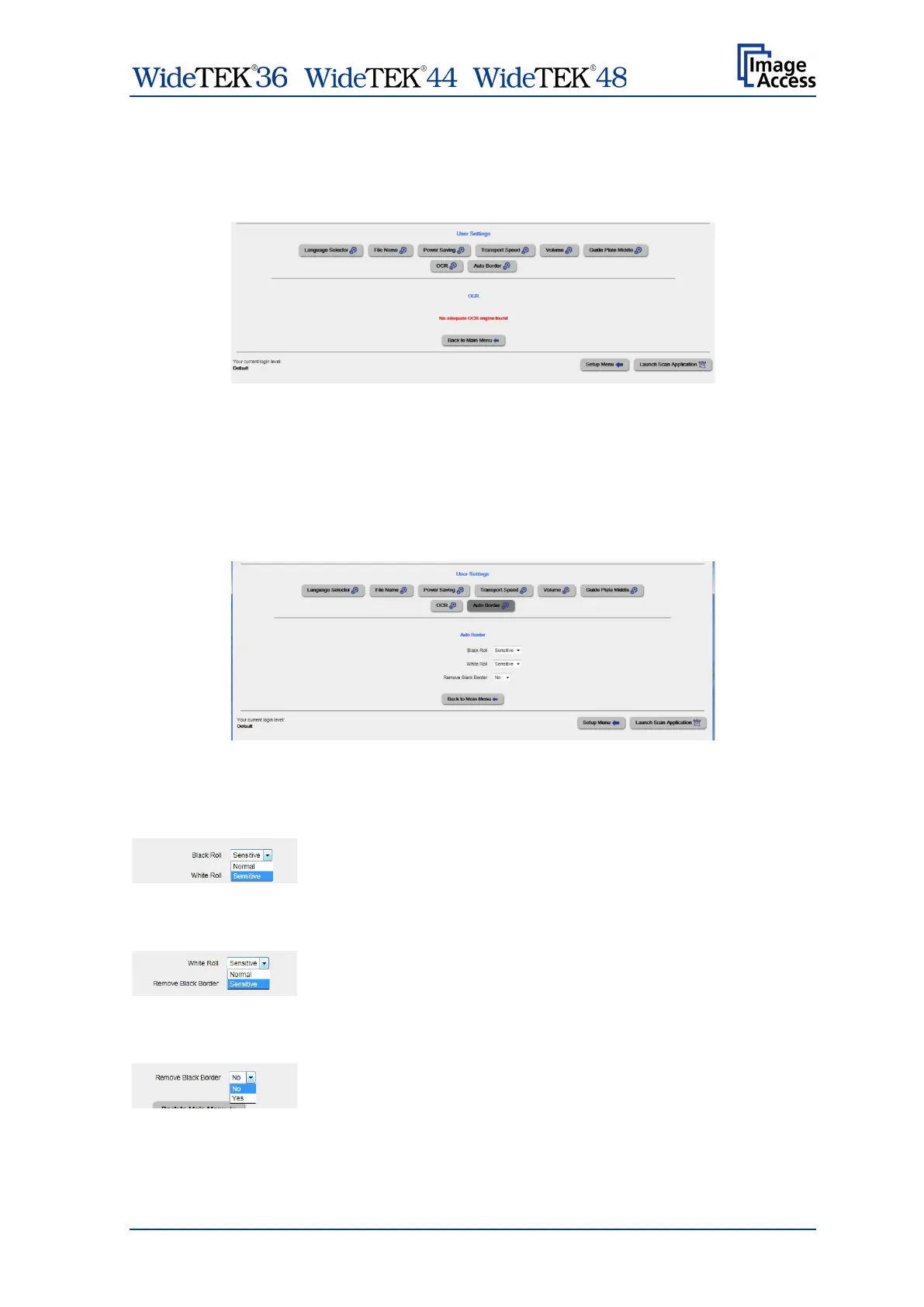/ /
Manual Page 119
E.2.1.7 OCR
If an OCR engine is installed, the parameters can be defined here.
If no OCR engine is available the screen shows a short information.
Picture 133: OCR status screen
E.2.1.8 Auto border
The scanner can be equipped with pressure drum of white or black color.
To optimize the detection of document formats while using the function Crop and Deskew
for each pressure drum color the selectivity can be set.
Picture 134: Auto Border settings
Click at the selection arrow and set the desired setting for …
Black Roll
White Roll
Remove Black Border