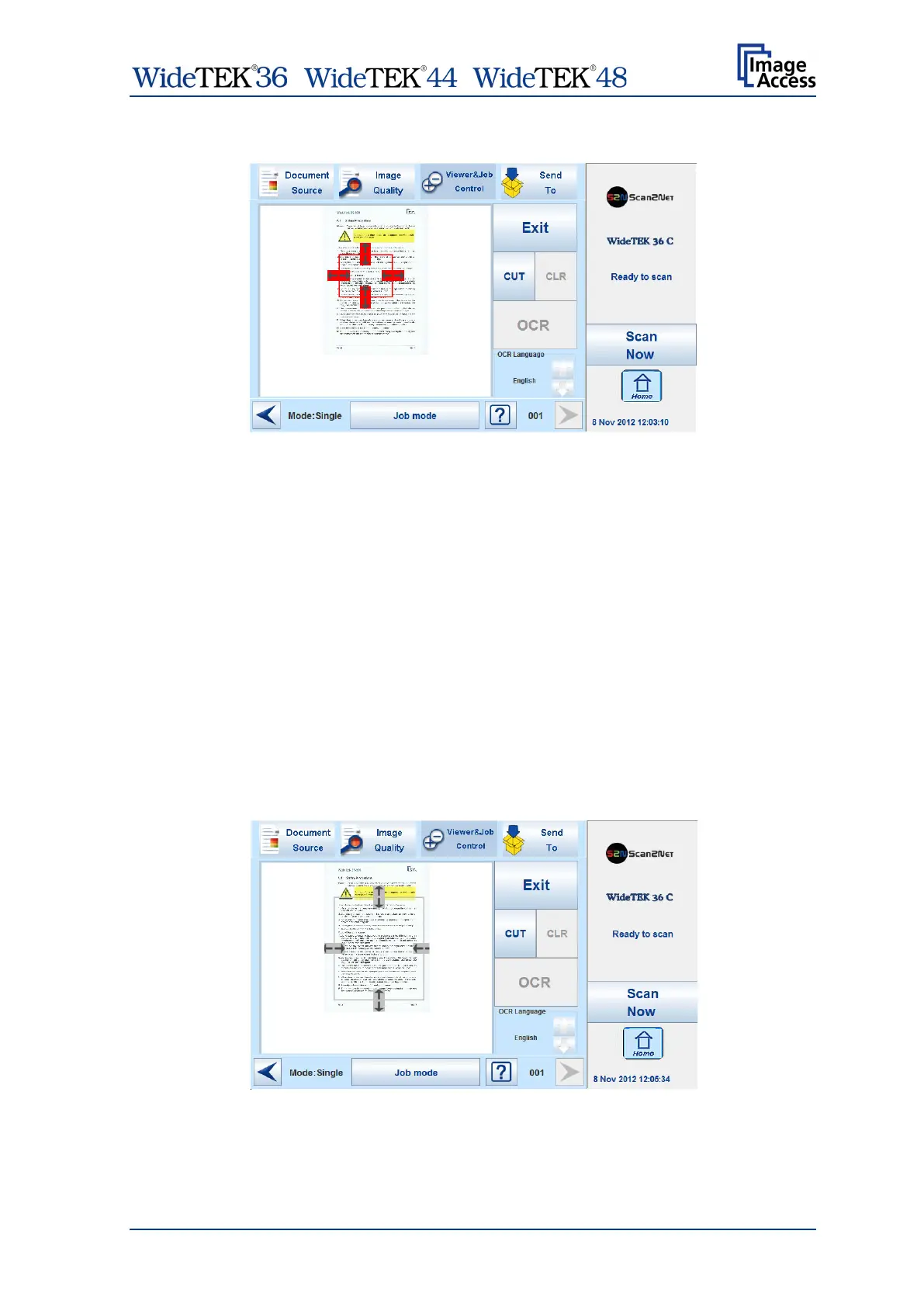/ /
Manual Page 89
Touch the image at an arbitrary position. A rectangle will be displayed.
Picture 93: Rectangle defines the area for OCR function
Exit: Press Exit to return to the former screen.
CUT: Press the CUT button. The next screen will display the defined area
more detailed.
CLR: Press CLR to delete the defined area.
OCR: Press OCR to start the OCR process.
OCR Language: Press the Up/Down arrows to select a language which is used for the
OCR process.
At first, only CUT is active.
Touch the arrows at the sides of the rectangle to define the dimension and the position of
the area where the OCR function should be executed.
This is the first step and can be understand as a “pre”-selection.
Whenever the dimensions of the rectangle have been modified, it changes the color from
“Red” to “Gray”.
Picture 94: Pre-selection area selected