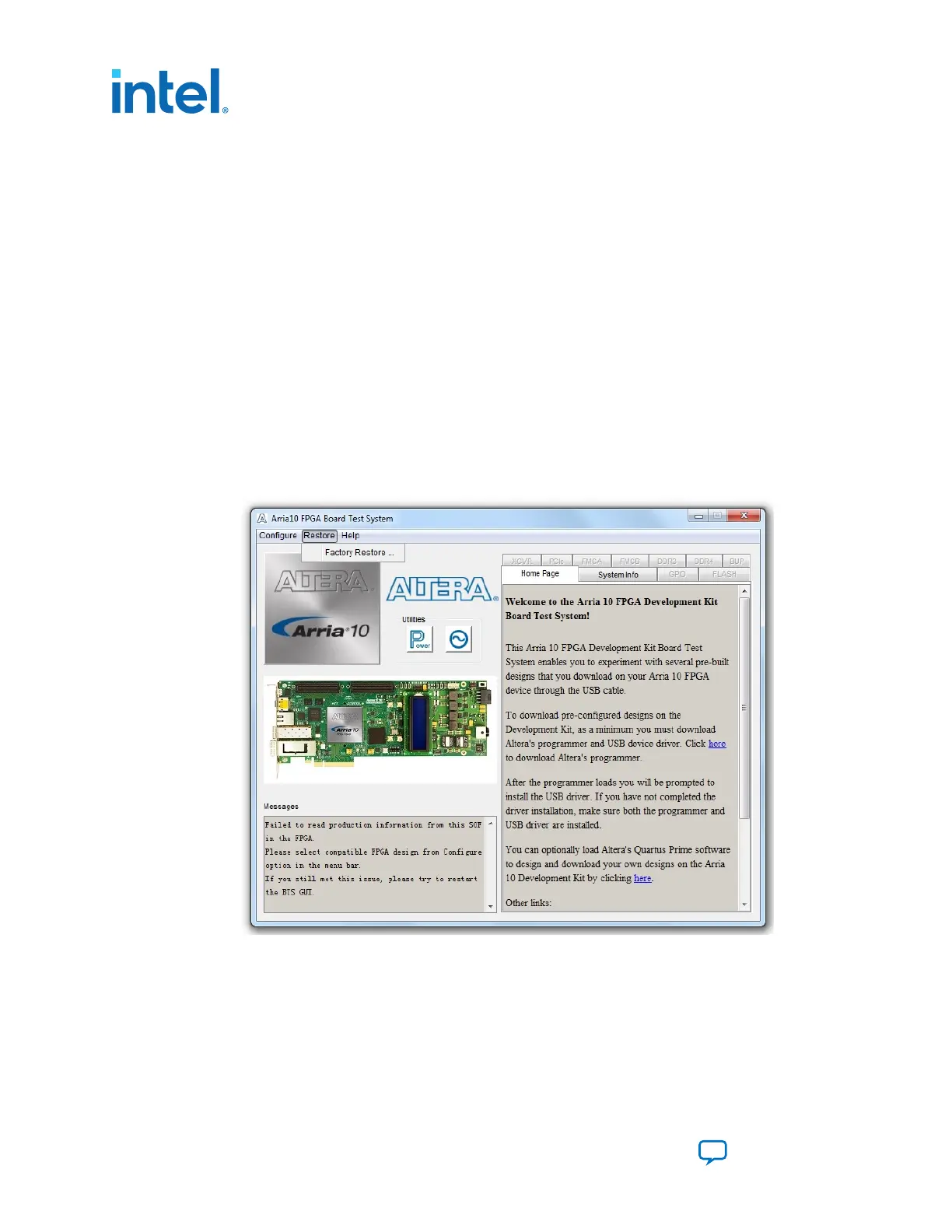3.4. Factory Reset
To do a factory reset, follow these steps:
1. Install the latest Altera software tools, including the Quartus Prime software, Nios
II processor, and IP functions. If necessary, download the Quartus Prime Pro
Edition software from the Altera Download Center.
2. Set the board switches to the factory default settings described in
"Default Switch and Resistor Settings".
3. Open the GUI application "BoardTestSystem.exe".
a.
Launch the Nios II command shell, change to directory to <package dir>
\examples\board_test_system\, and then type in "./
BoardTestSystem.exe" to open the GUI.
b.
Change directory to <package dir>\examples\board_test_system\,
and then double click "BoardTestSystem.exe" to open the GUI.
4. Select "Restore -> Factory Restore".
Figure 9. Arria 10 FPGA Board Test System Factory Restore Select
5. Set the correct board information and then click restore. The restore process takes
about 10 minutes.
3. Development Board Setup
683526 | 2023.07.12
Intel
®
Arria
®
10 FPGA Development Kit User Guide
Send Feedback
18
