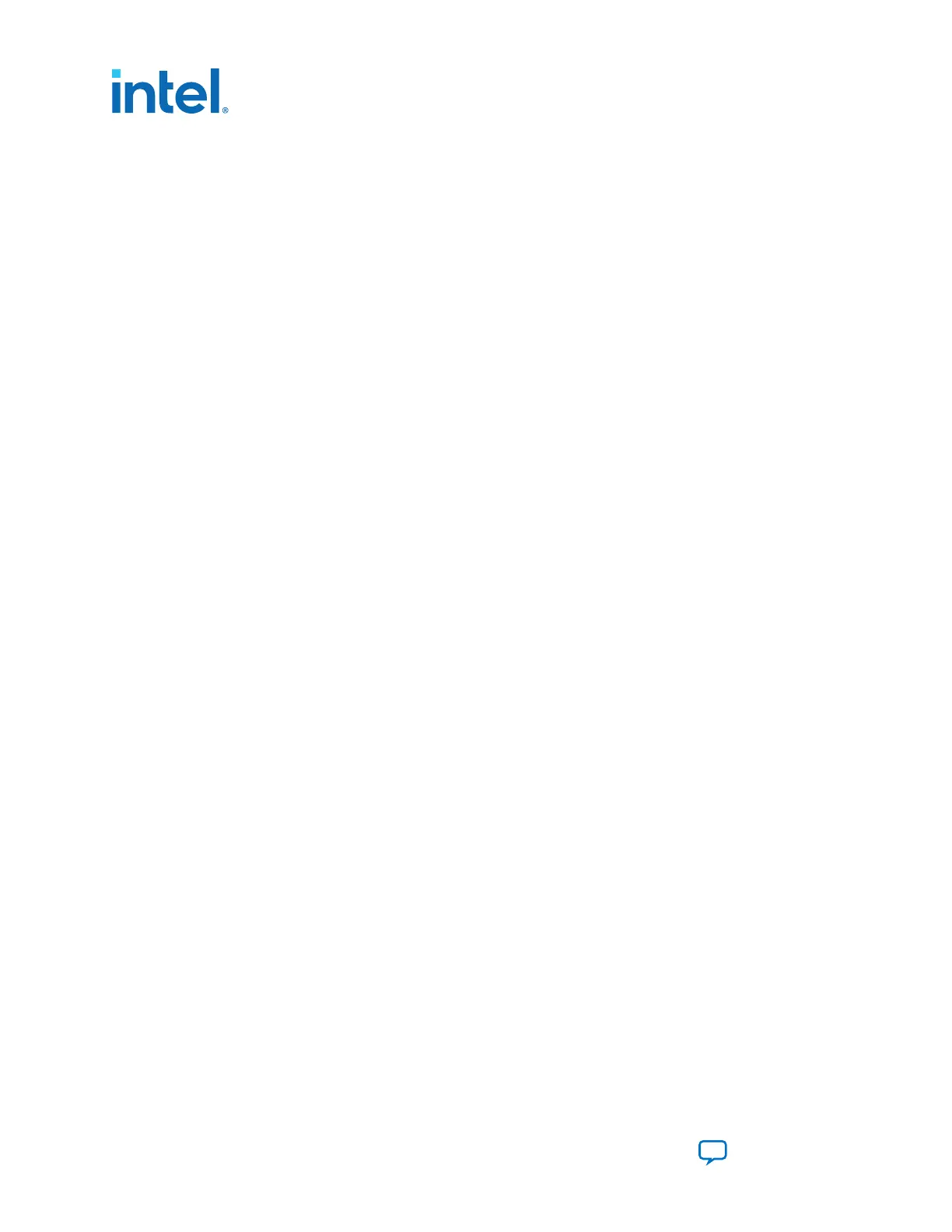4.1. Preparing the Board
With the power to the board off, follow these steps:
1. Connect the USB cable to your PC and the board.
2. Ensure that the Ethernet patch cord is plugged into the RJ-45 connector.
3. Check the development board switches and jumpers are set according to your
preferences. See the “Factory Default Switch and Jumper Settings” section.
4. Set the load selector switch (SW6.4) to OFF for user hardware1 (page #1).
The development board ships with the CFI flash device preprogrammed with a
default:
• Factory FPGA configuration for running the Board Update Portal design
example
• User configuration for running the Board Test System demonstration
5. Turn on the power to the board. The board loads the design stored in the user
hardware1 portion of flash memory into the FPGA. If your board is still in the
factory configuration, or if you have downloaded a newer version of the Board Test
System to flash memory through the Board Update Portal, the design loads the
GPIO, Ethernet, and flash memory tests.
To ensure operating stability, keep the USB cable connected and the board
powered on when running the demonstration application. The application cannot
run correctly unless the USB cable is attached and the board is on.
Related Information
Default Switch and Jumper Settings on page 12
4.2. Running the Board Test System
To run the Board Test System (BTS), navigate to the <package dir>\examples
\board_test_system directory and run the BoardTestSystem.exe application.
On Windows, you can also run the BTS from the Start ➤ All Programs ➤ Altera
menu.
A GUI appears, displaying the application tab that corresponds to the design running
in the FPGA. The development board’s flash memory ships preconfigured with the
design that corresponds to the GPIO tab.
Note: The BTS relies on the Quartus Prime software's specific library. Before running the
BTS, open the Quartus Prime software. It sets the environment variable
$QUARTUS_ROOTDIR automatically. The Board Test System uses this environment
variable to locate the Quartus Prime library.
The BTS will pick up the Quartus Programmer to configure the FPGA device on your
development kit. Make sure the Quartus Prime software you are using is the version
supporting the FPGA silicon on the board.
4. Board Test System
683526 | 2023.07.12
Intel
®
Arria
®
10 FPGA Development Kit User Guide
Send Feedback
22
