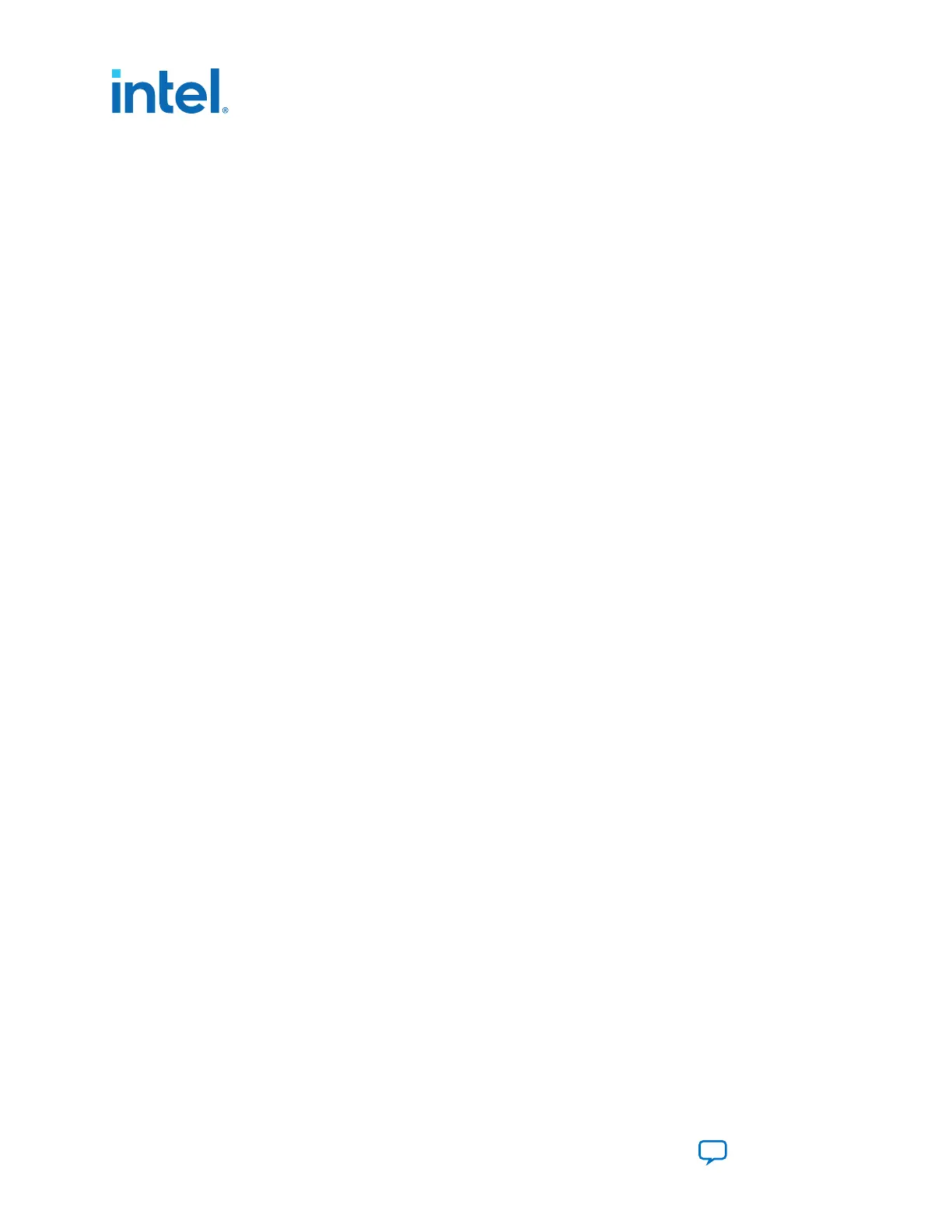5.1.1. Using the Board Update Portal to Update User Designs
The Board Update Portal allows you to write new designs to the user portion of the
flash memory. Designs must be in the Nios II Flash Programmer File (.flash) format.
Design files available from the Arria 10 GX FPGA Development Kit page include .flash
files. You can also create .flash files from your own custom designs.
To upload a design over the network into the user portion of the flash memory on your
board, perform the following steps:
1. Perform the steps in “Connecting to the Board Update Portal Web Page” section to
access the Board Update Portal web page.
2. In the Hardware File Name field specify the .flash file that you either
downloaded from the Altera website or created on your own. If there is a software
component to the design, specify it in the same manner using the Software File
Name field or otherwise leave the field blank.
3. Click Upload. The progress bar indicates the percent complete. The file will take
about 20 seconds to upload.
4. To configure the FPGA with the new design after the flash memory upload process
is complete, set SW6.4 to the OFF position.
As long as you don’t overwrite the factory image in the flash memory device, you can
continue to use the Board Update Portal to write new designs to the user portion of
the flash memory. If you do overwrite the factory image, you can restore it by
following the instructions in the “Factory Reset” section.
Related Information
Factory Reset on page 18
5. Board Update Portal
683526 | 2023.07.12
Intel
®
Arria
®
10 FPGA Development Kit User Guide
Send Feedback
54
