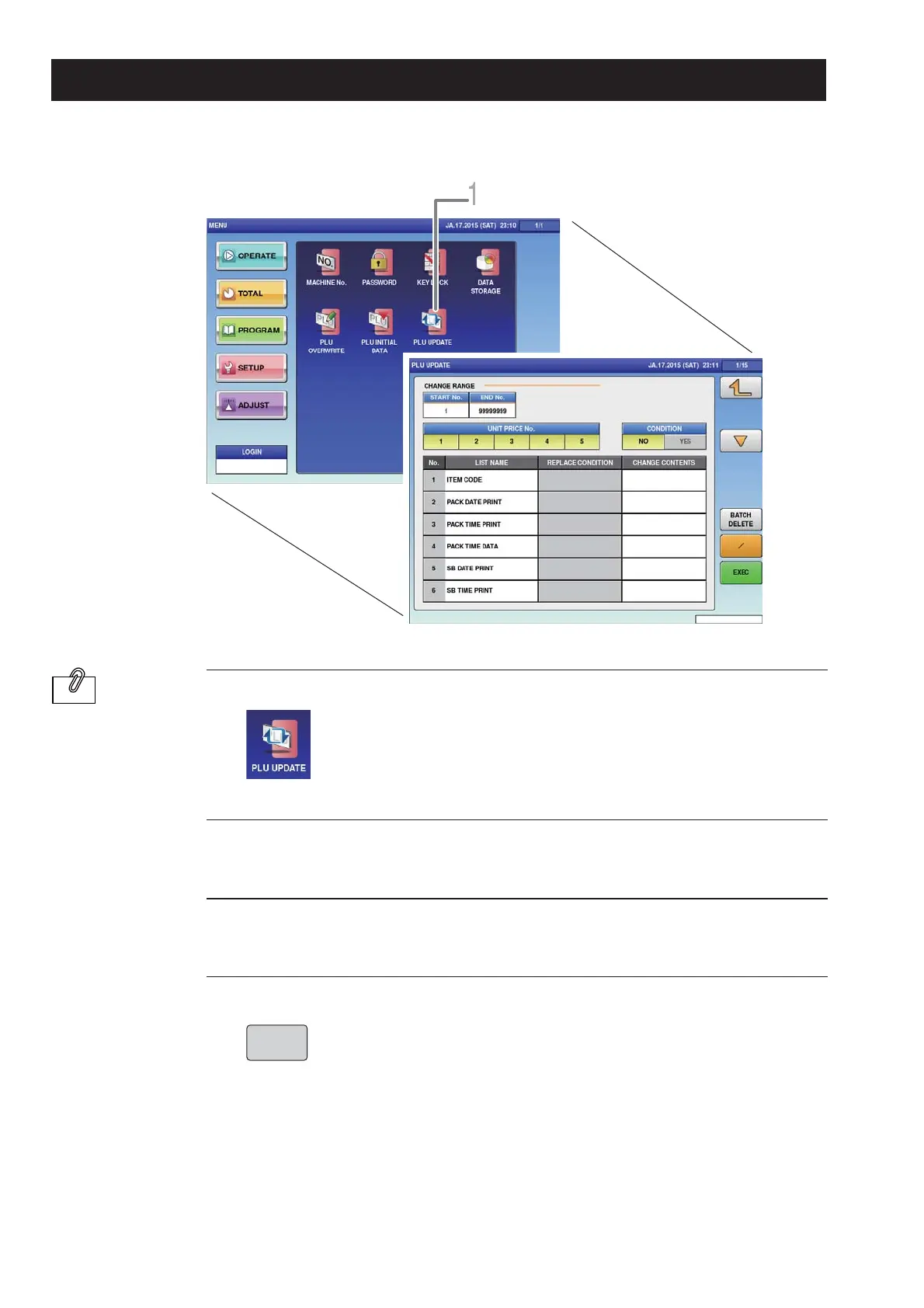7-8
Advanced Operations
Item data that has already been registered can be changed or updated in a batch.
1.
2.
3.
4.
Touch [PLU UPDATE] on the setting menu screen.
The PLU update screen is displayed.
Select item names that you want to make a batch change.
Enter the content to which the setting is changed.
Execute the batch change.
Touch [Execute], and the batch update confi rmation screen is displayed.
Touch [Execute] again to start operation.
The PLU update screen is displayed.
Setting the substitution
condition to “Yes”
enables to input the
condition, and batch
changes can only
be made for items
that agree with the
condition. Furthermore,
changes can only be
made for specifi c items
and unit price data by
setting the range of
change.
EXEC
7.7 ITEM DATA BATCH CHANGE SETTINGS
INFORMATION