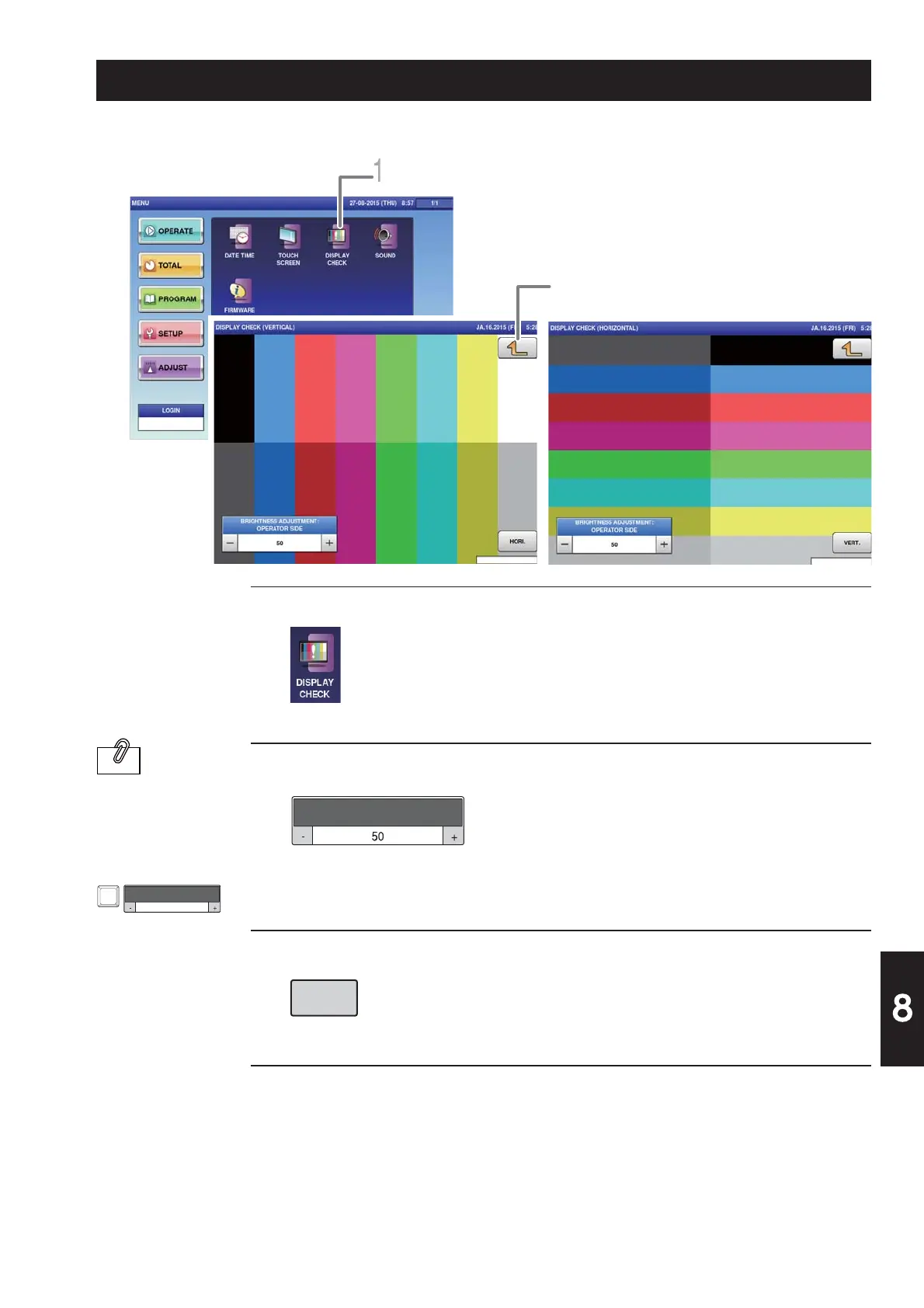8-5
Advanced Operations
The brightness
adjustment can also
be made by pressing
[Brightness Adjust]
after entering a
numerical value.
1.
2.
3.
4.
Touch [DISPLAY CHECK] on the adjustment menu screen.
The display check (vertical display) screen is displayed.
Adjust the vertical display screen brightness.
Using the [ - ] key will cause the screen to darken. Using the [ + ] key will cause the
screen to brighten.
Touch [HORI.].
The display check (horizontal display) is displayed.
Adjust the horizontal display screen brightness.
The vertical and horizontal display screen brightnesses of the touch screen can be adjusted.
The display check (vertical display) screen is displayed.
The display returns to the adjustment mode menu
screen.
BRIGHTNESS ADJUSTMENT:
OPERATOR SIDE
HORI.
BRIGHTNESS ADJUSTMENT:
OPERATOR SIDE
8.4 SCREEN BRIGHTNESS ADJUSTMENT
INFORMATION