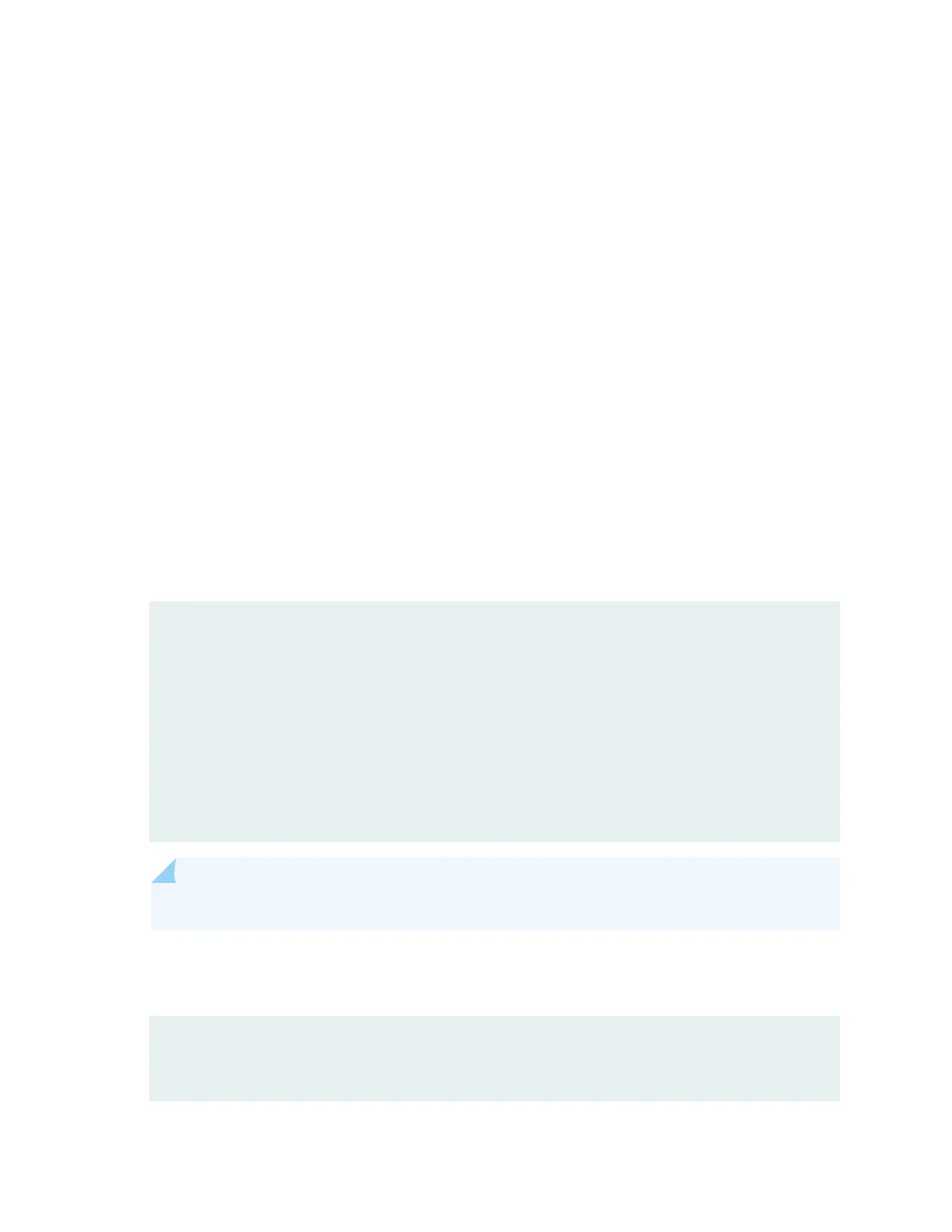Soluon
• Monitor the LED labeled OK on the cra interface as soon as a line card is seated in an operang
switch.
The Roung Engine downloads the line card soware to it under two condions: the line card is
present when the Roung Engine boots Junos OS, and the line card is installed and requested online
through the CLI or the buon on the front panel. The line card then runs diagnoscs, during which
the OK LED blinks. When the line card is online and funconing normally, the OK LED is lit green
steadily.
• Make sure the line card is properly seated in the midplane. Check that each ejector handle has been
turned clockwise and is ght.
• Check the OK/FAIL LED on the line card and OK and FAIL line card LEDs on the cra interface.
When the line card is online and funconing normally, the OK LED is lit green steadily.
•
Issue the show chassis fpc command to check the status of installed line cards. As shown in the sample
output, the value Online in the column labeled State indicates that the line card is funconing
normally:
user@switch> show chassis fpc
Temp CPU Utilization (%) Memory Utilization (%)
Slot State (C) Total Interrupt DRAM (MB) Heap Buffer
0 Online 30 8 0 2048 24 14
1 Online 30 9 0 2048 14 14
2 Online 30 7 0 2048 14 14
3 Online 30 10 0 2048 14 14
4 Online 30 9 0 2048 15 14
5 Online 31 10 0 2048 15 14
NOTE: The show chassis fpc command displays the status of the line cards.
For more detailed output, add the detail opon. The following example does not specify a slot
number, which is oponal:
user@switch> show chassis fpc detail
Slot 0 information:
State Online
288
