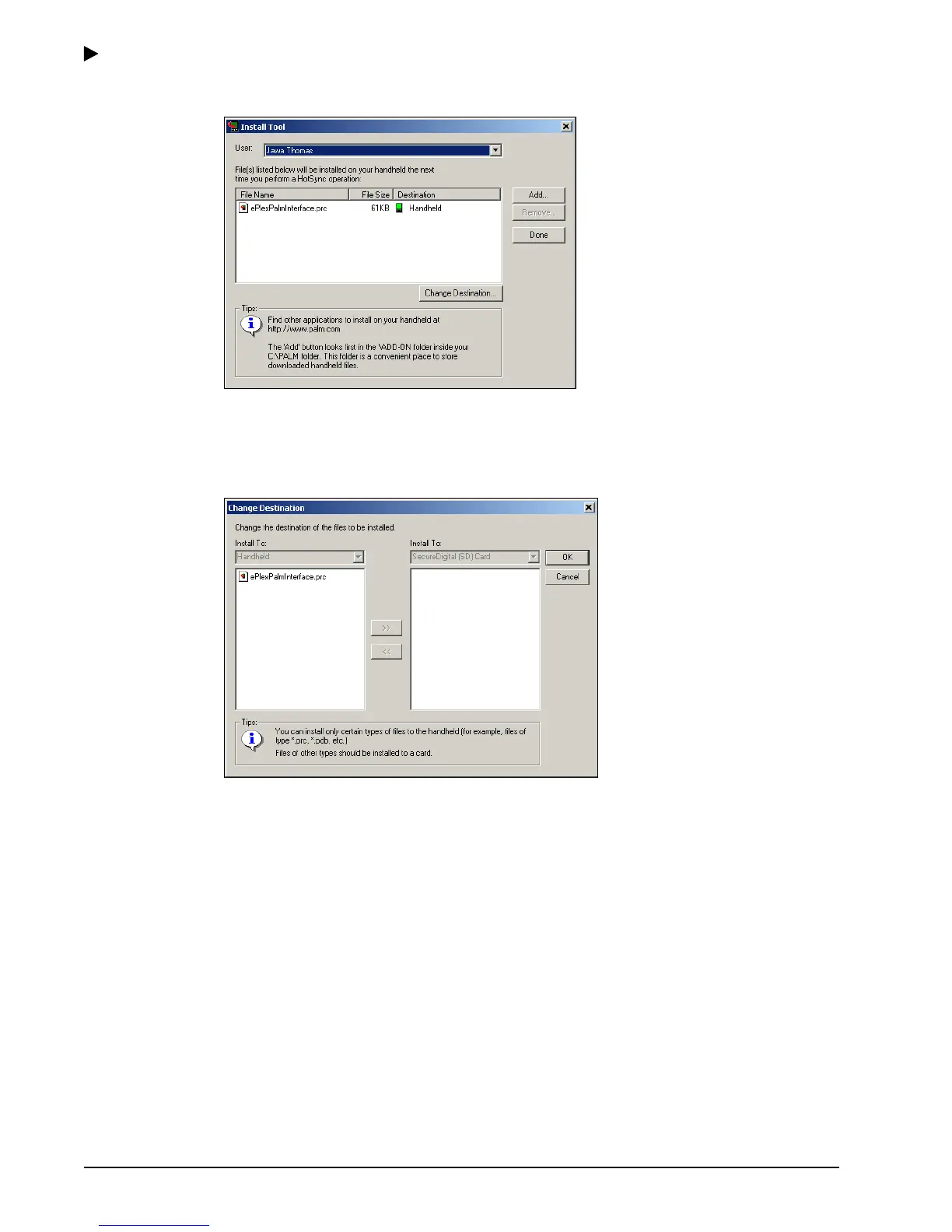Getting Started
2–12 PKG 3114 0106
E-Plex Advanced ACS User’s Guide
The system displays the Install Tool screen, followed by the Confirm Add window:
4. Click Done.
–OR–
If you want to change the destination (for example, to a Memory Card in the Palm), click
Change Destination. The system displays the Change Destination screen.
5. Select the file from the Install To: field and click the >> button.
6. Click OK. The software returns to the Install Tool window.
7. Click Done.
The software files that are required for the M-Unit to program and audit an E-Plex
5200/E-Plex 5700 lock have now been prepared for transfer to the M-Unit. When you
connect the M-Unit to your PC and perform a HotSync operation, the system transfers
the E-Plex ACS M-Unit software files from the PC to the M-Unit and automatically installs
them on the M-Unit.
8. Ensure that the M-Unit is placed correctly into the cradle, or is connected via the HotSync
cable, and turn on the M-Unit.
9. Ensure that the HotSync Manager is active by checking to see if the HotSync icon is
visible in the system tray. If it is not active, load the HotSync Manager per the Palm
Desktop instructions.
10. Tap the HotSync icon from the M-Unit main menu or press the HotSync button on the
cradle.
