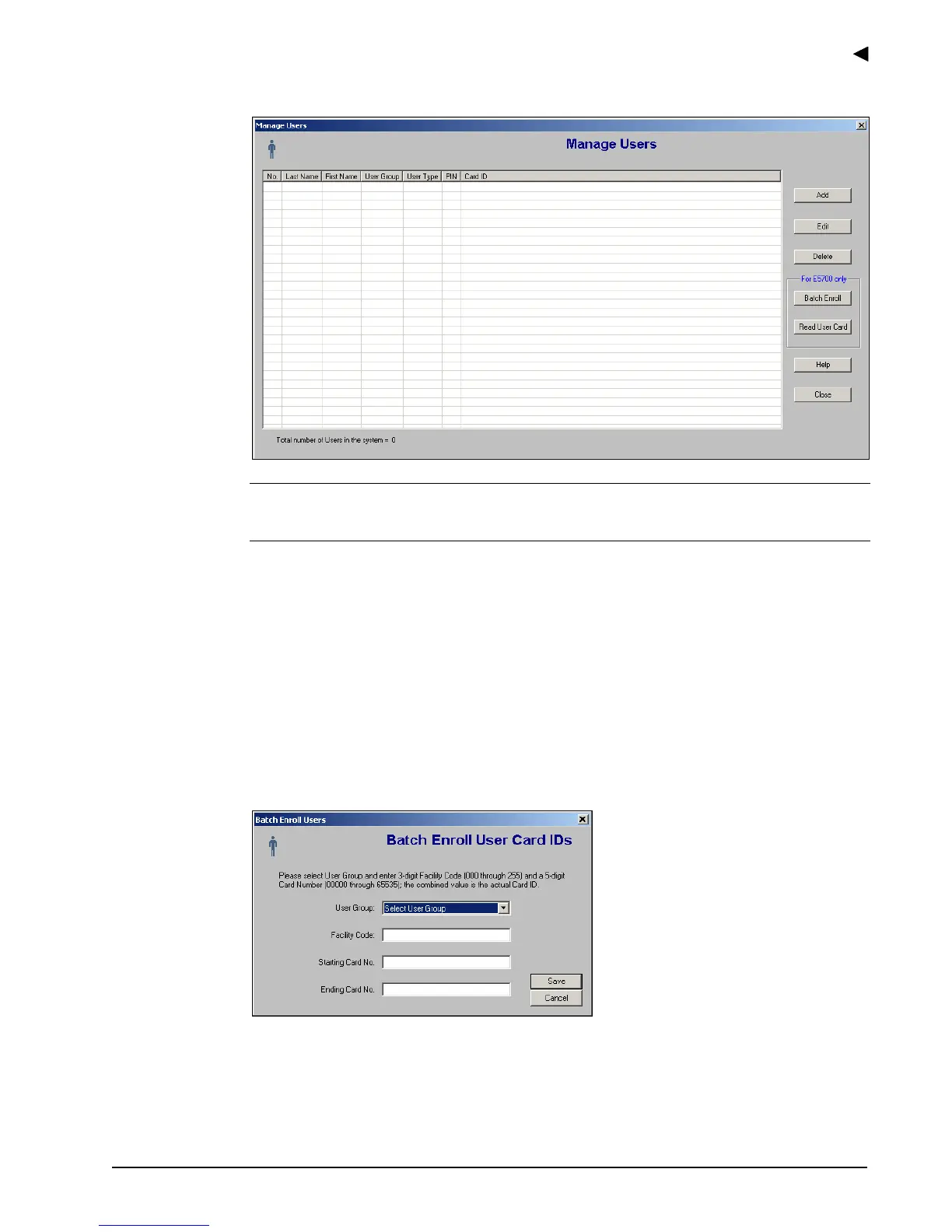Using the E-Plex Advanced ACS Software
E-Plex Advanced ACS User’s Guide
PKG 3114 0106 3–31
5. Click OK again. The software returns to the updated Manage Users window:
Note: You should update your locks to reflect modified users by programming the M-
Unit and uploading the information to the locks. For more information, refer to M-Unit
Handheld PDA in Chapter 5,
Programming and Auditing Locks.
Batch Enrolling Users (E-Plex 5700 Only)
The Batch Enroll option allows an Operator to enroll multiple users at once. The Prox Card
Reader is not used in this process. When this option is selected, a screen will prompt the
Operator for the Facility Code and the starting and ending Prox Card numbers. This function
is only available when operating under the 26-bit Wiegand card format. The display format is
xxx-yyyyy, where xxx = 000 to 255 (Facility code) and yyyyy = 00000 to 65535 (Card
number); together, the codes comprise the card ID.
Complete the following steps to batch enroll users:
1. From the Manage Users window, click Batch Enroll. The software displays the Batch
Enroll User Card IDs window:
2. From the User Group drop-down list, select a user group.
3. In the Facility Code field, type the facility code.
