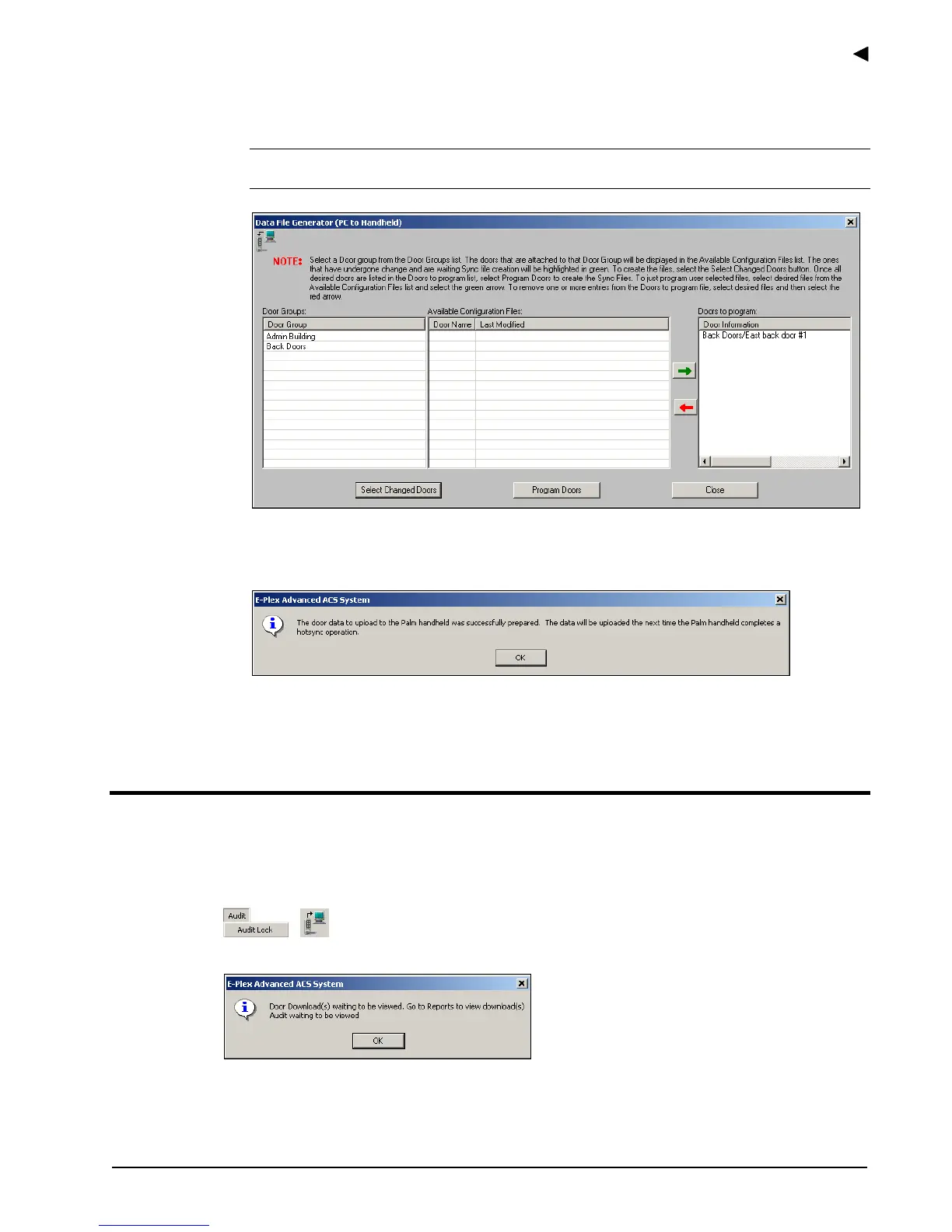Using the E-Plex Advanced ACS Software
E-Plex Advanced ACS User’s Guide
PKG 3114 0106 3–51
5. If you click Select Changed Doors, the software displays the door(s) where the lock
configuration data has been updated in the Doors to program area.
Note: The doors that have undergone change and are waiting for Sync File creation will
be the only doors that will display in the Doors to program area.
6. Repeat steps 3 and 4 to program additional doors.
7. Click Program Doors. The software alerts you that the data will be uploaded to the Palm
PDA (M-Unit):
8. Click OK. The software closes the Data File Generator window.
9. HotSync the M-Unit to program locks.
Auditing Locks
As soon as any door in the system has been audited and the M-Unit has been HotSynced,
the Audit Locks icon becomes active (“lights up”).
To program locks, from the Audit menu, select Audit Lock, or click the Upload files are
waiting to be created button.
The software displays the following prompt:
Refer to
Audits and User Tables from Downloaded Doors Report in the Reporting
section of this chapter to view audits.
