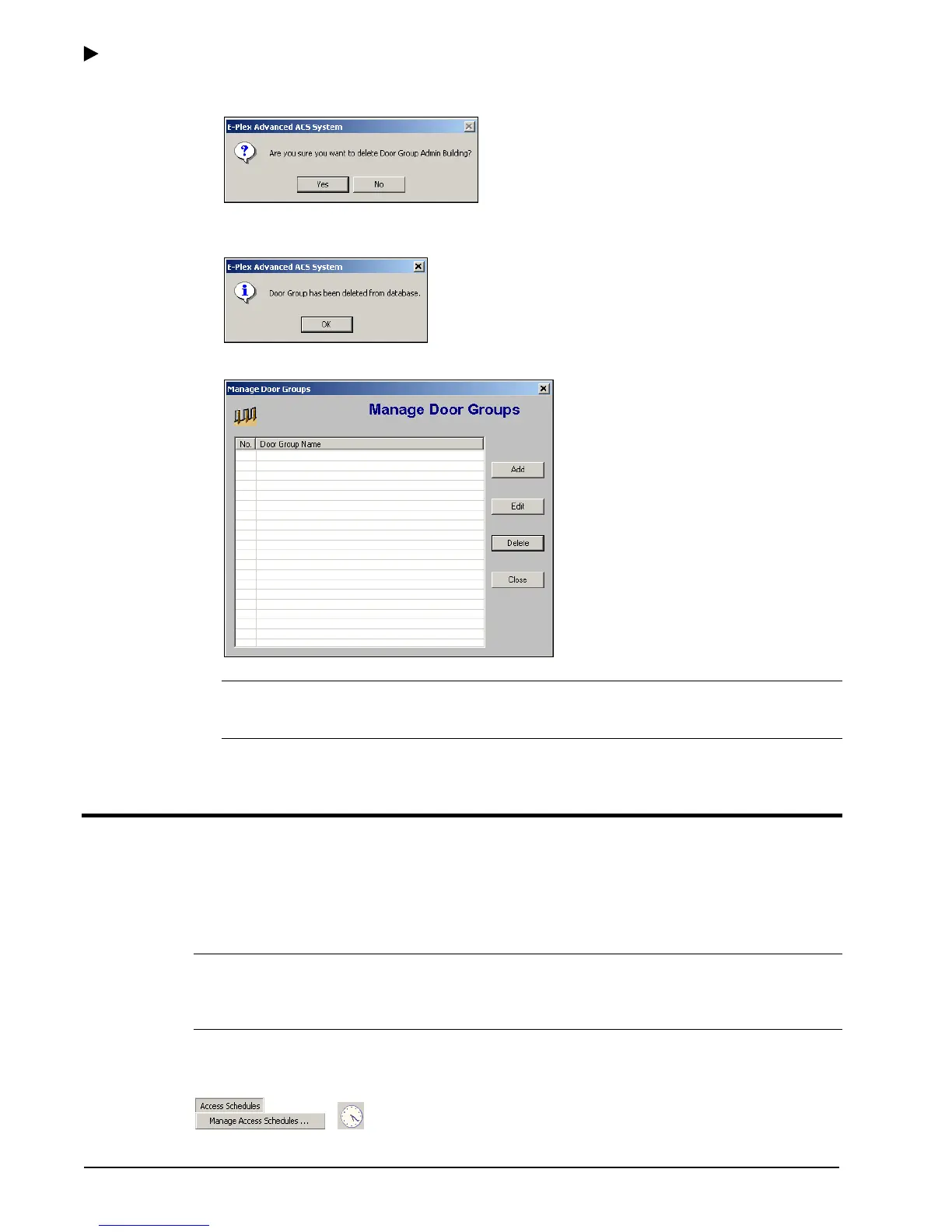Using the E-Plex Advanced ACS Software
3–12 PKG 3114 0106
E-Plex Advanced ACS User’s Guide
If you click Yes, the software prompts you for confirmation.
4. Click Yes. The software alerts you that the door group has been deleted from the
database.
5. Click OK. The software returns to the updated Manage Door Groups window.
Note: You should update your locks to reflect modified door groups by programming
the M-Unit and uploading the information to the locks. For more information, refer to M-
Unit Handheld PDA in Chapter 5,
Programming and Auditing Locks.
Managing Access Schedules
An Access Schedule is a defined time period during the span of a week in which users can
be granted access to the door. The E-Plex Advanced ACS software allows you to globally
define access schedules. Once you have defined access schedules, you will assign them to
doors and to the users who will access those doors. The E-Plex Advanced ACS software
allows you to manage access schedules through the Access Schedules menu.
Note: You can define a maximum of 16 access schedules in the lock, but any number of
them in the software. However, the Always access schedule is standard and is pre-defined
in the software. It cannot be changed or deleted. The Always schedule allows 24/7 access
to its associated doors and users.
To manage access schedules, from the Access Schedules menu select Manage Access
Schedules, or click the Manage Access Schedules button.
