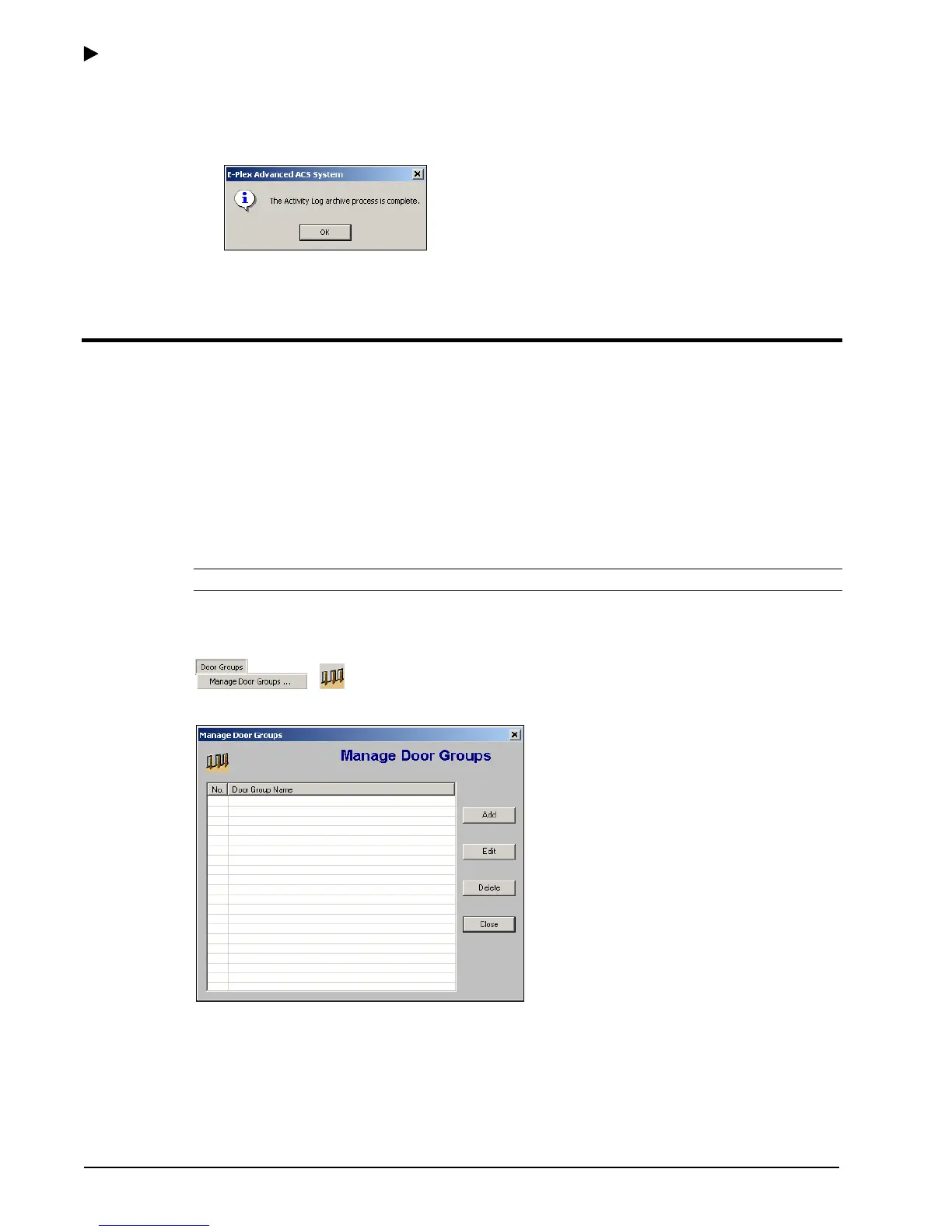Using the E-Plex Advanced ACS Software
3–8 PKG 3114 0106
E-Plex Advanced ACS User’s Guide
• Once the appropriate month and year are displayed, select the exact archive date by
clicking the date on the calendar. The date should be circled in blue.
5. Click OK. The software confirms that the Activity Log archive is complete.
6. Click OK again. The software closes the Archive PC Activity Log window.
Managing Door Groups
Door Groups provide a way to manage multiple doors at a site. The E-Plex Advanced ACS
software allows Operators to group doors according to any criteria.
For example, your site may be a small college campus where you will be installing the E-Plex
5200 and/or the E-Plex 5700 locks in four different buildings. In this case, you can create four
different door groups and name them Admin Bldg, Library, R&D Bldg, and Dorm-A. Or, you
can create many door groups within a building like Classrooms, Maintenance Areas, and
Faculty Offices.
The E-Plex Advanced ACS software allows you to manage door groups from the Door
Groups menu.
Note: You can define any number of door groups in the software.
To manage door groups, from the Door Groups menu select Manage Door Groups, or click
the Manage Door Groups button.
The software displays the Manage Door Groups window.
From this window, you can add, edit, or delete door groups.
