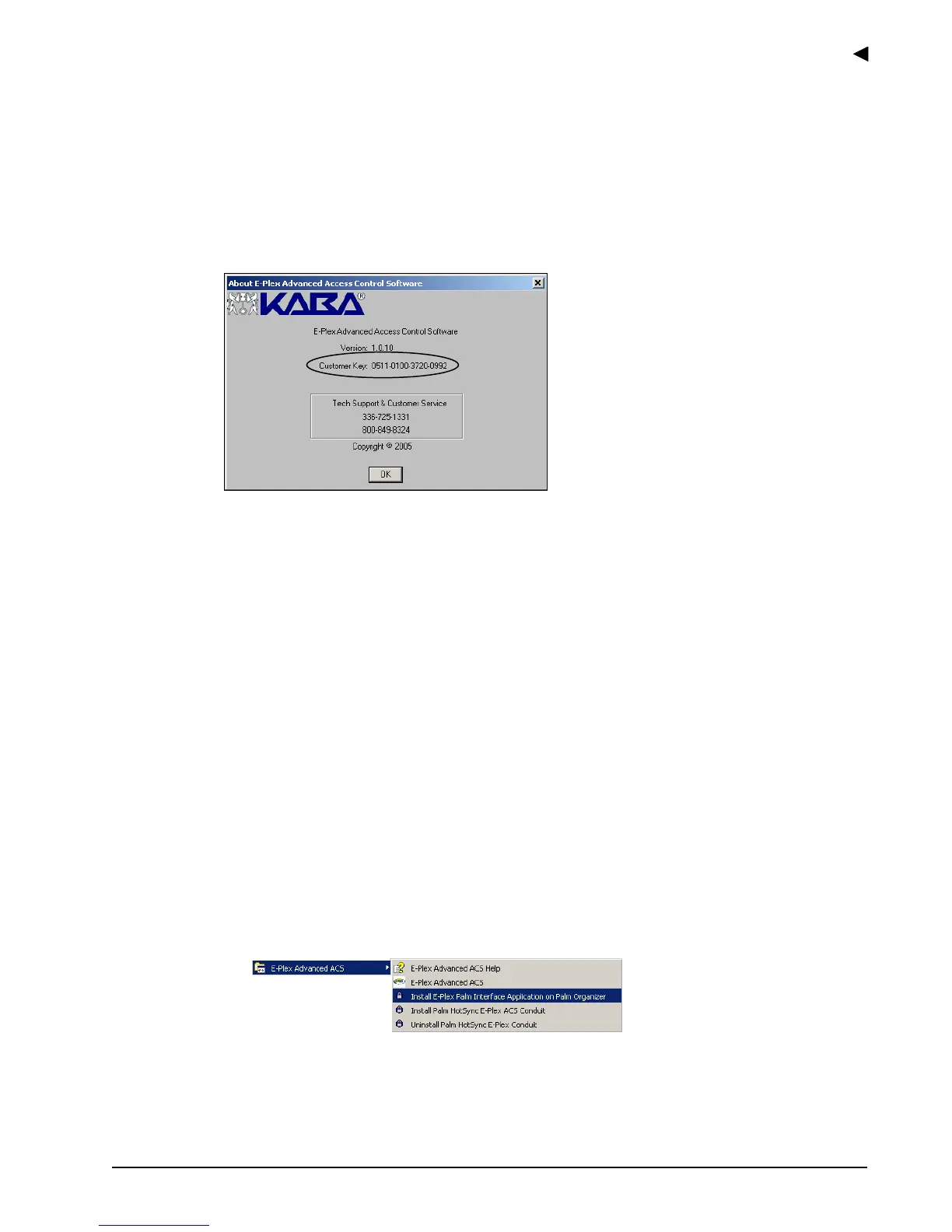Getting Starte
E-Plex Advanced ACS User’s Guide
PKG 3114 0106 2–11
Customer Key Security
After successful registration, the system automatically generates a unique 16-digit Customer
Key, which will be your system security key. This Customer Key will be used throughout your
facility as part of system security – in your PC database, the M-Unit handheld, and the E-Plex
5200 and E-Plex 5700 locks.
Your 16-digit Customer Key can be read anytime from the Help | About screen of the E-Plex
Advanced ACS software, as shown below.
This same Customer Key must also be entered in your M-Unit(s) before programming and/or
auditing the E-Plex 5200 and E-Plex 5700 locks.
Example of Software Registration Data Input and Output
A 6-digit Serial Number = 123456
and an 8-digit Factory Number = 0511 0100
will generate an 8-digit Registration Key = 3720 0992
so that your unique Customer Key will be = 0511-0100-3720-0992
which is a combination of: [Factory No. + Registration No.].
Installing the E-Plex Palm Interface Application on the M-Unit
(Palm PDA)
Once the E-Plex Advanced ACS application is installed, complete the following steps to
install the E-Plex Palm Interface Application on the M-Unit (Palm PDA):
1. Select Start | Programs from the Windows task bar.
2. Select the E-Plex Advanced ACS menu item.
3. From the E-Plex Advanced ACS menu, select Install E-Plex Palm Interface
Application on Palm Organizer.
