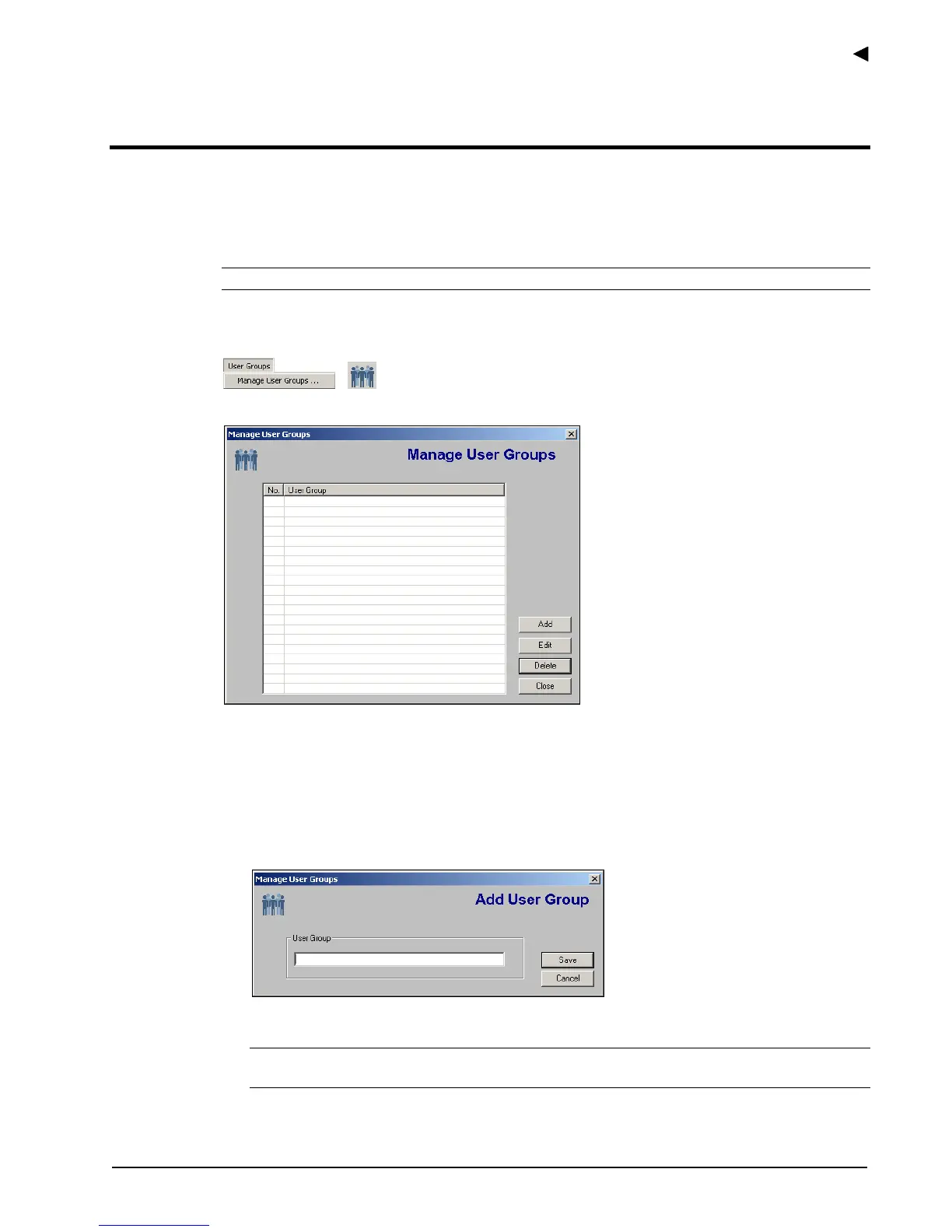Using the E-Plex Advanced ACS Software
E-Plex Advanced ACS User’s Guide
PKG 3114 0106 3–23
Managing User Groups
In the E-Plex Advanced ACS software, you can group similar users into User Groups like
departments. For example, you may have a group of users who can be assigned to a user
group called Office-Staff. The user group assignment in the software is strictly for operator
convenience and does have any other effect in the functionality of the system.
Note: You can assign any number of user groups in the software.
To manage user groups, select Manage User Groups from the User Groups menu, or click
the Manage User Groups button.
The software displays the Manage User Groups window.
From this window, you can add, edit, or delete user groups.
Adding a User Group
Complete the following steps to add a user group.
1. From the Manage User Groups window, click Add. The software displays the Add User
Group window.
2. In the User Group field, type the name of the user group you are adding.
Note: The User Group name can be a maximum of 20 characters and may include
special characters and spaces.
