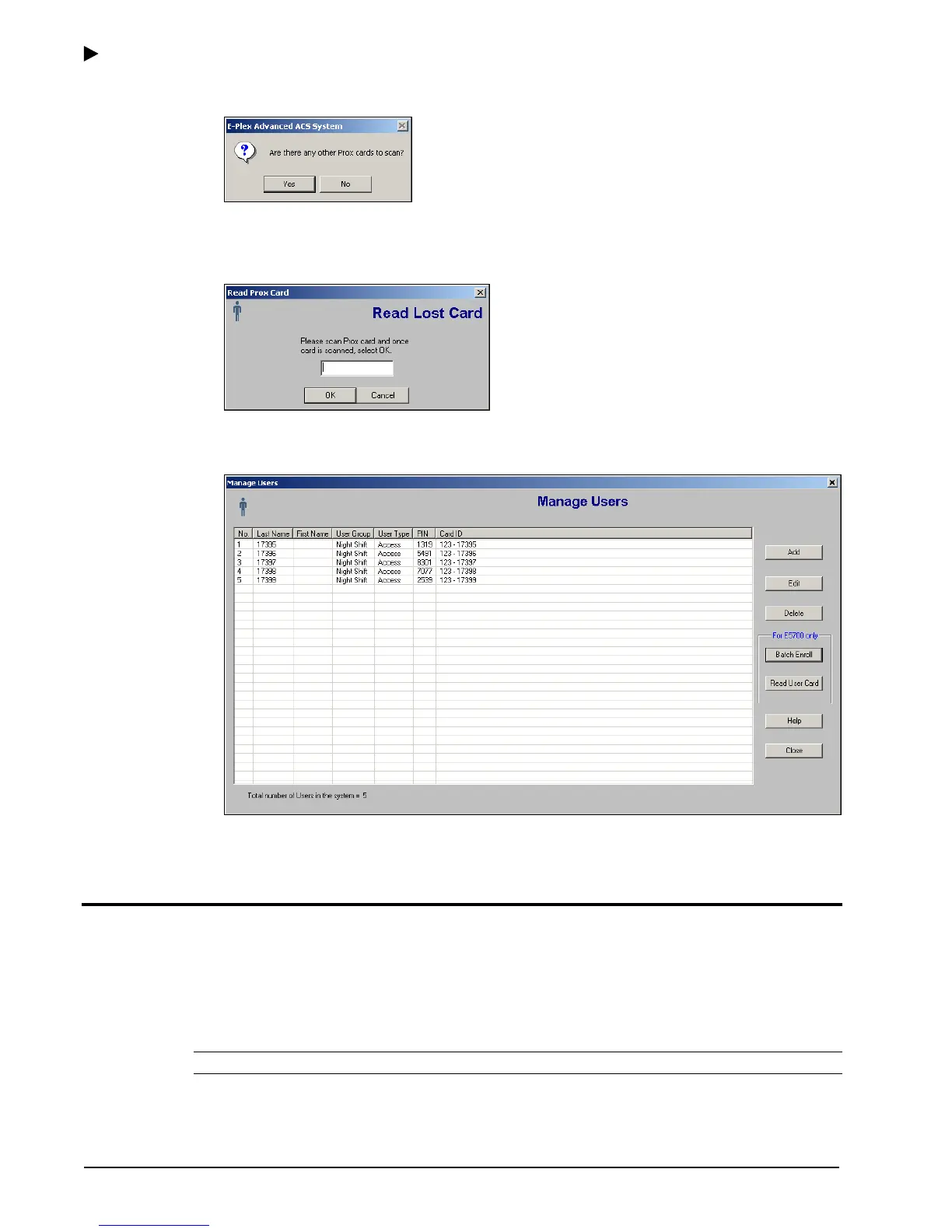Using the E-Plex Advanced ACS Software
3–34 PKG 3114 0106
E-Plex Advanced ACS User’s Guide
5. The software prompts you for additional Prox Card searches.
6. Click Yes to scan another card or No to return to the Manage Users window.
If you click Yes, the software displays the Read Lost Card window to perform another
search:
If you click No, the software returns to the Manage Users window.
7. Click No. The software returns to the Manage Users window:
From this window, you can add, edit, or delete users.
Managing Doors
In the E-Plex Advanced ACS software, Doors are literally the physical doors at your site
where either the E-Plex 5200 (PIN only) or the E-Plex 5700 (PIN & Prox) locks are installed.
You can define new doors, maintain doors, and delete existing doors.
The E-Plex Advanced ACS software allows you to manage doors through the Manage Doors
menu.
Note: You can define a maximum of 10,000 doors in the software.
