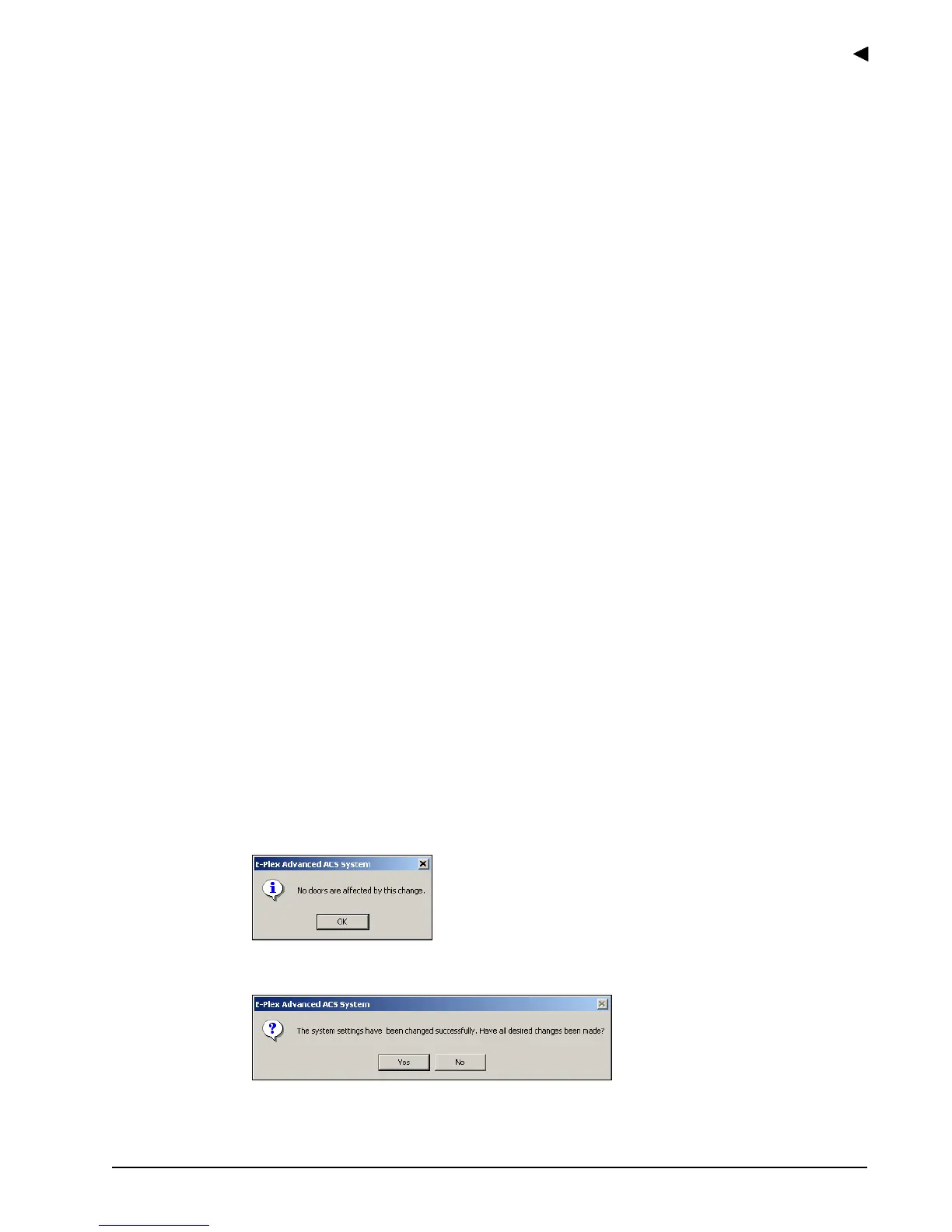Using the E-Plex Advanced ACS Software
E-Plex Advanced ACS User’s Guide
PKG 3114 0106 3–3
• Card ID
Optionally, you can also assign a Prox Card for the Master here, in which case the
Master has to use dual credential (PIN and Prox Card) every time to program the lock
at the lock keypad.
• Wiegand Bit Format for Prox Cards (applies to E-Plex 5700 locks only)
Select the appropriate Wiegand Bit Format for Prox Cards that you are using in
your system. The default value is Standard Format (26-Bit). If you select the non-
standard Other Format (27 to 84-Bit), you must use the Prox Card Reader/Enroller
to assign Prox Cards for the users. In this case, the display of the card ID format in
the Users dialog menu will not be in standard xxx-yyyyy format, but will display as a
long hexadecimal number only.
• Prox Enroller (applies to E-Plex 5700 locks only)
By default, the Prox Enroller Connected field is not selected. You must select this
field only if you have the Prox Reader/Enroller device attached to the PC.
• User PIN Length
Select the appropriate global User PIN Length—between four and eight digits—that
you will be using in your system. The default User PIN length is four digits.
• Time Format and Daylight Savings Time (DST)
Select the display of Time Format for your system. The default is 12-Hour Time
(a.m. and p.m. display), and the other option is 24-Hour Time display.
The E-Plex Advanced ACS software will use the start and end dates/times of the
DST setup (if enabled) directly from your PC’s operating system. It will automatically
send this information to the locks via the M-Unit, so that the DST switching in the lock
will occur automatically.
• Default Path for Backup
This field defines the default directory path to be used when backing up system data
files. You may change the backup path to a CD-RW drive, network drive, or another
similar type of drive.
• Default Path for Reports and PC Activity Log
This field defines the default directory path to be used when generating and saving
reports and archived data files. You may change the path for reports to a CD-RW
drive, network drive, or another similar type of drive.
2. Once you have updated the desired fields, click Save. The software verifies whether any
doors are affected and need to be re-programmed.
3. Click OK. The software confirms that the changes saved successfully and prompts you
for further changes.
4. Click Yes. The software closes the System Setup menu window.
