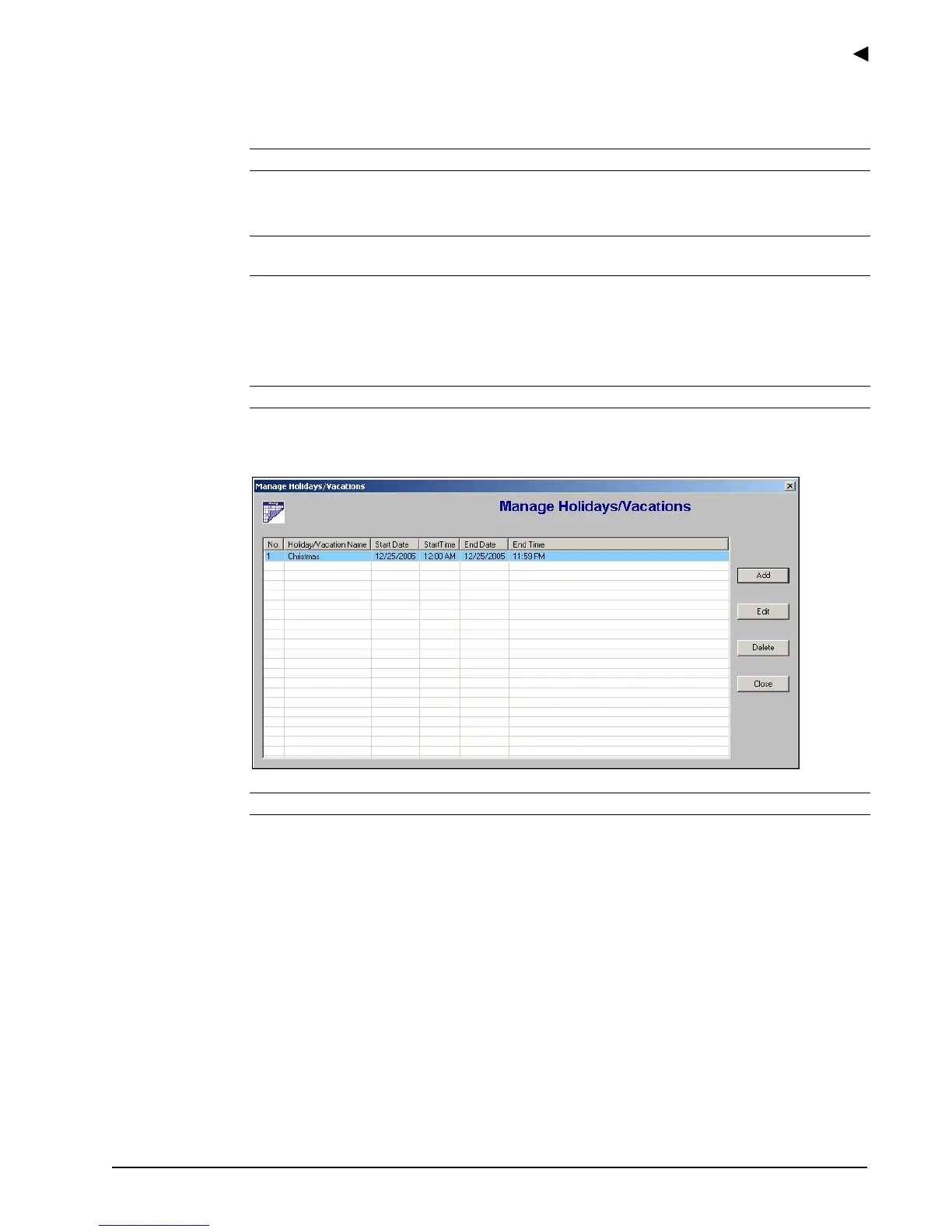Using the E-Plex Advanced ACS Software
E-Plex Advanced ACS User’s Guide
PKG 3114 0106 3–19
4. In the Start Date and Time field, select the start date using the drop-down arrow and
selecting the date from the calendar.
Note: 12:00:00 AM indicates midnight or the start of the calendar day.
5. In the Start Time field, select a start time by using the Up and Down arrows.
Note: The Start Time field will be grayed out if the All Day Event check box is
selected.
6. In the End Date and Time field, select the end date using the drop-down arrow and
selecting the date from the calendar.
7. In the End Time field, select an end time by using the Up and Down arrows.
Note: The End Time field will be grayed out if the All Day Event check box is selected.
8. Click Save. The software displays the new holiday or vacation name in the Manage
Holidays/Vacations window.
Note: You can add additional holidays or vacations at any time.
