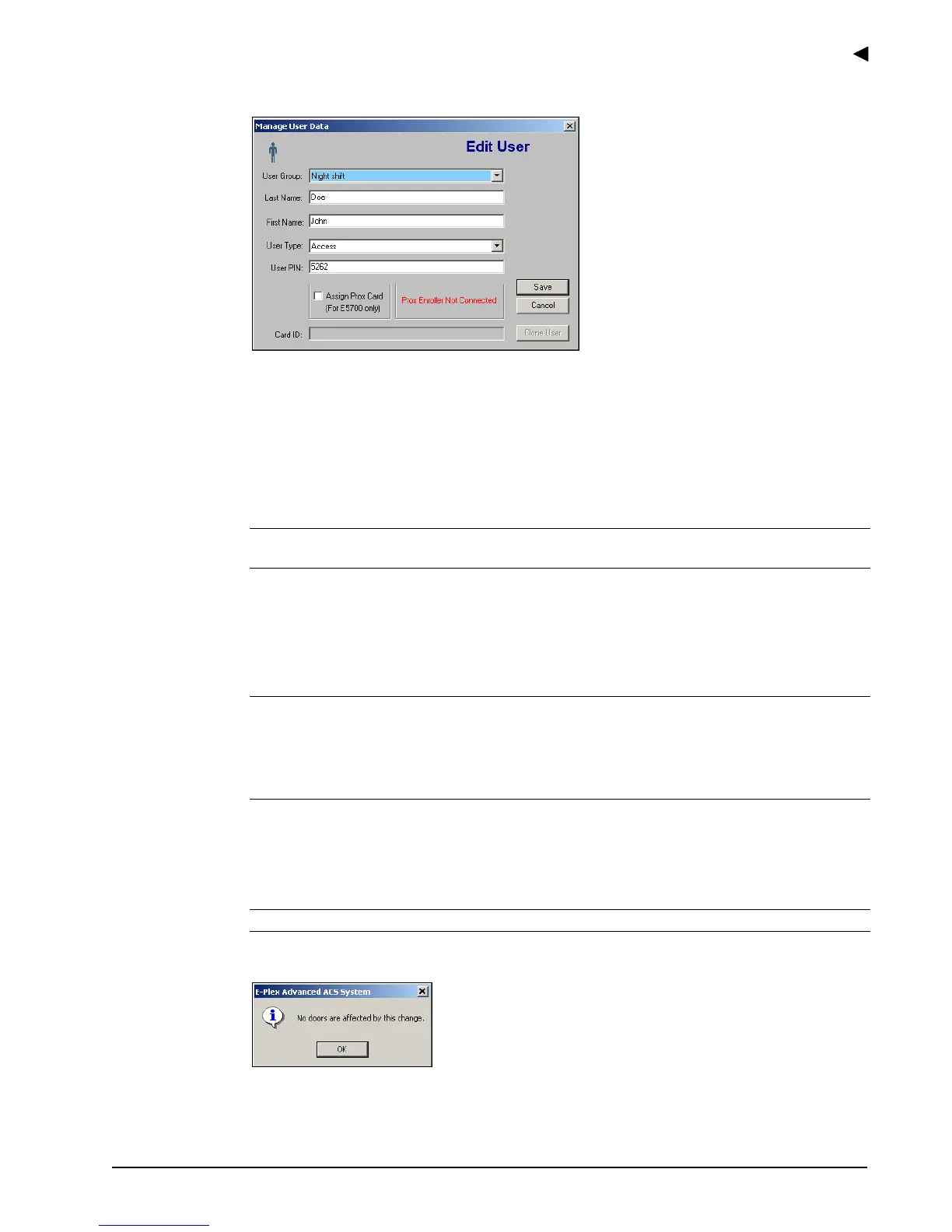Using the E-Plex Advanced ACS Software
E-Plex Advanced ACS User’s Guide
PKG 3114 0106 3–29
If a Prox Card Reader is not connected:
3. From the User Group drop-down list, select a user group.
4. In the Last Name field, re-type the last name of the user.
5. In the First Name field, re-type the first name of the user.
6. From the User Type drop-down list, change the user type. Refer to
Lock User
Personnel Classifications in Chapter 1,
About the E-Plex Advanced ACS.
7. In the User PIN field, re-type a four- to eight-digit PIN for the user.
Note: A User PIN is pre-designated by the software based on your System Settings.
You may override the assigned PIN and enter a number of your choice.
8. For E-Plex 5700 lock users only, select the Assign Prox Card check box. For E-Plex
5200 lock users, proceed to step 11.
9. Click the Card ID field to place the cursor there, so that the Prox Reader is ready to read
the Prox Card ID of the user.
Note: The Card ID field is only available if you select the Assign Prox Card check box
for the E-Plex 5700 in the field.
Caution: The Card ID field should not be entered manually. It must be read from the
Prox Card via the Prox Reader/Enroller attached to the PC. For manual card ID entry,
you must do it under the Batch Enroll sub-menu selection.
10. Place a flat side of the Prox Card on or in close proximity to the Prox Reader.
The Card ID field will display the card ID, and the Prox Reader will display a green light
once the card is successfully read.
Note: Be careful to present the Prox Card quickly so that it is read only once.
11. Click Save. If no door groups were affected, the software alerts you.