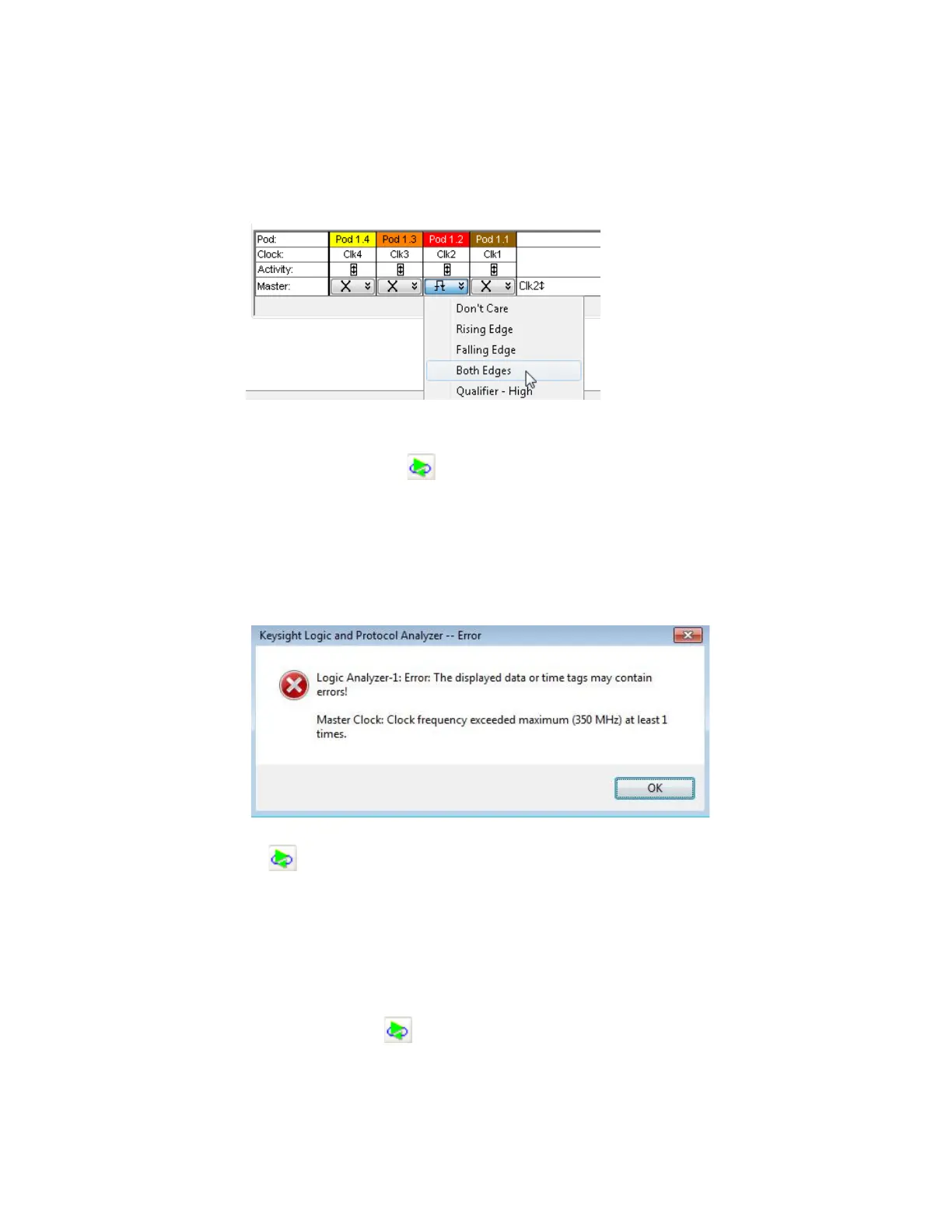3 Testing 16860 Performance
52 Keysight 16860 Series Portable Logic Analyzer Service Guide
4 Open the Sampling Tab in the Analyzer Setup dialog by clicking the Sampling Setup Icon.
5 In the clock assignment area, set Pod 1 Clock to Don't Care and set Pod 2 Clock to Both Edges.
6 Close the dialog by clicking OK.
7 Set the generator frequency to 357 MHz as a starting point.
8Click the Run Repetitive toolbar button to start a repetitive run on the logic analyzer for
acquiring data repeatedly.Acquired data will start appearing in the Listing window.
9 Start increasing the frequency on the pulse generator by 1 MHz increments while simultaneously
observing the logic analyzer data acquisition status.
10 Continue increasing the generator frequency until the logic analyzer displays an error that the
data could not be displayed, or the clock is too fast. It is possible that the error is caused by noise
introduced as the generator frequency is changed.
11 Without changing the frequency, clear the message by clicking OK. Then click the Run Repetitive
toolbar button to start a repetitive run again at the same frequency. Running at the same
frequency checks to see if the error message was caused by noise due to the changing of the
generator frequency.
12 If the analyzer displays an error again, lower the frequency by 1MHz and run again. If the test
does not display an error increase the frequency by 1 MHz and run again.
13 Continue changing the frequency and running unit the frequency can no longer be increased and
the error message not displayed.
14 Set the generator to the highest frequency that did not cause an error.
15 Click Run Repetitive .
16 Wait for logic analyzer to complete 100 acquisitions at the new pulse generator frequency
without displaying any error. If an error is displayed, decrease the pulse generator frequency by 1
MHz and then again wait for 100 acquisitions at this new frequency without any error. Repeat this
step until you get 100 acquisitions without any error display.