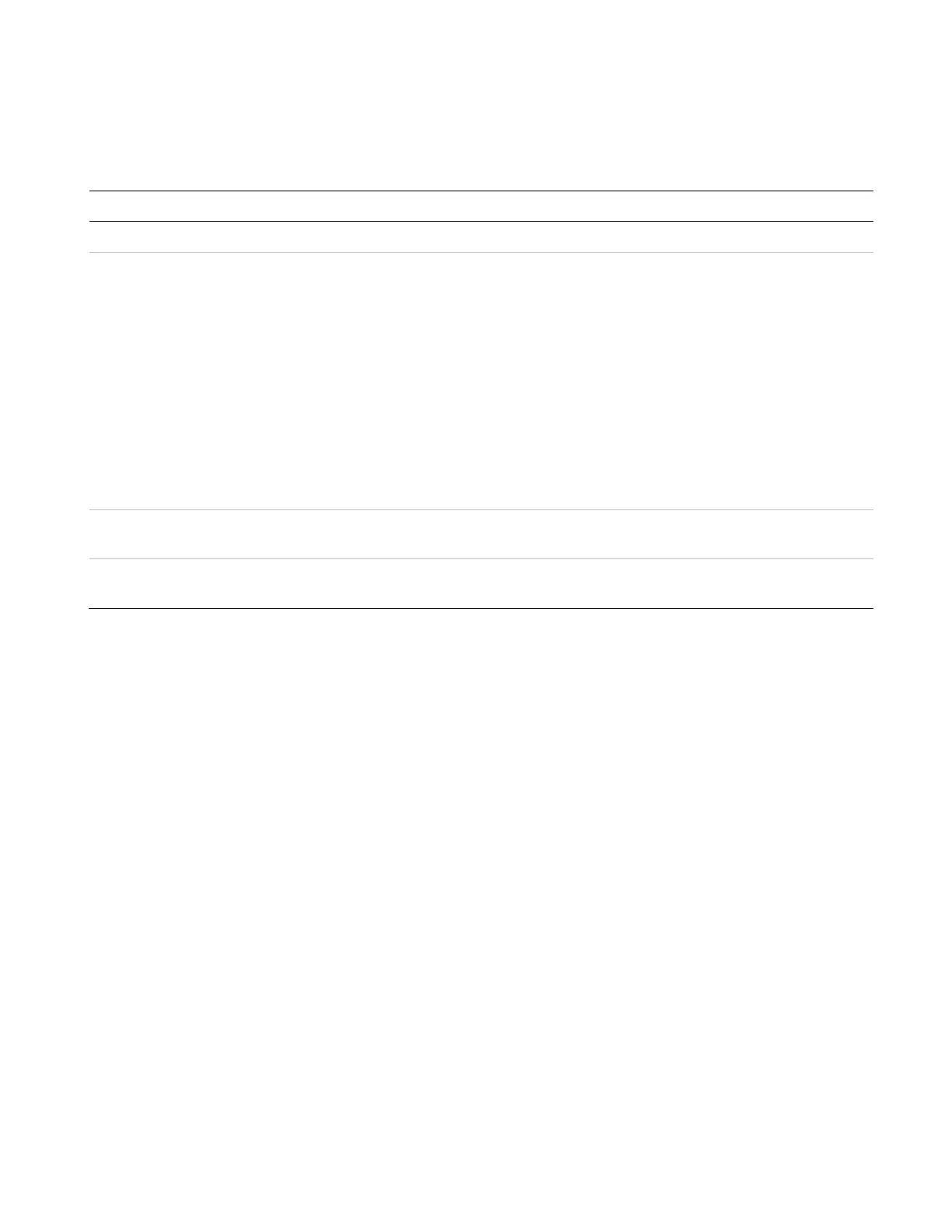Chapter 2: Front panel programming
P/N 3102352-EN • REV 005 • ISS 28DEC18 69
NET options
Table 24 describes the network options used to set up the Ethernet card.
Table 24: Auto programming — NET options
Option Description
Account ID
Enter the six-digit code for the central monitoring station (CMS) account.
IP Enter the IP address for the CMS.
Event notification Set event notification (event reporting) to:
Device: Only device information is reported or transmitted, no zone information. This
setting uses default device event notification settings for reporting events. See “Factory
default settings” on page 41.
Zone: When a device is a member of a zone, only the zone information is reported or
transmitted, no device information. This setting uses default zone event notification
settings for reporting events. See “Factory default settings” on page 41.
Event: Only the event type (alarm, supervisory, trouble, etc.) is reported or transmitted, no
device or zone information. This setting uses the default CMS event notification settings
for reporting events. See “Factory default settings” on page 41.
Receiver number Enter the CMS receiver number. Specifies the CMS receiver number to be displayed in
the message sent to the receiver. This number is user-defined.
Line number Enter the CMS receiver line number. Specifies the receiver’s line number to be displayed
in the message sent to the receiver. This number is user-defined.
Auto programming procedure
Use the following procedure to auto program the panel, referring to the options listed in
Table 22 on page 66. Not all options shown are displayed on all systems.
To auto program a panel:
1. Press the menu button and choose Program.
2. Choose Auto Program.
3. Enter a level two password.
4. When the “Current config. will be lost!,” message displays on the LCD:
Select Continue to continue with auto programming
— or —
Select Cancel to return to the programming menu.
5. Set auto programming options.
Note: Use the right or left arrow button rather than the Enter button to select values for
each option. The Enter button begins the auto programming operation no matter which