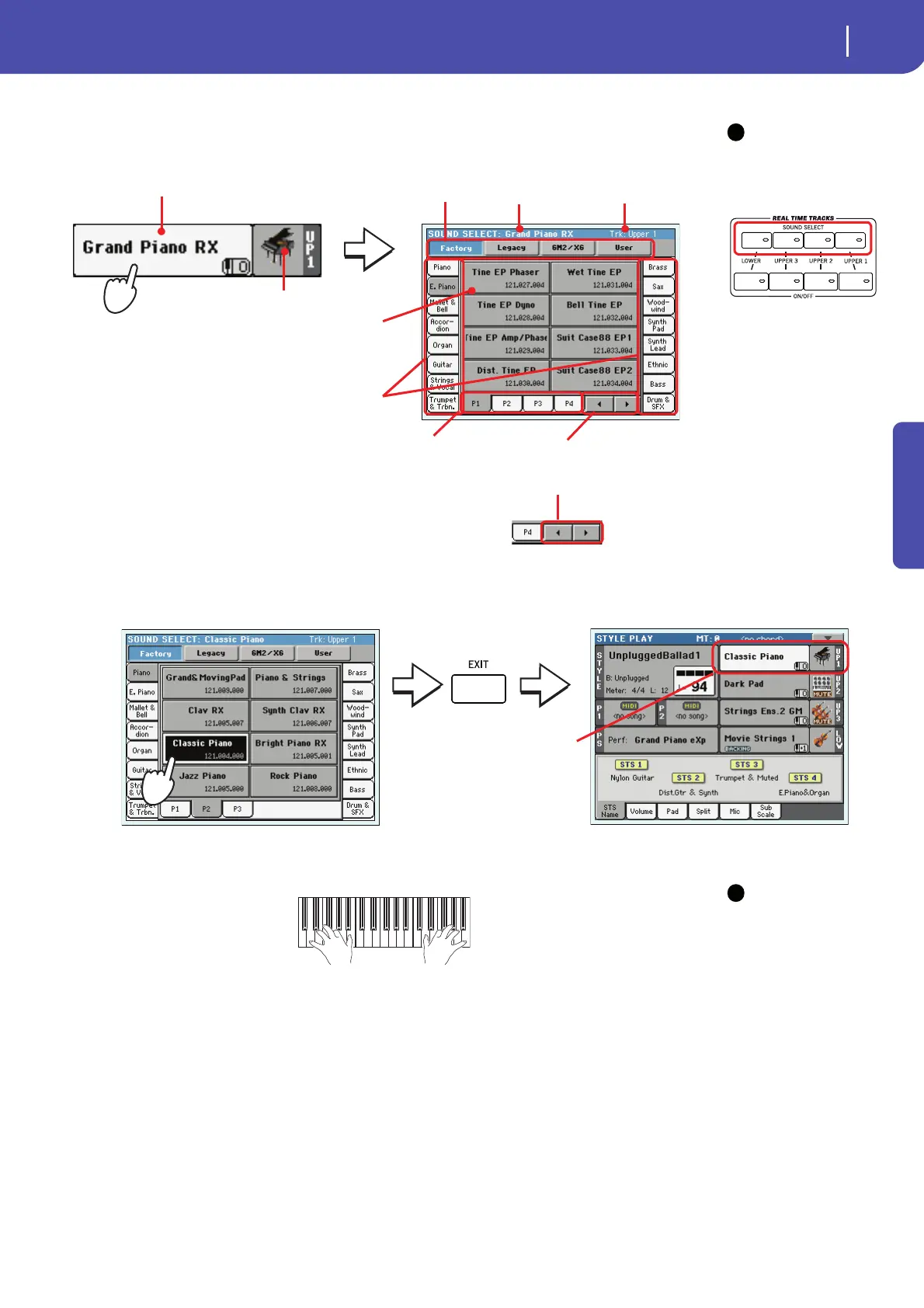41
Playing Sounds
Selecting a Sound and playing it on the keyboard
Quick Guide
3 Touch the Upper 1 track’s area in the display, to open the Sound Select window.
Note: You can also open
the Sound Select window by
pressing one of the SOUND
SELECT buttons in the REAL
TIME TRACKS section.
4 Select a Sound from the Sound Select window, then press the EXIT button to close the
window.
5 Play the Sound on the keyboard.
Note: Selection windows
may automatically close
after a selection. To do this,
uncheck the “Display Hold”
box in the Global > General
Controls > Interface page. In
this case, press the EXIT but-
ton only if you don’t make
any selection but want to
close the window.
i
The selected Sound is highlighted.
Touch a Sound’s name to select it.
Touch one of the side tabs to select a
different Sound bank.
Touch one of the lower tabs to select
a different Sound page.
A Previous and Next Page pair of button
may appear in this area, when more than
five pages are available.
The currently
selected Sound
appears in the page
header.
Target track for the
selected Sound
Sound bank icon
Sound’s name
Type of Sounds.
The Sound Select window closes,
and the main screen appears again,
with the selected Sound assigned to
the Upper 1 track.
i
