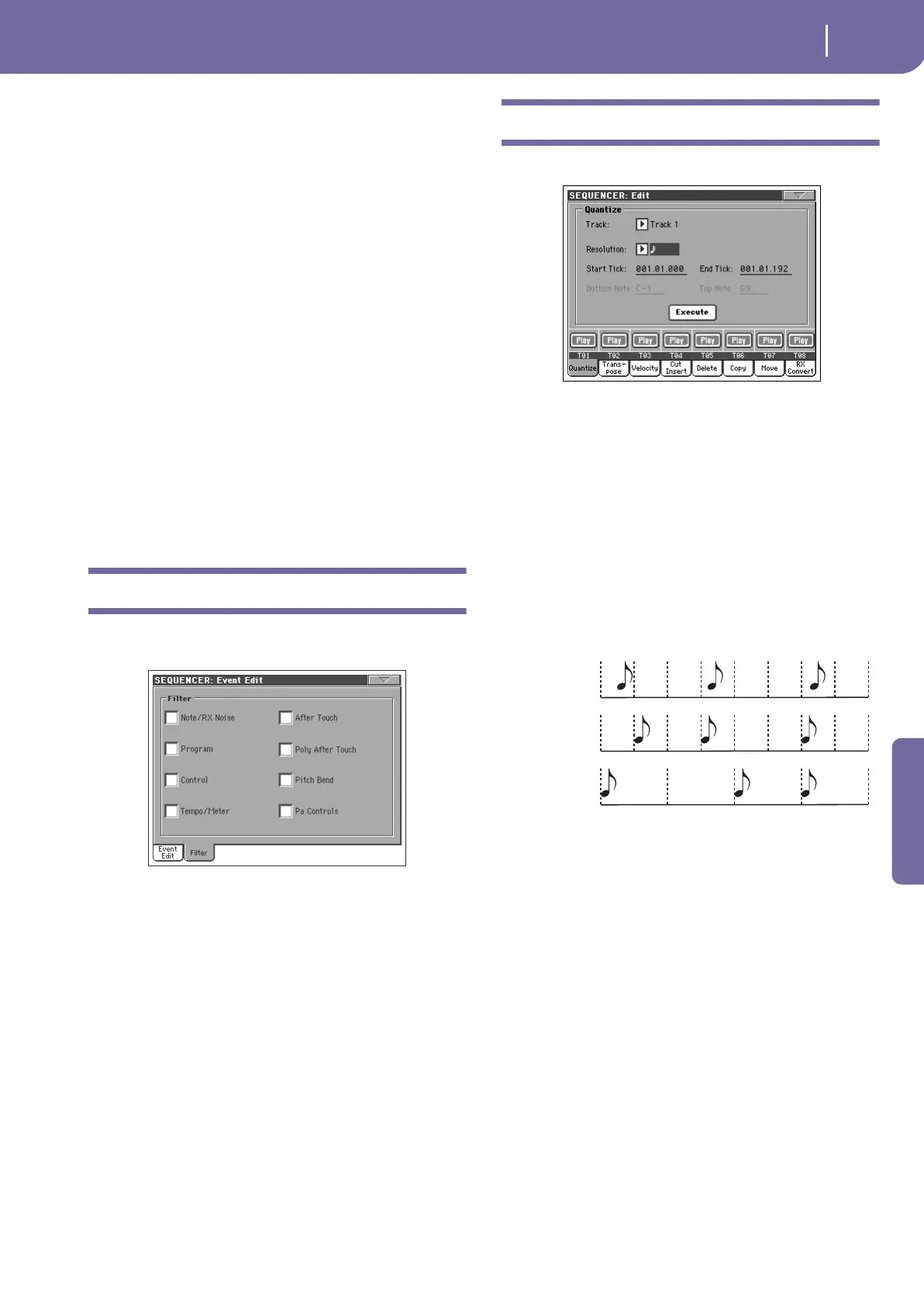207
Sequencer operating mode
Event Edit: Filter
Reference
7. In the case of a Note event, select the Length parameter,
and use the TEMPO/VALUE controls (or touch the param-
eter again to open the numeric keypad) to change the
event’s length.
• While the sequencer is not running, you may touch the
Go/Catch button in the display to go to a different measure
(see “Go/Catch” above)
• While the sequencer is running, you may use the Go/
Catch button in the display to see the currently playing
event in the display (see “Go/Catch” above).
• Use SEQUENCER 1 transport controls to listen to the
Song.
8. Touch the insert button in the display to insert an event at
the Position shown in the display (a Note event with default
values will be inserted). Touch the Delete button in the dis-
play to delete the selected event.
9. When the editing is complete, you may select a different
track (go to step 4).
10. When finished editing the whole Song, select the Save Song
command from the page menu to save the Song to a storage
device. See “Save Song window” on page 213 for more
information on saving a Song.
Event Edit: Filter
This page is where you can select the event types to be shown in
the Event Edit page.
Turn On the filter for all event types you do not wish to see in
the Event Edit page.
Note/RX Noise
Notes and RX Noises.
Program Program Change events.
Control Control Change events.
Tempo/Meter Tempo and Meter changes (Master Track only).
After Touch Mono (Channel) Aftertouch events.
Poly After Touch
Poly Aftertouch events.
Pitch Bend Pitch Bend events.
Pa Controls
Controls exclusive of the Pa800, like the FX and
Scale settings. These controls are recorded to the
Master Track, and saved as System Exclusive data.
Song Edit: Quantize
The quantize function corrects any rhythm error after recording.
After setting the various parameters, touch Execute to start the
operation.
Track
Use this parameter to select a track.
All Quantize will apply to all tracks.
Track 1…16 Quantize will apply only to the selected track.
Resolution
This parameter sets the quantization value. For example, when
you select (1/8), all notes are moved to the nearest 1/8 division.
When you select 1/4, all notes are moved to the nearest 1/4 divi-
sion.
(1/32)… (1/4)
Grid resolution, in musical values. A “b…f” char-
acter added after the value means swing-quanti-
zation. A “3” means triplet.
Start / End Tick
Use these parameters to set the starting and ending points of the
range to be quantized.
If you wish to select a four-measure sequence starting at the
beginning of the Song, the Start will be positioned at 1.01.000,
and the End at 5.01.000.
Bottom / Top Note
Use these parameters to set the bottom and top note of the key-
board range to quantize. If you select the same note as the Bot-
tom and Top parameters, you can select a single percussive
instrument in a Drum track.
Note: These parameters are available only when a Drum track is
selected.
No quanti-
zation
1/8
1/4
