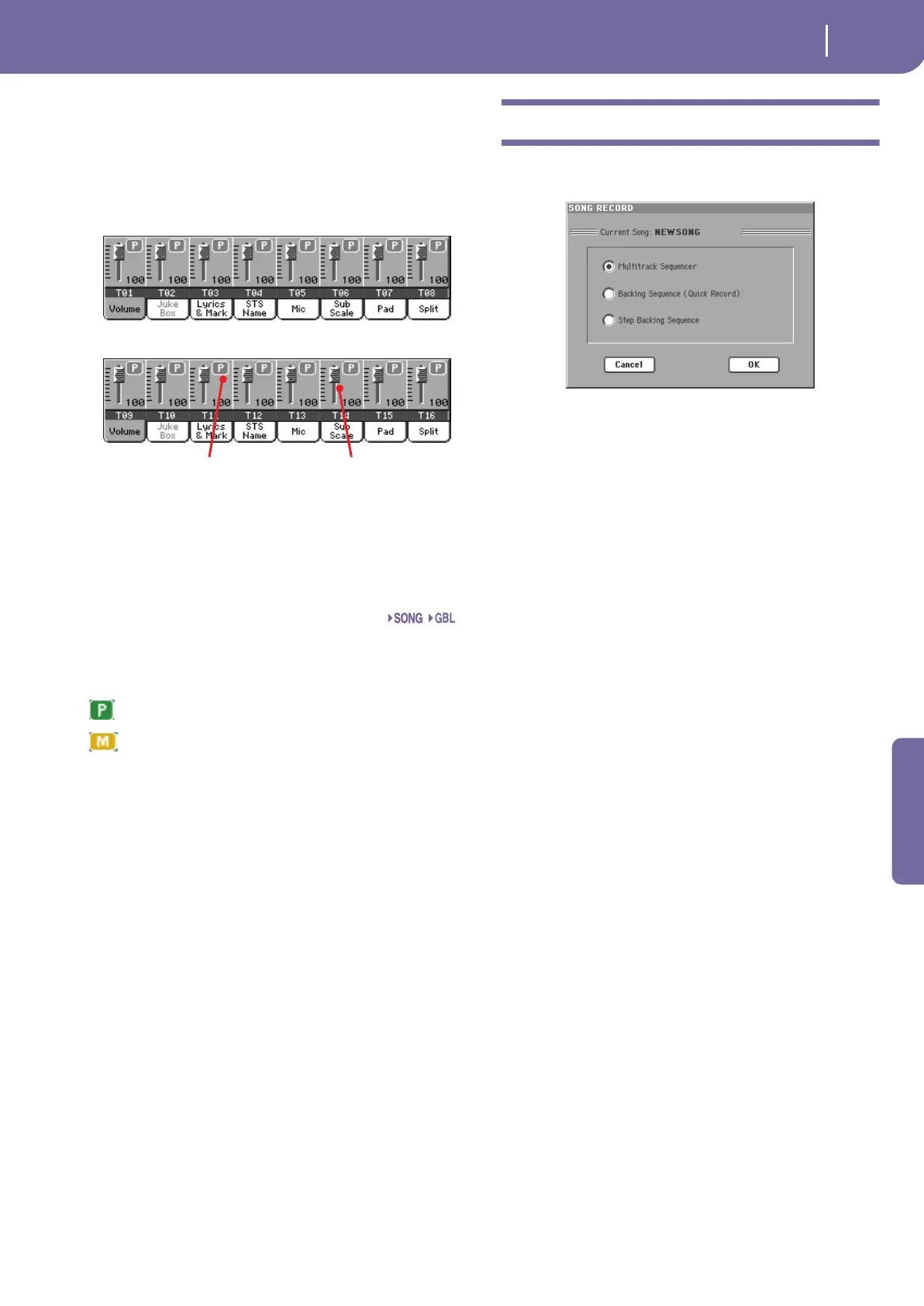191
Sequencer operating mode
Entering Record mode
Reference
Track volume/status area
This area is where you can set the volume of each Song track,
and mute/unmute tracks.
Use the TRACK SELECT button to switch between Song Tracks
1-8 and Song Tracks 9-16 views.
The Song Tracks 1-8 view shows individual Song tracks 1-8:
The Song Tracks 9-16 view shows individual Song tracks 9-16:
Virtual slider (track volume)
Virtual sliders are a graphical display of each track’s volume.
Touch the track’s area to select a track, and use TEMPO/VALUE
controls to change the value (or touch and drag it in the display).
Track status icon
Play/mute status of the current track. Select the track, then
touch this area to change the track status. The status of Song
tracks is saved when saving the Song.
Play status. The track can be heard.
Mute status. The track cannot be heard.
Track names
Under the sliders, a label for each track is shown. Use the
TRACK SELECT button to switch between tracks 1-8 and 9-16.
T01…T16 Song tracks.
Entering Record mode
To enter Record mode, press the RECORD button while you are
in Sequencer mode. The following dialog box will appear:
Select one of the three available recording options and touch OK
(or Cancel if you don’t want to enter Record mode).
Multitrack Sequencer
Full-featured sequencer. Select this option for
classic multitrack recording. (See “Record mode:
Multitrack Sequencer page” on page 192).
Backing Sequence (Quick Record)
Easy way of recording. Just play with Styles, and
record your realtime performance.
Step Backing Sequence
Step-record. Edit chords and controls for the
Style. Very useful if you are not a keyboard player.
Track status icon Virtual slider
Seq
